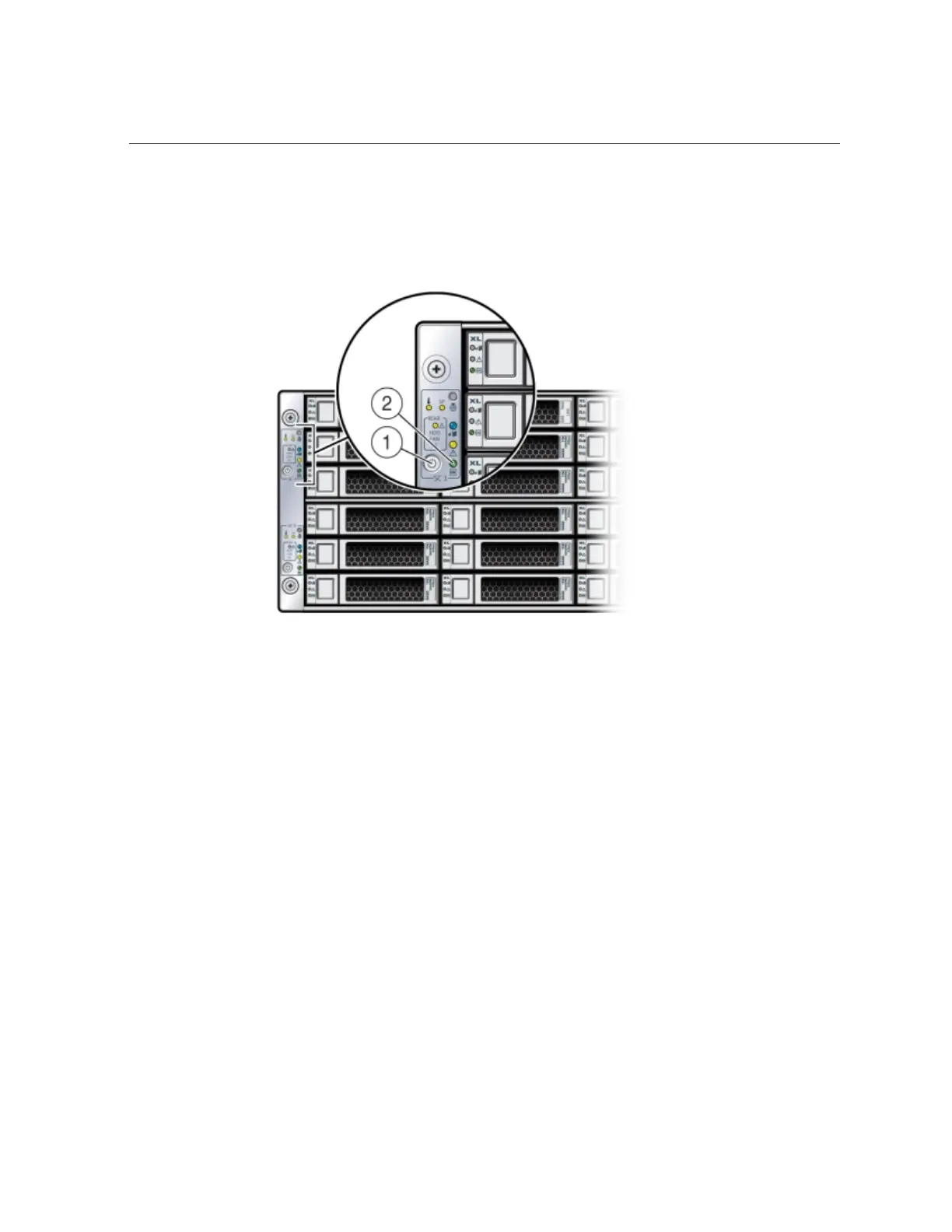Power On Oracle Database Appliance Version 1
■ Using the server node's Power button: Momentarily press and release the
recessed Power button on the front panel [1].
On the server node, the green Power/OK LED [2] blinks while the server node is booting,
and remains steady on when the server node is operational.
■ Using the Oracle ILOM web interface:
a.
Open a browser and enter the server node's service processor IP
address in the browser's address field.
b.
At the log in page, type a user name (the account must have Reset and
Host Control (r) privileges) and password, and click the Log In button.
c.
Go to Remote Power Control and select Power On from the Select
Action list box and then click Save and OK.
On the server node, the green Power/OK LED [2] blinks while the server node is
booting, and remains steady on when the server node is operational.
■ Using the Oracle ILOM CLI:
250 Oracle Database Appliance Service Manual • November 2017
