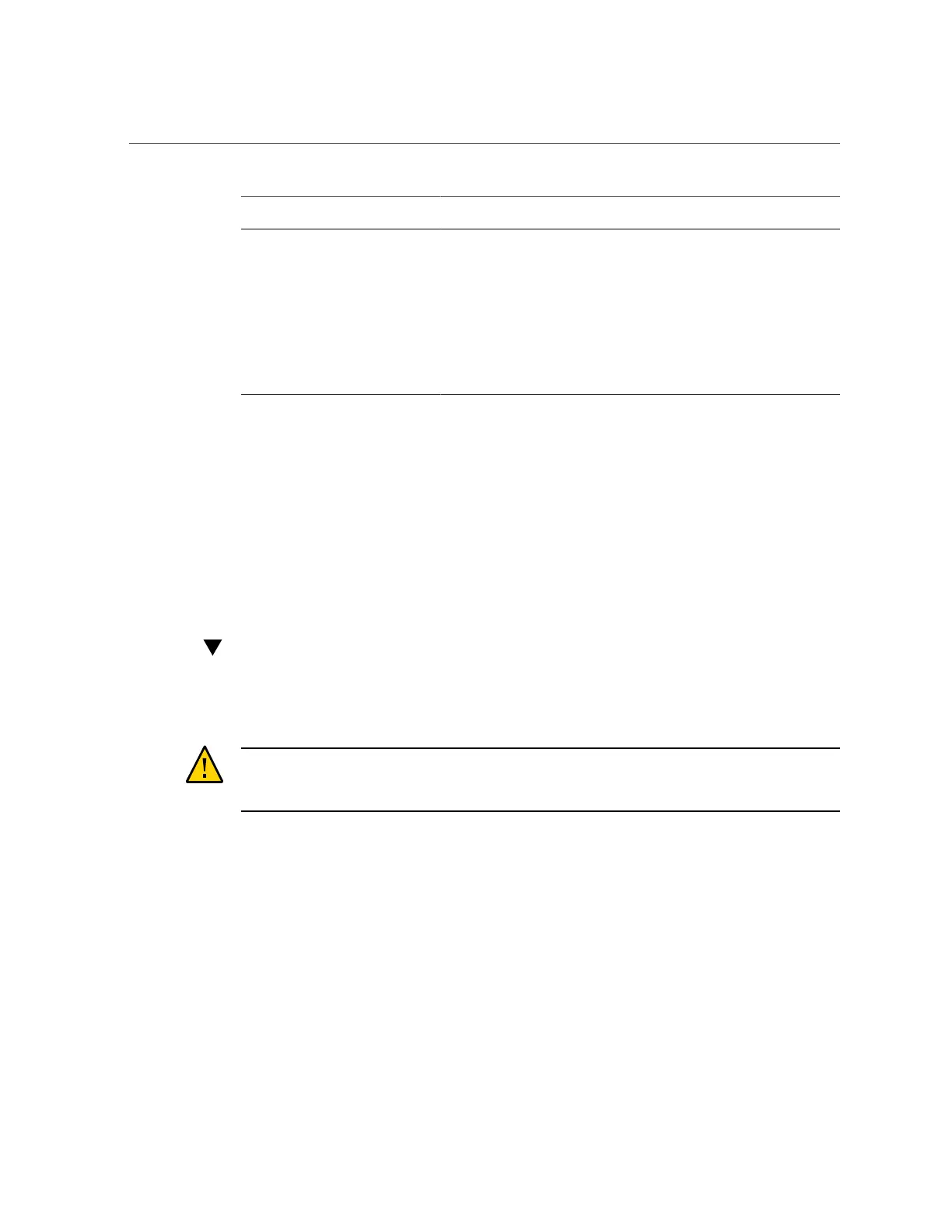Replacing an NVMe Storage Drive
Oracle Database Appliance X6-2S/
X6-2M
Oracle Database Appliance X6-2L Oracle Database Appliance X6-2-HA
Caution - An NVMe drive must
first be powered off before removal.
If you do not power off the NVMe
drive before removal you can
crash the operating system. Oracle
Database Appliance uses special
commands to remove or add NVMe
storage.
Caution - An NVMe drive must
first be powered off before removal.
If you do not power off the NVMe
drive before removal you can
crash the operating system. Oracle
Database Appliance uses special
commands to remove or add NVMe
storage.
Servicing Fan Modules (CRU) Servicing Fan Modules (CRU) Servicing Fan Modules (CRU)
Servicing Power Supplies (CRU) Servicing Power Supplies (CRU) Servicing Power Supplies (CRU)
Servicing NVMe Storage Drives (CRU)
This section describes servicing NVMe drives in an Oracle Database Appliance X6-2 series
system.
■
“Replacing an NVMe Storage Drive” on page 72
■
“Adding NVMe Expansion Storage” on page 74
Replacing an NVMe Storage Drive
Before removing an NVMe drive it must be powered off. After installing an NVMe drive it
must be powered on. Failed drives are automatically powered off after 5 minutes.
Caution - If you remove an NVMe drive without first powering it off, you can crash the
operating system. Oracle Database Appliance uses special commands to add or remove NVMe
storage.
The instructions describe how to replace an NVMe drive using the odaadmcli power on/off
commands for an Oracle Database X6-2 series system.
The odaadmcli commands listed here must be run as the root user.
1.
Identify the NVMe drive to be replaced. Type the following command at the host:
# odaadmcli show disk
For example, the drive names pd_00 and pd_01 seen by the host, correspond to drive slot labels
NMe0 and NVMe1, respectively.
72 Oracle Database Appliance Service Manual • November 2017
