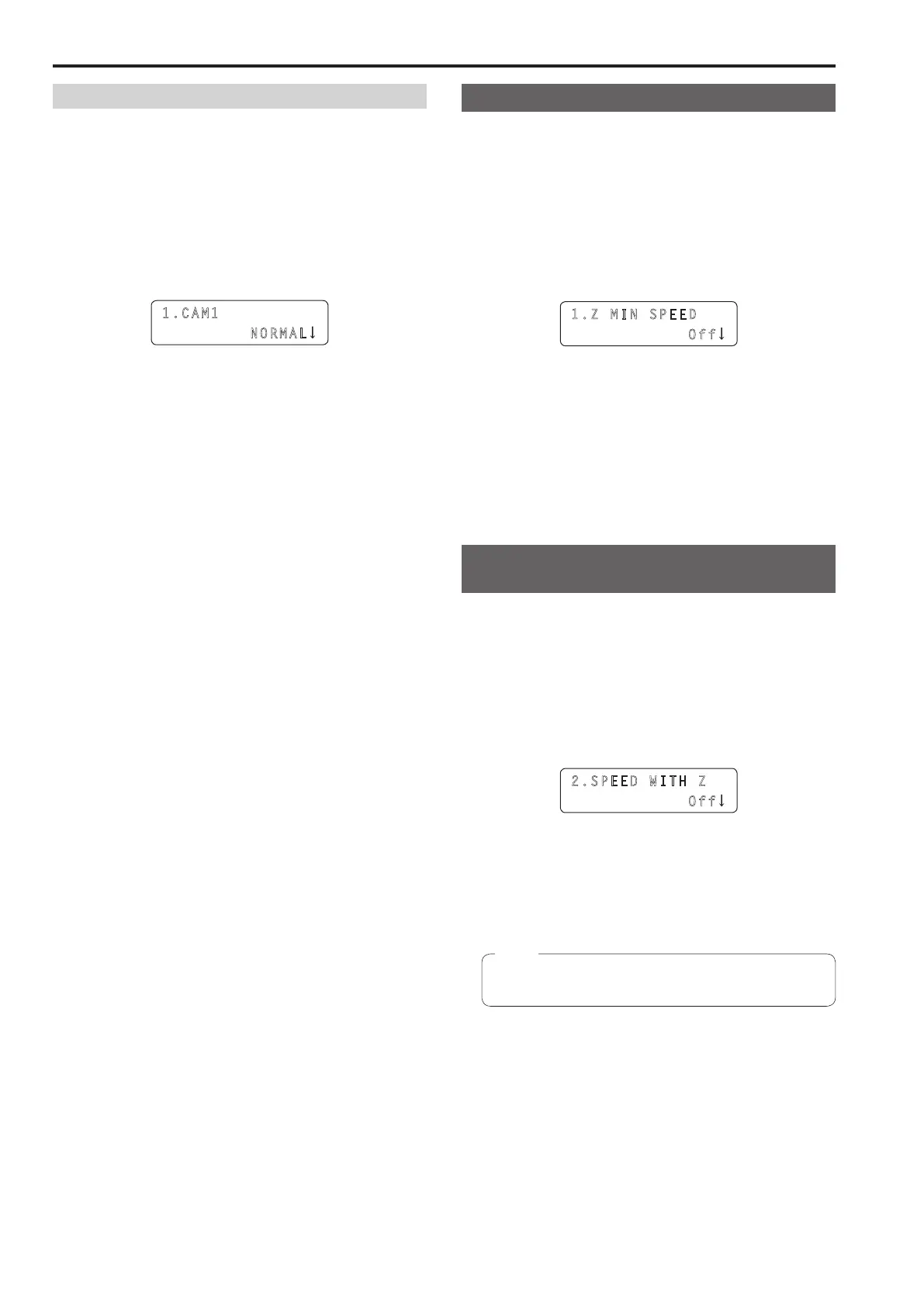24
Setting the focusing direction
Set the focusing operation of the lens in response to the operation of the
FOCUS dial
1 Press the MENU button
2 Open FOCUS DIRECTION menu [29]
3 Turn the F1 dial to display the camera number for which
to configure the setting
1.CAM1
NORMAL
4 Turn the F2 dial to select “NORMAL” or “REVERSE”,
and then press the F2 dial to confirm the selection
NORMAL : The focus moves toward the far end when the FOCUS
dial is turned clockwise, and toward the near end when
the dial is turned counterclockwise
REVERSE : Operation is in the opposite direction to NORMAL
Setting the minimum lens zoom start speed
Correct the zoom control amount to send from the unit so that the lens
zoom starts to move smoothly when the ZOOM button is pressed in
slowly
1 Press the MENU button
2 Open PTZ ADJUST menu [30]
3 Turn the F1 dial to display the “1 Z MIN SPEED” item
1.Z MI N SPEED
Off
4 Turn the F2 dial to select the correction amount, and
then press the F2 dial to confirm the selection
The lowest correction amount is “1”, and the highest is “8”
No correction is made with the “Off” setting
While observing the images on a monitor, press the ZOOM button
slowly and check whether the lens zoom starts moving smoothly
Setting the speed of the pan and tilt
operations for telephoto shooting
During telephoto shooting, the remote camera’s pan and tilt operations
are slowed down to make positioning easier
1 Press the MENU button
2 Open PTZ ADJUST menu [30]
3 Turn the F1 dial to display the “2 SPEED WITH Z” item
2.SPEE D WITH Z
Off
4 Turn the F2 dial to select “On” or “Off”, and then press
the F2 dial to confirm the selection
On : The pan and tilt operations during telephoto shooting are slow
Off : Movement is at normal speed
This function is enabled when AW‑HE50, AW‑HE60, or
AW‑HE120 is connected
Note
Configuring the remote camera operation settings (continued)
