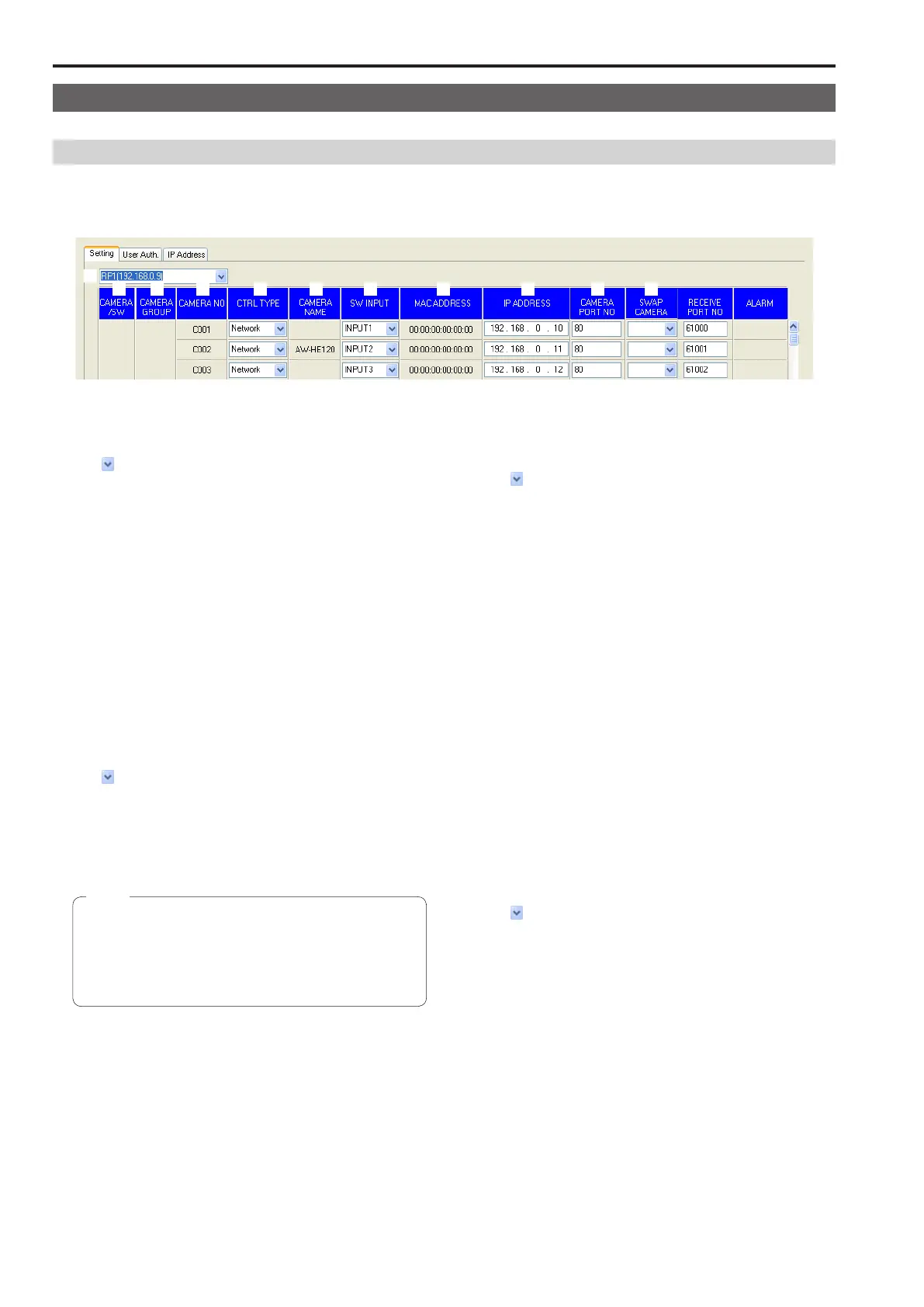48
Setup Software (continued)
Settings for connecting with the remote cameras and switcher
Displaying the “Setting” tab
On the “Setting” tab, configure the settings for the connections between the unit and the remote cameras and switcher
When you connect the personal computer to the unit for the first time, click the [REFRESH] button to acquire the values set on the unit
Each of the “C001” to “C100” and “SW” lines displays a list of the corresponding camera number and switcher connection setting information
1
2 3 4 5 6 7 8 9 10 11
1 Setting target selection list box
Select the unit for which to configure the connection settings
Click
to display the IP addresses of the units that can be set from
this software Select the IP address of the unit you want to set from
this list
Any of the units registered in the “IP Address” tab can be selected
⇒“Registering the unit in Setup Software” (page 47)
2 CAMERA/SW
Displays the types of devices to be connected
CAMERA : Remote camera
SW : Switcher
3 CAMERA GROUP
Displays the camera group numbers
4 CAMERA NO
Displays the camera numbers
5 CTRL TYPE
Select the connection types
Click
on the right and select a connection type from “Serial”,
“Network”, or “NoAsign”
Serial : Serial connection
Network : IP connection
NoAsign : No setting (default setting)
“Serial” can only be selected with GROUP1
After making a change, click the [SET] button to reflect the change
When “Serial” is selected and then the [SET] button is clicked
while “6 GLOBAL AREA” of RP SETUP menu [25] is set to
“On”, the display of the corresponding item will be “Serial”
but the setting will not be reflected on the unit Click the
[REFRESH] button to acquire the values set on the unit and
match the display values to those values
Note
6 CAMERA NAME
Displays the names of the cameras set on the remote cameras
They are displayed for the remote cameras in the currently selected
group
For remote cameras with a serial connection, a name is only
displayed when a remote camera is selected on the unit
7 SW INPUT
Set the image inputs of the switcher that correspond to the camera
numbers on the unit
Click
on the right and select an option from “NoAsign” and
“INPUT1” to “INPUT100”
After making a change, click the [SET] button to reflect the change
8 MAC ADDRESS
Displays the MAC addresses of the remote cameras and switcher
linked to the camera numbers on the unit
The camera numbers and switcher linked by auto IP setting are
target for display
9 IP ADDRESS
Set the IP addresses of the remote cameras and switcher that are
connection destinations
After input, click the [SET] button to reflect the changes
10 CAMERA PORT NO
Set the port numbers of the remote cameras that are connection
destinations
After input, click the [SET] button to reflect the changes
Possible setting range: 1 to 65535
However, the following values cannot be set even though they are
within this range
20, 21, 23, 25, 42, 53, 67, 68, 69, 110, 123, 161, 162, 995, 10669,
10670
11 SWAP CAMERA
Swap the remote cameras set as connection destinations between
two camera numbers
Click
to display camera numbers “C001” to “C100”
Select the camera number with which you want to make the swap
from this list
After making a change, click the [SET] button to reflect the change
