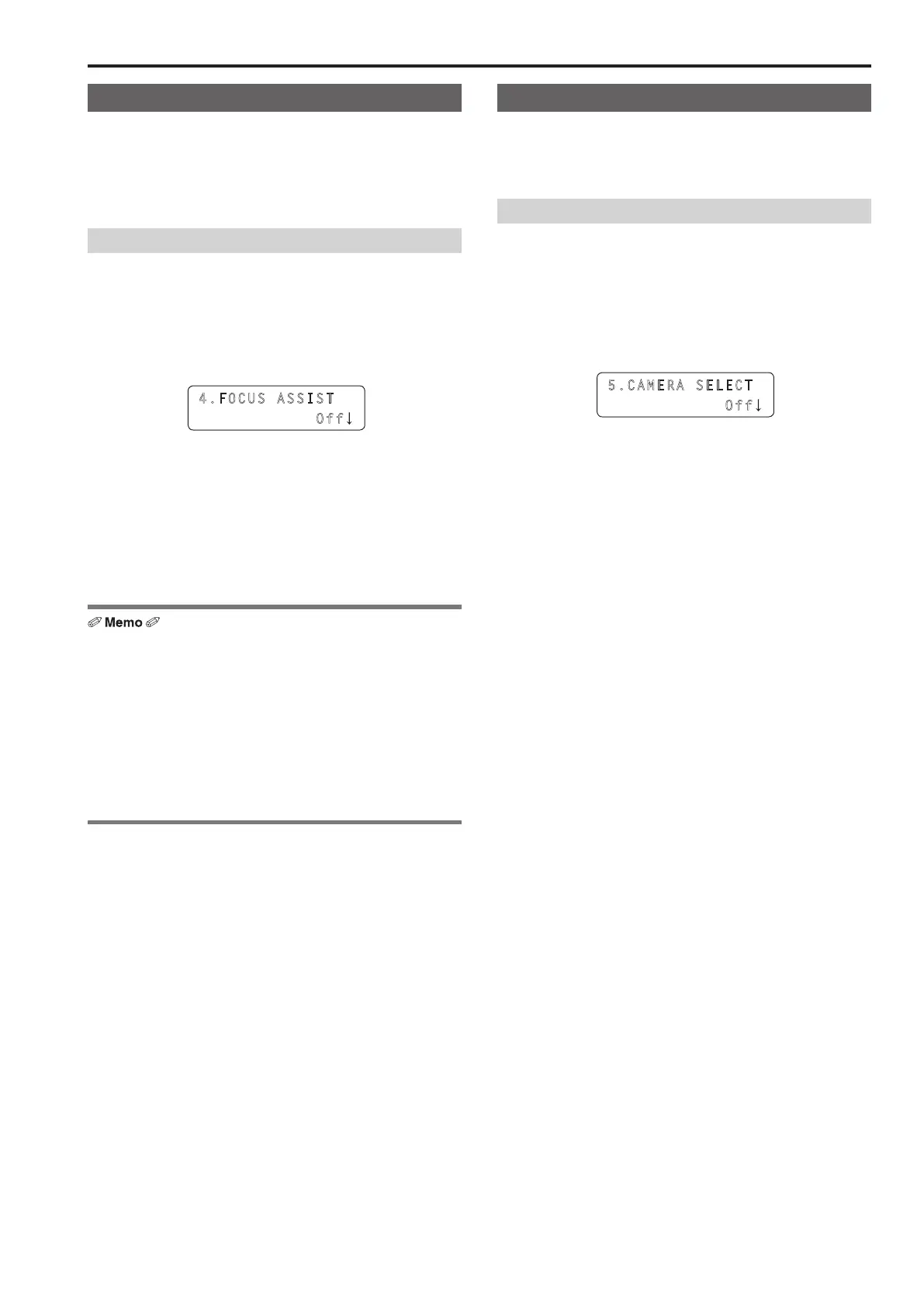33
FOCUS ASSIST function
Control the AUX bus of the switcher and switch between the “images of
multi view” and the “images of the selected remote camera”
Assigning this function to a USER button makes it optimal for adjusting
the focus and other settings because you can fill the screen with the
images of the selected remote camera with just the press of a button
Setting the FOCUS ASSIST function
1 Press the MENU button
2 Open SW FUNCTION menu [42]
3 Turn the F1 dial to display the “4 FOCUS ASSIST” item
4.FOCU S ASSIST
Off
4 Turn the F2 dial to select “On” or “Off”, and then press
the F2 dial to confirm the selection
On : Switches the images of the AUX bus output from the switcher
to the images of the remote camera selected with the unit
Off : Switches the images of the AUX bus output from the switcher
to the images of multi view
The FOCUS ASSIST function can be assigned to a USER button
Open USER BUTTON menu [35], display one of the “1 USER1”
to “8 USER8” items, and set “FASSIST”
When the USER button with “FASSIST” assigned is pressed, the
operation is as follows
Button indicator on : Switches the images of the AUX bus output
from the switcher to the images of the remote
camera selected with the unit
Button indicator off : Switches the images of the AUX bus output
from the switcher to the images of multi view
CAMERA SELECT view function
Set the unit to display icons at the bottom left of the sub screen for
images of the selected remote camera when the switcher is outputting
images of multi view
Enabling or disabling the CAMERA SELECT function
1 Press the MENU button
2 Open SW FUNCTION menu [42]
3 Turn the F1 dial to display the “5 CAMERA SELECT”
item
5.CAME RA SELECT
Off
4 Turn the F2 dial to select “On” or “Off”, and then press
the F2 dial to confirm the selection
On : Enables the CAMERA SELECT view function
Off : Disables the CAMERA SELECT view function
Setting the functions for when the unit is linked with the switcher (continued)
