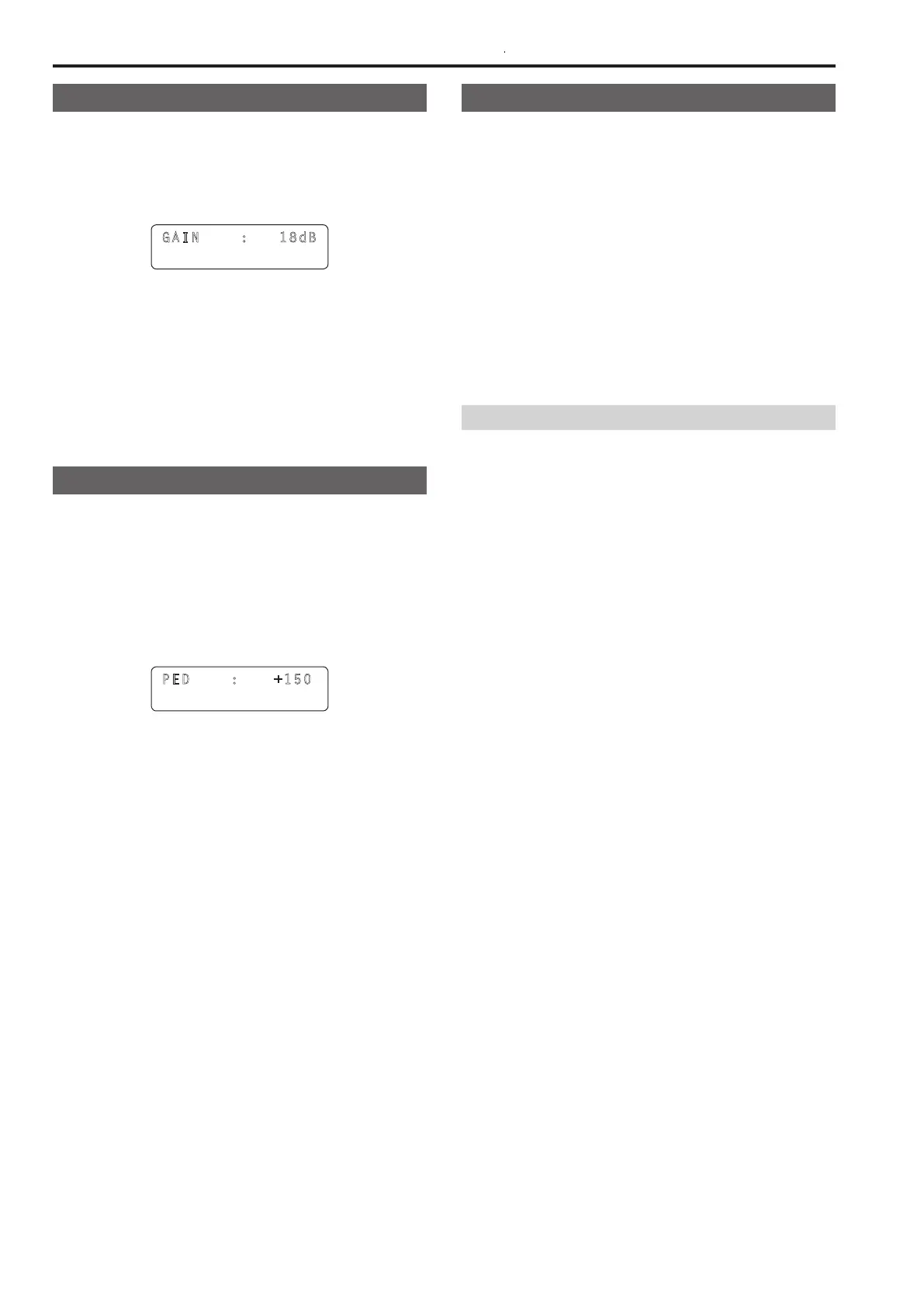6
Setting the gain
In places which are too dark, increase the gain level, and in places
which are too bright, reduce the gain level
When the gain is increased, the noise level also increases
1 Press the GAIN button
The current gain setting appears
GAIN : 18dB
2 Turn the F1 dial to select a setting
When the AUTO GAIN button is pressed, auto gain mode is
enabled and the light quantity is adjusted automatically
If approximately 3 seconds elapses without the F1 dial being
operated after the GAIN button is pressed, the previous LCD
panel display is redisplayed
Setting the pedestal
When using multiple cameras, you need to set the same the black level
(pedestal level) for images shot with each camera
1 Turn the PED dial to select a setting
Adjustment in the minus (–) direction makes the parts closer to
black, and adjustment in the plus (+) direction makes the parts
closer to white
The setting value is displayed on the LCD panel during setting
When the PED dial is pressed, the setting value does not change
and is only displayed
PED :
+150
Setting the white balance
Adjust the ratio between R, G, and B (the three primary colors) so that
white will be reproduced accurately
When the white balance is off, not only will white be reproduced poorly
but the color tone of the entire picture will also deteriorate
The white balance needs to be set when the lighting conditions and
brightness have changed The white balance must also be adjusted
when using a remote camera for the first time or when a remote camera
has not been used for a prolonged period of time
The white balance can be adjusted automatically or manually (fine
adjustment after automatic adjustment), and results can be stored in
two memory areas (A and B) of the remote camera The result in a
memory area can be recalled by pressing the WHITE BAL A button or
WHITE BAL B button on the unit
In addition, you can select the auto tracking white balance (ATW) mode
for automatically tracking the white balance in accordance with the
lighting conditions
Automatically adjusting the white balance
1 With the selected remote camera, fill the screen with a
white subject (white wall or paper)
Make sure a shining object or very bright object does not appear
on the screen
2 Press the WHITE BAL A button to turn on its indicator
3 Press the AWB button
The AWB button indicator blinks and the white balance is adjusted
automatically
When adjustment ends successfully, the button indicator turns off
and the adjustment results are registered to memory A
When adjustment was not possible, the AWB button indicator turns
on
Try changing, for example, the lens iris, subject, and lighting
conditions, and then perform adjustment again
4 Press the WHITE BAL B button to turn on its indicator
5 Press the AWB button
Similar to step 3, the adjustment results are saved to memory B
When the white balance is adjusted automatically, the R and
B GAIN setting values become “±0”
Making image adjustments for the selected remote camera (continued)
