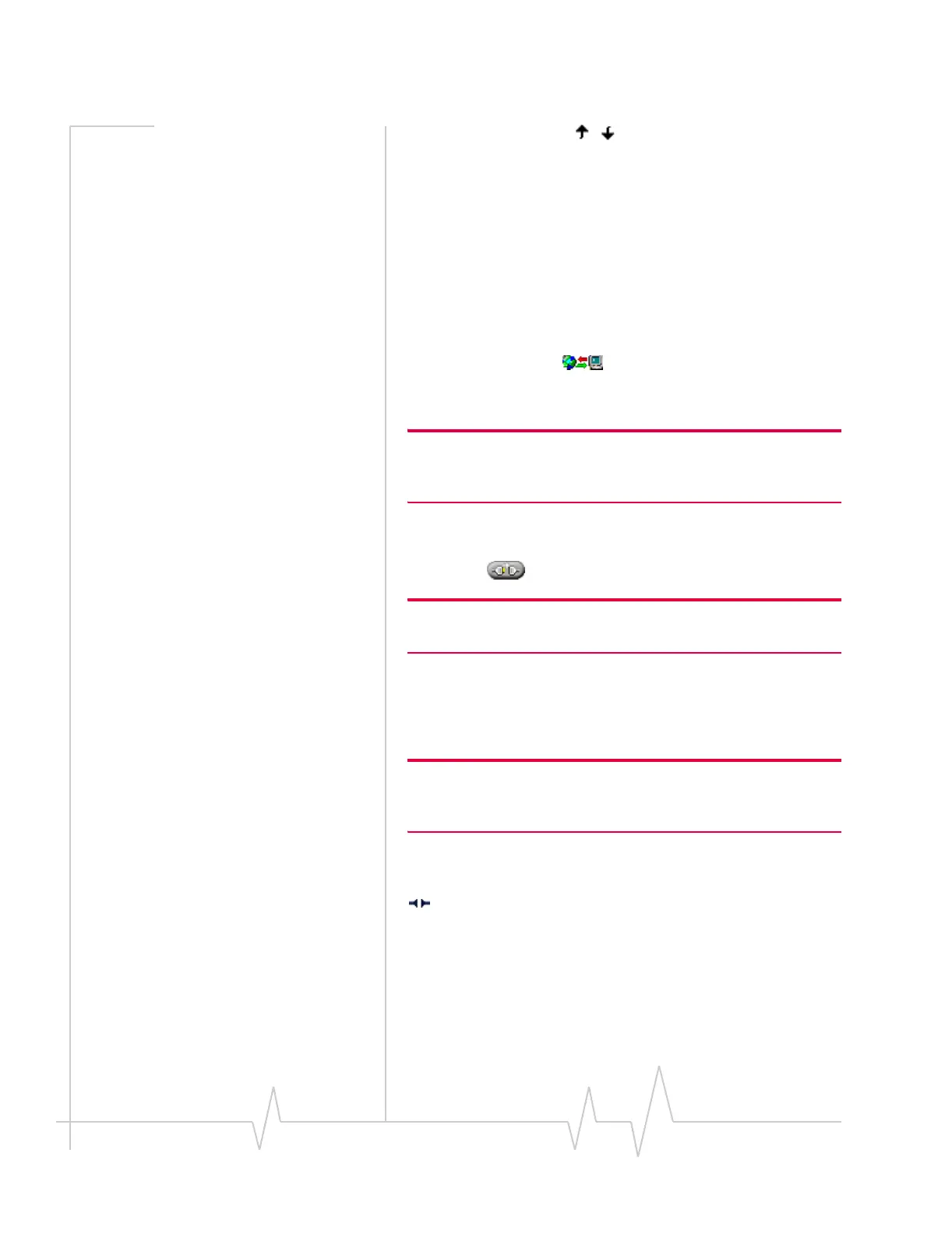Online Help for VZW EM5625 NB
36 2130548
• Rank WiFi profiles ( , ) for autoconnection
• Restore default settings
Establishing a WiFi connection
A WiFi connection may be initiated automatically as soon as
your wireless device is on, or Watcher is launched. This
depends on your settings in Watcher and any other applica-
tions that control your WiFi network adapter.
To establish a WiFi connection in Watcher:
1. From the
Data tab , select a WiFi profile from the
drop-down list and select
Connect. (The “WiFi” label
appears on all WiFi profiles.)
Note: This method of connecting to a hotspot is available only if you
have a profile for this hotspot. You may be able to connect to other
WiFi hotspots from the WiFi tab in Watcher.
—or—
Select the WiFi tab, select a hotspot, and select the connect
button .
Note: Non-broadcasting hotspots are not displayed in this list (unless
you are connected to a non-broadcasting hotspot).
2. If you are prompted, enter the WEP key. If you want
Watcher to save the key to a profile, select the
Create a
profile for this hotspot
check box. (This saves you having to
enter the key again the next time you connect.) Select
OK.
Note: If you have a VZAccess (NationalAccess or Broadban-
dAccess) connection, you cannot initiate a WiFi connection in
Watcher.
If the WiFi tab is displayed, an icon next to the hotspot shows
the progress of the connection:
A radio connection has been established with the hotspot.
The WiFi network adapter is in communication with the
hotspot, but no IP address has yet been assigned to the
network adapter; you cannot access Internet services with this
connection.
