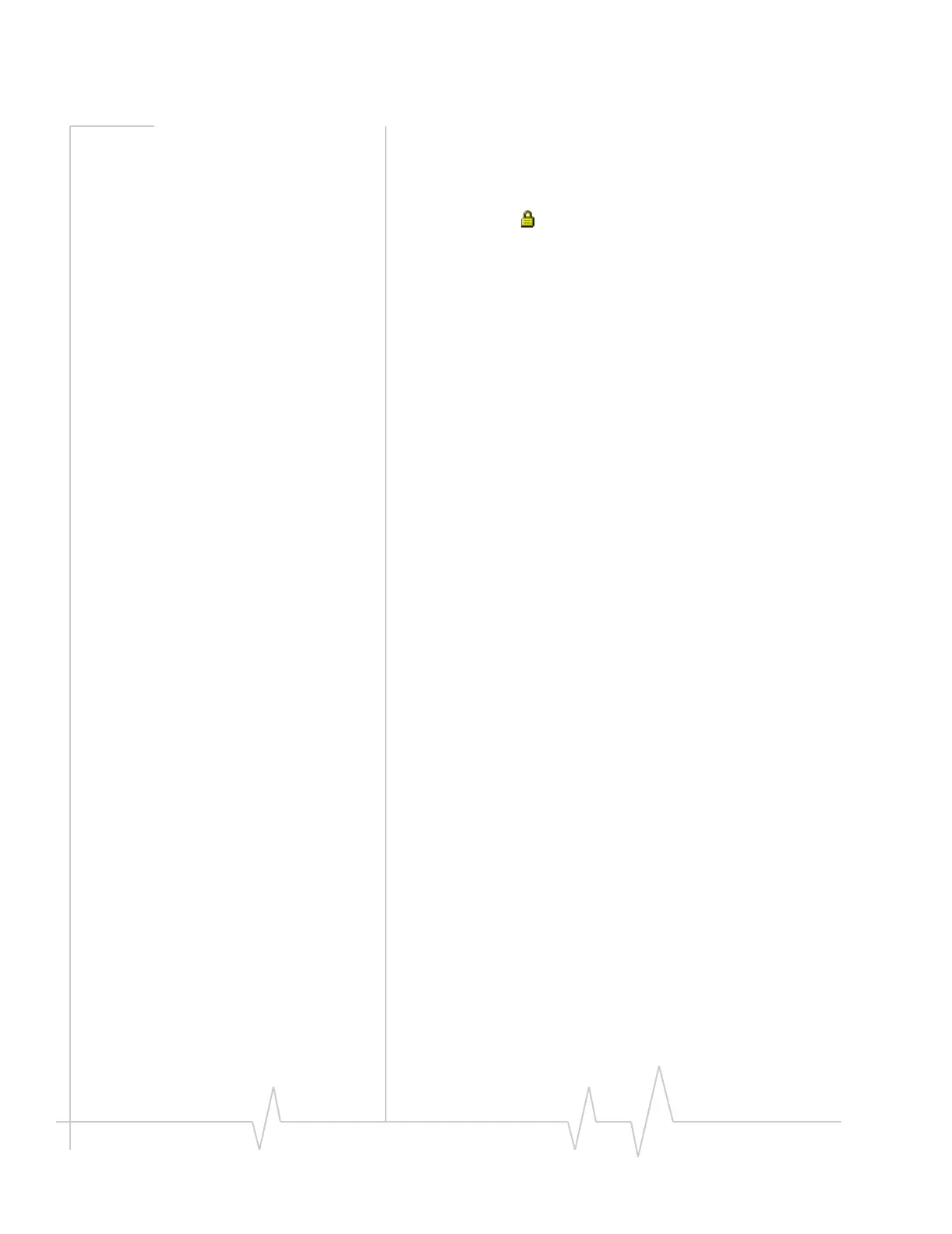Online Help for VZW EM5625 NB
40 2130548
• Network—SSID of this hotspot
• BSSID—(Basic Service Set Identifier) MAC address of the
hotspot
• Channel—Radio frequency channel used by the hotspot
• WEP—Icon
indicating whether a WEP key is required
to use the hotspot
• Signal Strength—Radio signal strength in dBm
• Status—Connection status (connected or disconnected)
Related topics
>>| Monitoring hotspots
>>| Broadcasting and non-broadcasting WiFi hotspots
>>| WEP keys
Managing WiFi profiles
To connect to a non-broadcasting hotspot, you require a
profile.
To connect to a broadcasting hotspot, you do not require a
profile. However, there are benefits to creating profiles for
broadcasting hotspots that you use frequently:
• If you are required to enter a WEP key to connect to a
hotspot, you can store the WEP key in a profile so that you
do not need to enter it each time you connect.
• You can configure the profile to autolaunch a VPN,
Internet browser, or other application, and you can set the
profile to autoconnect at Watcher start-up.
From the
WiFi Profiles tab in the Connection Manager window,
you can:
• Create a WiFi profile
• Edit a WiFi profile
• Restore default settings
• Delete a WiFi profile
• Set the priority Watcher uses in autoconnecting to WiFi
hotspots.
To access the
WiFi Profiles tab:
1. From the main window, select
TOOLS > Connection Manager
> WiFi Profiles
.
Related topics
>>| Broadcasting and non-broadcasting WiFi hotspots
>>| WEP keys
