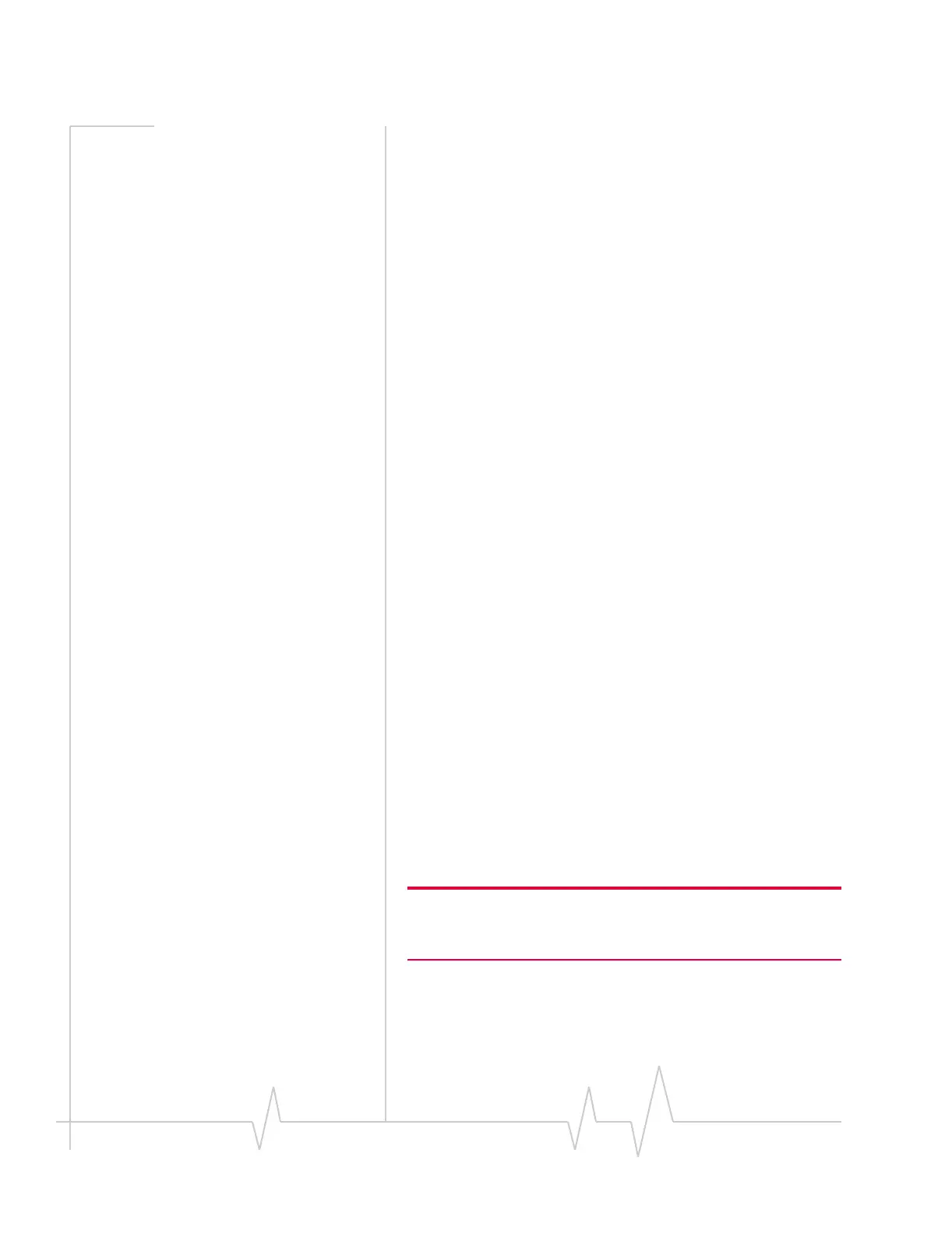Online Help for VZW EM5625 NB
42 2130548
Editing WiFi profiles
To edit a WiFi profile:
1. Select the profile you want to edit:
· Select the WiFi tab. Right-click the hotspot that corre-
sponds to the profile you want to edit, and, from the
shortcut menu, select
Properties. (If this menu option is
unavailable, a profile for this hotspot doesn’t exist. You must
first create a profile.)
—or—
· From the main window, select
TOOLS > Connection
Manager > WiFi Profiles
. Select a profile and select the Edit
button.
2. Make any necessary changes on the General and Options
tabs.
3. Click
OK.
Related topics
>>| Managing WiFi profiles
>>| Deleting WiFi profiles
>>| Restore default settings
>>| Ranking WiFi profiles for autoconnection
Deleting WiFi profiles
To delete a WiFi profile:
1. From the main window, select
TOOLS > Connection Manager
> WiFi Profiles
.
2. Select the profile and select the
Delete button.
Ranking WiFi profiles for autoconnection
If you have multiple WiFi profiles that are set to autoconnect,
the order in which a connection is attempted (at startup of
Watcher) is based on the order in which the profiles are listed
on the
WiFi Profiles tab of the Connection Manager window.
Note: Where Watcher is set to autoconnect using both the VZAccess
profile and a WiFi profile, and where both connections are possible,
the WiFi connection is attempted.
To change this order:
1. From the main window, select
TOOLS > Connection Manager
> WiFi Profiles
.
