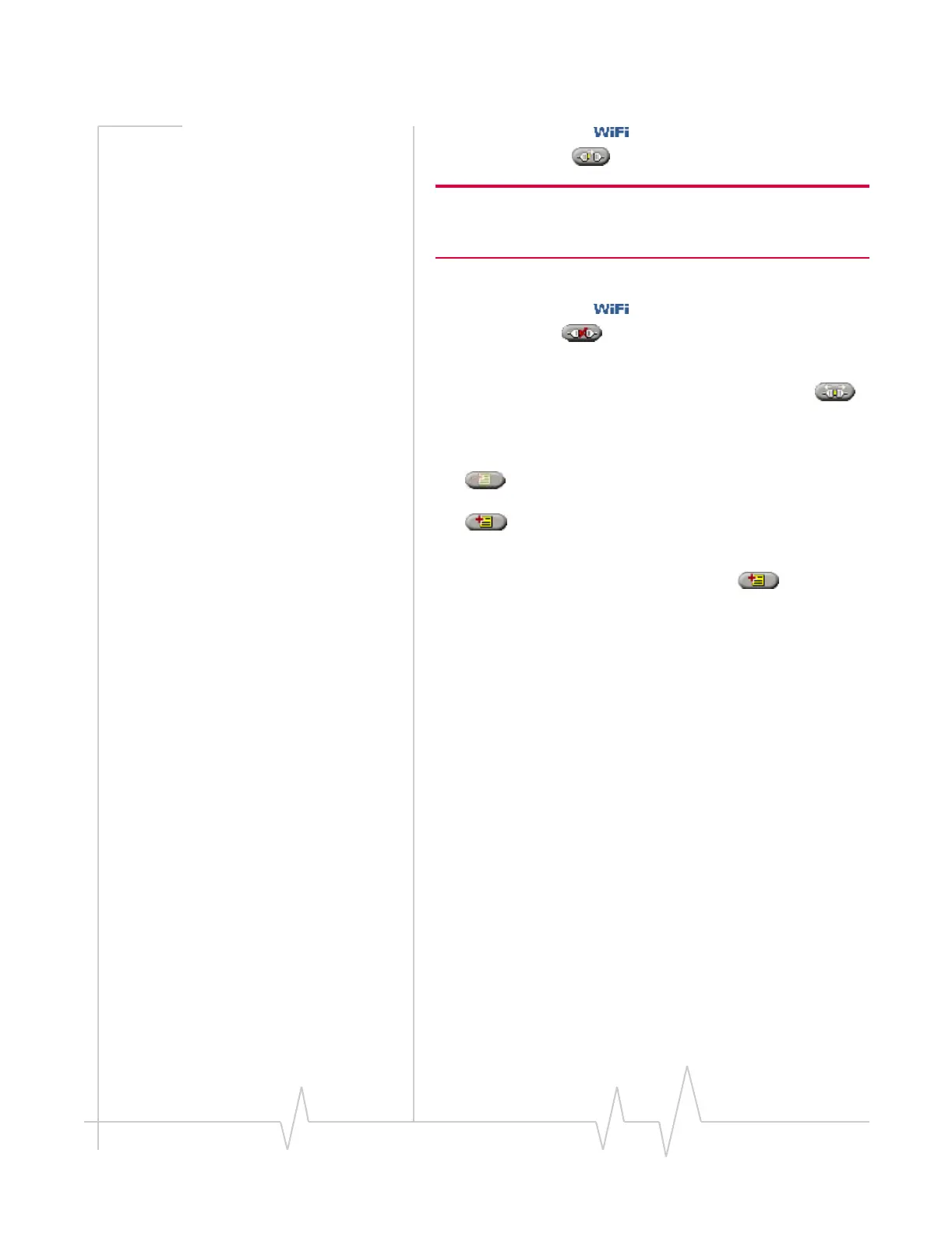WiFi Connections
Rev 0.21 Dec.04 39
1. From the WiFi tab , select the hotspot and select the
connect button .
Note: If you have a VZAccess (NationalAccess or Broadban-
dAccess) connection, you cannot initiate a WiFi connection in
Watcher. You must first close the VZAccess connection.
To cancel the connection process:
1. From the WiFi tab , select the hotspot and select the
cancel button .
To disconnect from a hotspot:
1. Select the hotspot and select the disconnect button .
You can determine whether a profile has been created for a
hotspot by the appearance of the profile button when you
select the hotspot:
• A profile for this hotspot exists. (The button is not
available.)
• There is no profile for this hotspot.
To add a profile for a hotspot:
1. Select the hotspot and select the button .
2. Enter the information for the profile.
To edit a profile for a hotspot:
1. Right-click the hotspot and, from the shortcut menu, select
Properties.
2. Modify the information for the profile.
Related topics
>>| Creating WiFi profiles
>>| Establishing a WiFi connection
>>| Broadcasting and non-broadcasting WiFi hotspots
>>| WEP keys
>>| Restore default settings
Viewing hotspot details
To display detailed information about the hotspots in your
area:
1. On the WiFi tab, right-click any hotspot and, from the
shortcut menu, select
Networks.
This window shows:
