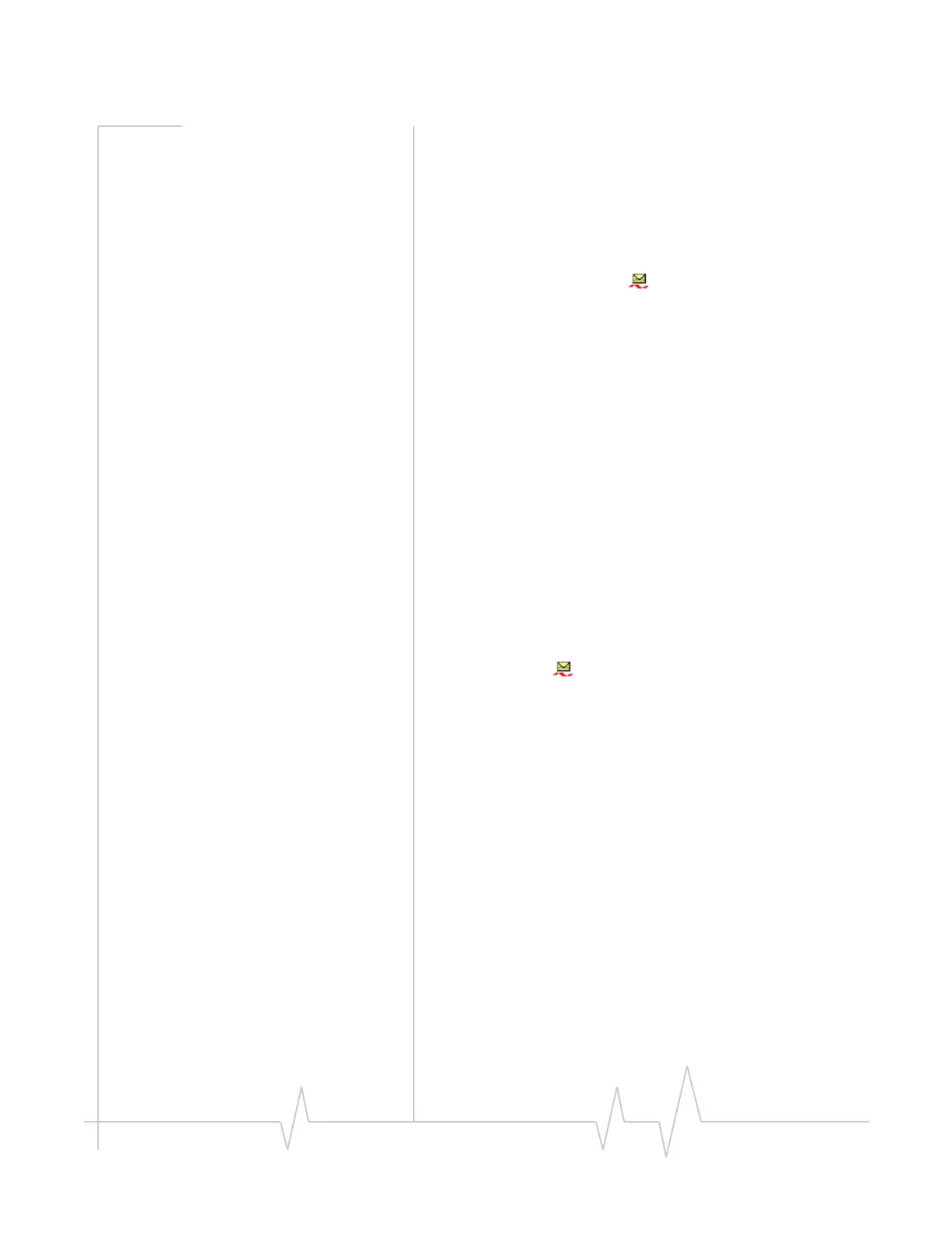Outlook integration
Rev 0.21 Dec.04 79
5. Select the Send button.
Alternatively, you can save the message (by selecting
File >
Save
), then edit and send it later.
Your message remains on the network until the recipient is in
service, unless the expiry period is exceeded.
Messages you send are automatically saved to the
Sent Items
folder in Outlook. SMS messages can be distinguished from e-
mail messages by this icon: .
Related topics
>>| Enabling Outlook integration
>>| Synchronizing Phone Book contacts (in Watcher) with
Outlook
>>| Viewing sent messages
>>| Viewing unsent outgoing messages
>>| Replying to SMS messages
Viewing sent messages
If Outlook integration is enabled, SMS messages that you send
from Outlook are stored in the
Sent Items folder.
To view sent SMS messages:
1. In Outlook, select the
Sent Items folder.
SMS messages can be distinguished from e-mail messages
by this icon: .
2. Double-click the message header, or select the header and
press <Enter>.
Related topics
>>| Enabling Outlook integration
>>| Sending SMS messages
>>| Viewing unsent outgoing messages
>>| Cannot send or receive SMS
>>| SMS Failed
Viewing unsent outgoing messages
If Outlook integration is enabled, any SMS messages that were
created in Outlook but not sent, are stored in the
Drafts folder.
To view or edit unsent outgoing messages:
1. In Outlook, select the
Drafts folder.
