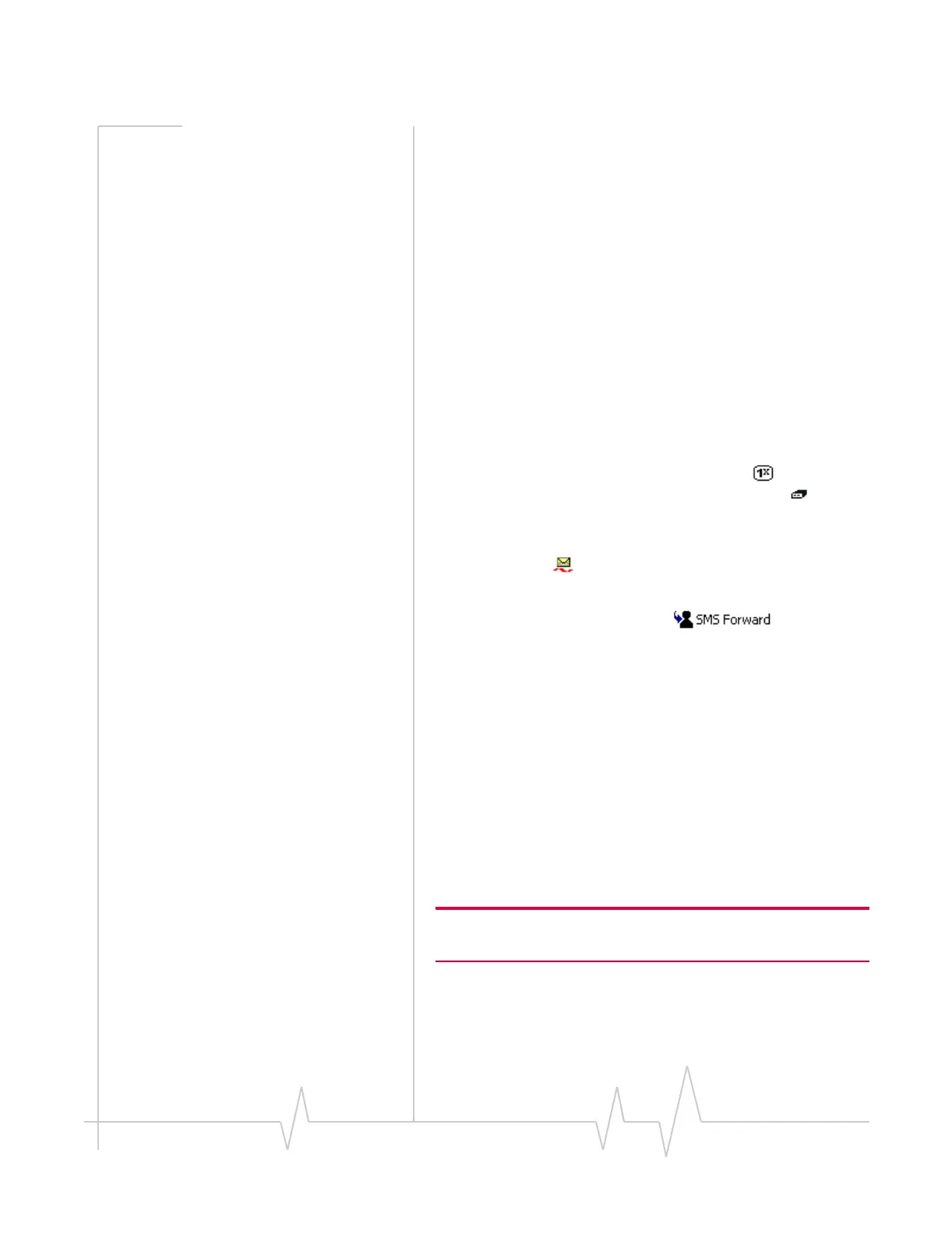Outlook integration
Rev 0.21 Dec.04 81
5. Enter your message and select Send.
Related topics
>>| Enabling Outlook integration
>>| Reading SMS messages
>>| Forwarding SMS messages
>>| Cannot send or receive SMS
>>| SMS Failed
Forwarding SMS messages
If Outlook integration is enabled, you can forward SMS
messages from Outlook. You cannot forward e-mail messages
as SMS messages.
To send an SMS message you received to someone else:
1. Ensure you have NationalAccess service ( ) or an active
dial-up/Quick 2 NetSM (14.4kbps) connection ( ).
2. Select the
Inbox or Sent Items folder in Outlook.
SMS messages can be distinguished from e-mail messages
by this icon: .
3. Select the message header.
4. Select the
SMS Forward button .
5. In the
To field, enter the recipient's phone number.
—or—
Select
To to open the Add SMS Recipients window, which
allows you to select recipients from your contacts list:
a. Select a name in the list to display the person’s phone
number, then select the number and select the
Add
button to include the number in the Recipients list.
b. If you want to remove a number from the Recipients
list, select the number and select the
Remove button.
c. Repeat steps a and b until the Recipients list includes
all the numbers to which you want to send the
message.
Note: If the contacts listed in this window are not up-to-date with your
contact list in Outlook, select the Refresh button.
d. Select OK to close the Add SMS Recipients window.
6. Edit the message, if you choose, and select
Send.
Related topics
