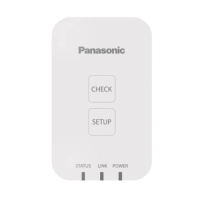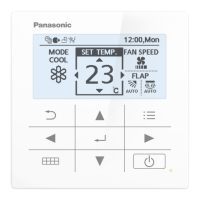17
Preparations before changing settings
Preparation
Operations on this unit
How to read the screens
There are some items and icons common to the operations and settings screens.
The following explains the items and icons.
A B C D
F
E
G
Name Explanation
A Submenu name This displays the submenu name.
B Operations/Settings
screen name
This displays the operations/settings screen name.
C Date and time The current date and time is displayed.
D “Home” icon Touch this to display the Top menu (P.18).
E Scroll buttons
Touch
on the right side of the screen to scroll to the right. Touch to scroll to the left. (The display changes according to the
direction you can scroll.)
F “Back” icon Touch this to go back to the previous menu.
G “Warning” icon The “Alarm list” screen is displayed when you touch this. (→ “Checking on current alarms” (P.36))
z In this document and on the unit, indoor units are described as the “I/D”.
z In this document and on the unit, outdoor units are described as the “O/D”.
Automatic refresh function
The screen may be reset or you may be returned to the Top menu under some rare circumstances, but this is an automatic refresh function and
is not indicative of a malfunction.
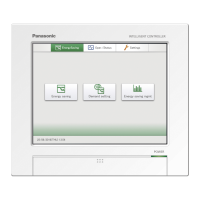
