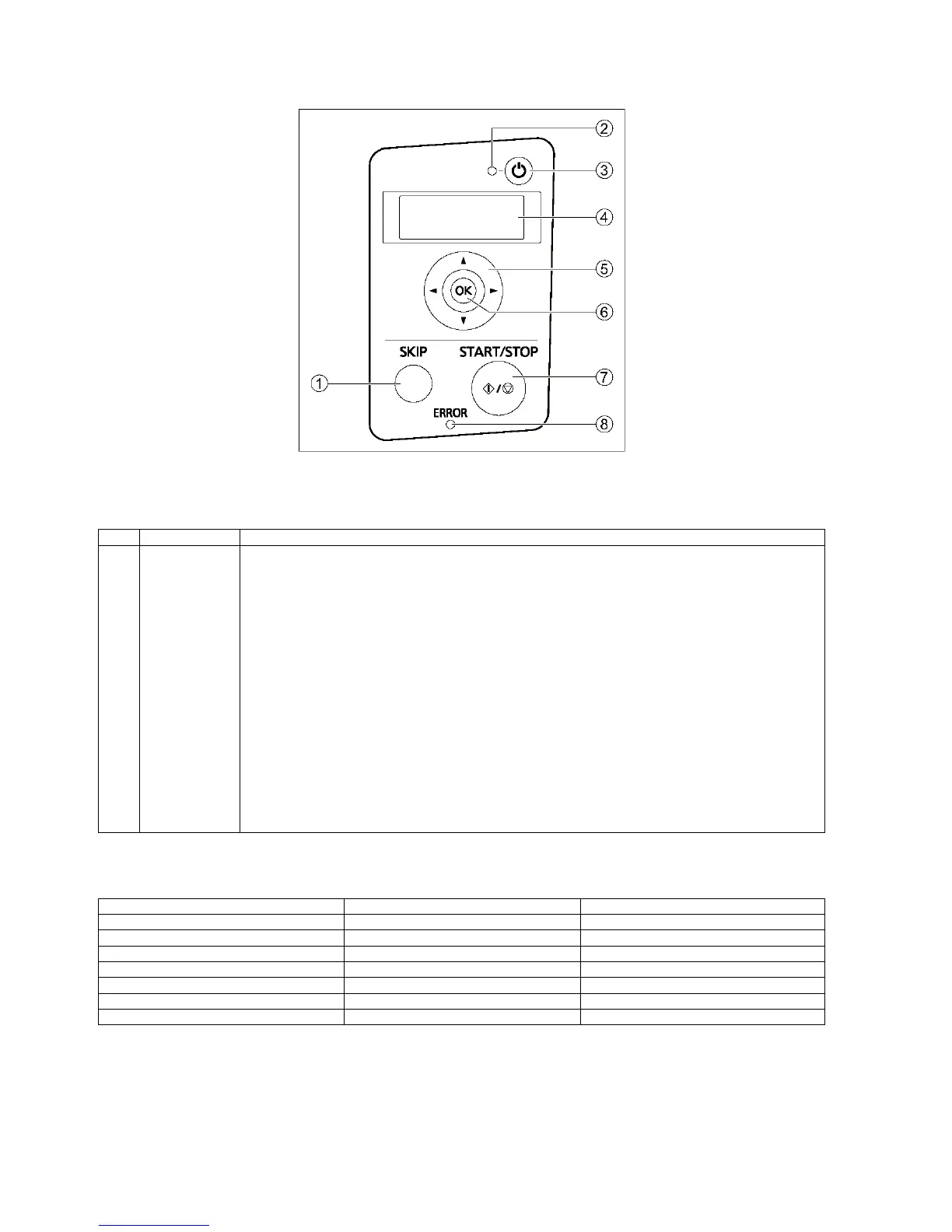10
3.2. Control Panel and LED Indicators
Fig.3.2.1 Function of Control Panel keys and indications
Fig.3.2.2 Scanner status
Name Operation
1 Skip button (SKIP) If you press this button after a double feed or a dog-eared document is detected and scanning has been paused,
the document that was detected as a double feed or the dog-eared document will be scanned, and then ejected
from the scanner. Scanning will continue after the document is scanned and ejected.
2 LED (Green) Shows the scanner’s status.
3 Power button Press the power button for more than one second to turn the unit off.
4LCD
(KV-S5076H only)
If you are using a KV-S5076H with Image Capture Plus, you can perform push scan using the LCD.
Registered jobs are displayed on the LCD. Use the cursor button and OK button to select a job.
Also, error codes and messages corresponding to the scanner status are displayed on the LCD.
5 Cursor button
(KV-S5076H only)
6 OK button
(KV-S5076H only)
7 Start/Stop button
(START/STOP)
(1) If you set [Wait Key] for "Manual Feed Mode" in your application software, pushing this button starts
scanning.
(2) During scanning, pushing this button stops scanning.
(3) If you press this button after a double feed or a dog-eared document is detected and scanning has been
paused, the document that was detected as a double feed or the dog-eared document will be ejected from
the scanner without being scanned. Scanning will stop.
8 LED (Red) Lights when an error occurs.
LED (Green) LED (Red) Status
OFF OFF Power OFF
ON OFF Ready mode or Scanning
Blinking (Slow) OFF Sleep mode
OFF ON Error
Blinking (Fast) OFF Warming up
Blinking (Fast, 2 times consecutively) OFF Double Feed Skip mode
Blinking (Fast, 3 times consecutively) OFF Dog-ear Detection Skip mode
