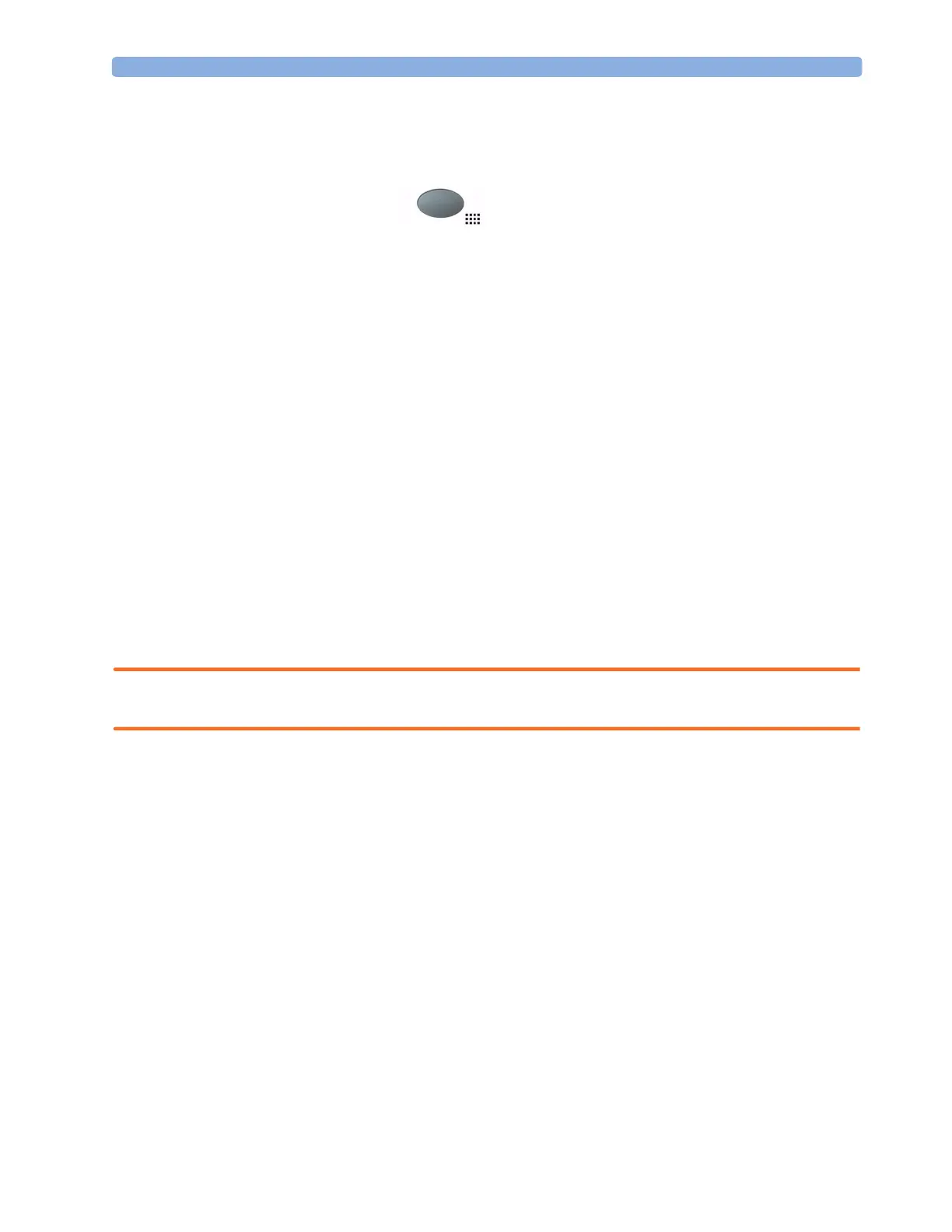Setting the Date and Time 1Installation
7
Setting the Date and Time
To set the date and time:
1 Press the SmartKeys key to enter the SmartKeys window.
2
Select the Main Setup SmartKey to enter the Main Setup menu.
3 Select the Date, Time screen element from the monitor’s info line to enter the Date, Time
menu.
4 Select, in turn, the Year, Month, Day, Hour (in 24 hour format, only) and Minute as
necessary. Select the correct values from the pop-up list.
5 Select Store Date, Time to change the date and time.
If your monitor is connected to an Information Center, the date and time are automatically taken from
this.
If the X2 is connected to a host monitor, the date and time are automatically synchronized with the
host monitor. When connected to a host monitor, you cannot set the date and time on the X2.
Once it is set, the internal clock retains the setting even when you switch off the monitor.
Checking Country-Specific Default Settings
Some settings are made in the factory to match the typical requirements in a specific country. Line
frequency, units for weight and height, and ECG cable colors (AAMI or IEC) have been set to
appropriate values. If you suspect that these settings may not match your institution’s requirements,
check the settings and change them if necessary as described in the Configuration Guide.
WARNING Before starting monitoring, check that the current configuration meets your requirements, especially
patient category, alarm limits and paced setting.
If you need to enter configuration mode:
1 In the Main Setup menu, select Operating Modes.
2 Select Config and enter the passcode.
The passcode for configuration mode is given in the monitor’s service documentation.
The monitor displays Config at the right hand side of the status line and in the center of the Screen
while you are in configuration mode.
Before you leave configuration mode, always be sure to store any changes you made. You must store
changes made to each Settings Block and to each Profile, individually. As it may be difficult to
remember whether the settings you changed belong to a Monitor Settings block or a Measurement
Settings block, we recommend that you store each block before you leave configuration mode.
To leave configuration mode:
♦ In the Main Setup menu, select Operating Modes and then select Monitoring.
