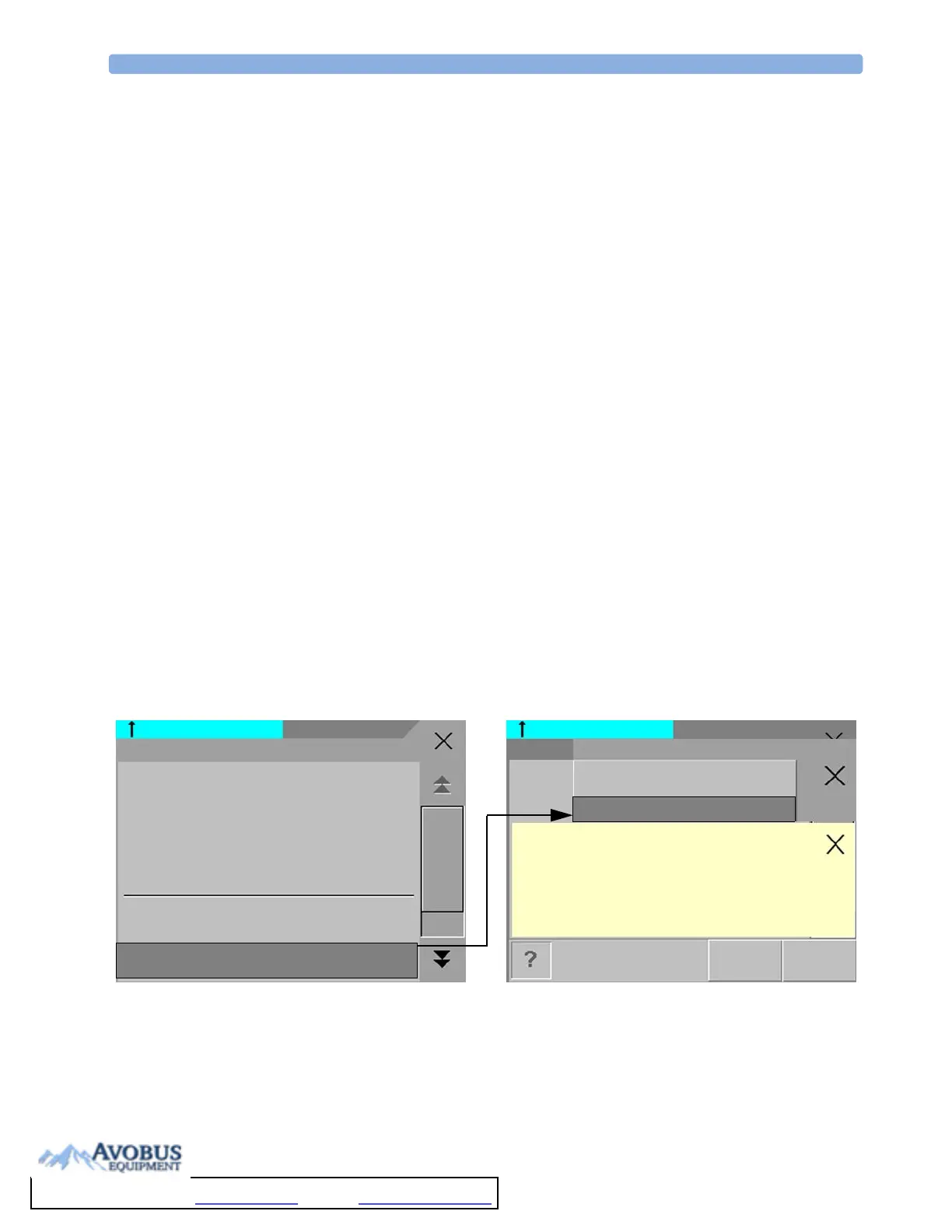2Basic Operation Understanding Profiles
26
1
Press the Main Screen key to open the Change Screen menu.
2 Select the name of the visitor Screen configured for your monitor from the list of available Screens.
To select a Screen with waves and numerics again,
♦ To u c h t he gr ay re c t a n g l e i n t he c en te r of th e s cre en showing the visitor Screen’s name, or press the
Main Screen key, to open the Change Screen menu and then select a Screen from the list.
Understanding Profiles
Profiles are predefined monitor configurations. They let you change the configuration of the whole
monitor so you can adapt it to different monitoring situations. The changes that occur when you
change a complete profile are more far reaching than those made when you change a Screen. Screens
affect only what is shown on the display. Profiles affect all monitor and measurement settings.
The settings that are defined by Profiles are grouped into three categories. Each category offers a choice
of ‘settings blocks’ customized for specific monitoring situations. These categories are:
Display (screens)
–Each profile can have a choice of many different predefined screens. When you change the
profile, the screen selection configured for the new profile becomes active.
•Measurement Settings
–Each profile can have a choice of different predefined measurement settings. These relate directly
to individual measurements, for example, measurement on/off, measurement color, alarms limits,
NBP alarm source, NBP repeat time, temperature unit (
o
F or
o
C) pressure unit (mmHg or kPa).
•Monitor Settings
–Each profile can have a choice of different predefined monitor settings. These relate to the
monitor as a whole; for example, display brightness, alarms off/paused, alarm volume, QRS tone
volume, tone modulation, prompt tone volume, wave speed, resp wave speed, pulse source.
PAP ZERO+CHECK CAL
Doe, John
Profile : Profile Adult
Patient Category : Adult
Paced : No
Display : Vital Signs
Profiles
Measmnt.Settings : Measmt. Adult
Measmnt. Adult
Measmnt. Pedi
Please Confirm
To a c t i v a t e t h e h i g h l i g h t e d s e t t i n g s b l o c k
select Confirm
PAP ZERO+CHECK CAL
Doe, John
Confirm Cancel
Profile
Patient
Profiles Menu, showing current settings Available choices in measurement menu. Confirm your
choice when prompted.
Please Confirm
To Purchase, Visit Avobus.com or call 1-800-674-3655
