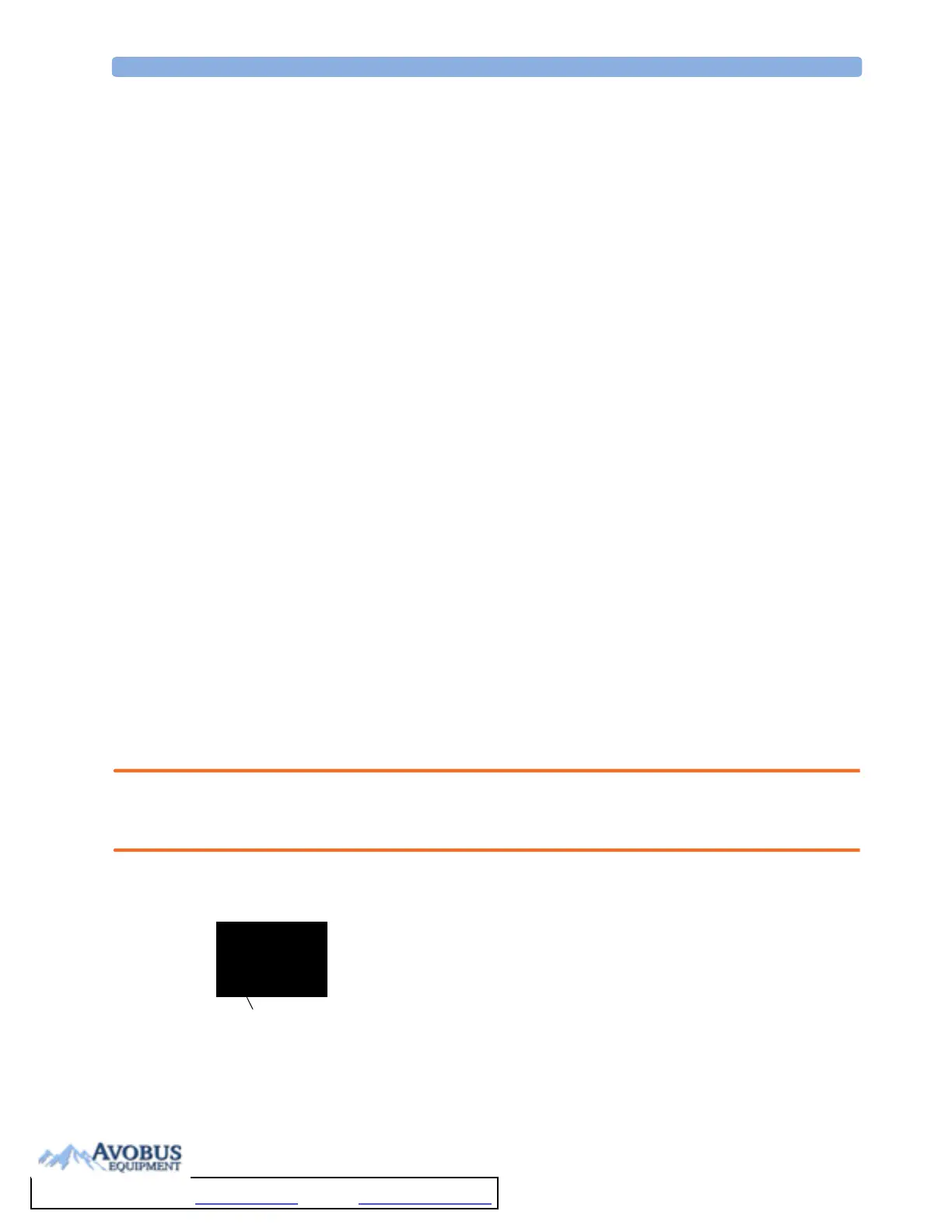Alarm Limits 4Alarms
47
If a NO SENSOR or NO TRANSDUCER INOP is present and alarms are paused or switched off, the
measurement in question is switched off.
The alarms off symbol is not displayed when the X2 is connected to a host monitor.
Restarting Paused Alarms
♦ To m a n ual l y s w i t c h o n a l a rm ind ic a ti o n a g ain after a pause, press the Alarms key again.
Alarm indication starts again automatically after the pause period expires. If the monitor is configured
to stay paused infinitely, you must select ALARMS OFF again to restart alarm indication.
Resetting Arrhythmia Alarm Timeouts
♦ To r e se t th e arr hyt h mi a a la rm ti me ou t p e ri od , pre s s t h e Alarms key and then press it again.
Extending the Alarm Pause Time
If your monitor has extended alarm pause enabled, you can extend the alarm pause time. Use this to
prevent alarms being indicated, for example, while you are washing a patient or carrying out a
procedure. Only extend the alarm pause time when you are sure that clinical personnel are available to
monitor the patient’s condition closely.
To extend the alarm pause time to five or 10 minutes,
1 Select one of the alarm fields. This calls up the Review Alarms window.
2 Select either the pop-up key Pause Al. 5 min or the pop-up key Pause Al. 10 min.
Each time you select one of these pop-up keys, the Alarm Pause Time is reset to five (or 10)
minutes.
Alarm Limits
The alarm limits you set determine the conditions that trigger yellow and red limit alarms. For some
measurements (for example, SpO
2
), where the value ranges from 100 to 0, setting the high alarm limit
to 100 switches the high alarm off. In these cases, the alarms off symbol is not displayed.
WARNING Be aware that the monitors in your care area may each have different alarm settings, to suit different
patients. Always check that the alarm settings are appropriate for your patient before you start
monitoring.
Viewing Individual Alarm Limits
You can usually see the alarm limits set for each measurement next to the
measurement numeric on the main screen.
If your monitor is not configured to show the alarm limits next to the numeric,
you can see them in the appropriate measurement setup menu. Select the
measurement numeric to enter the menu and check the limits.
85
120
50
HR
Alarm limits
To Purchase, Visit Avobus.com or call 1-800-674-3655
