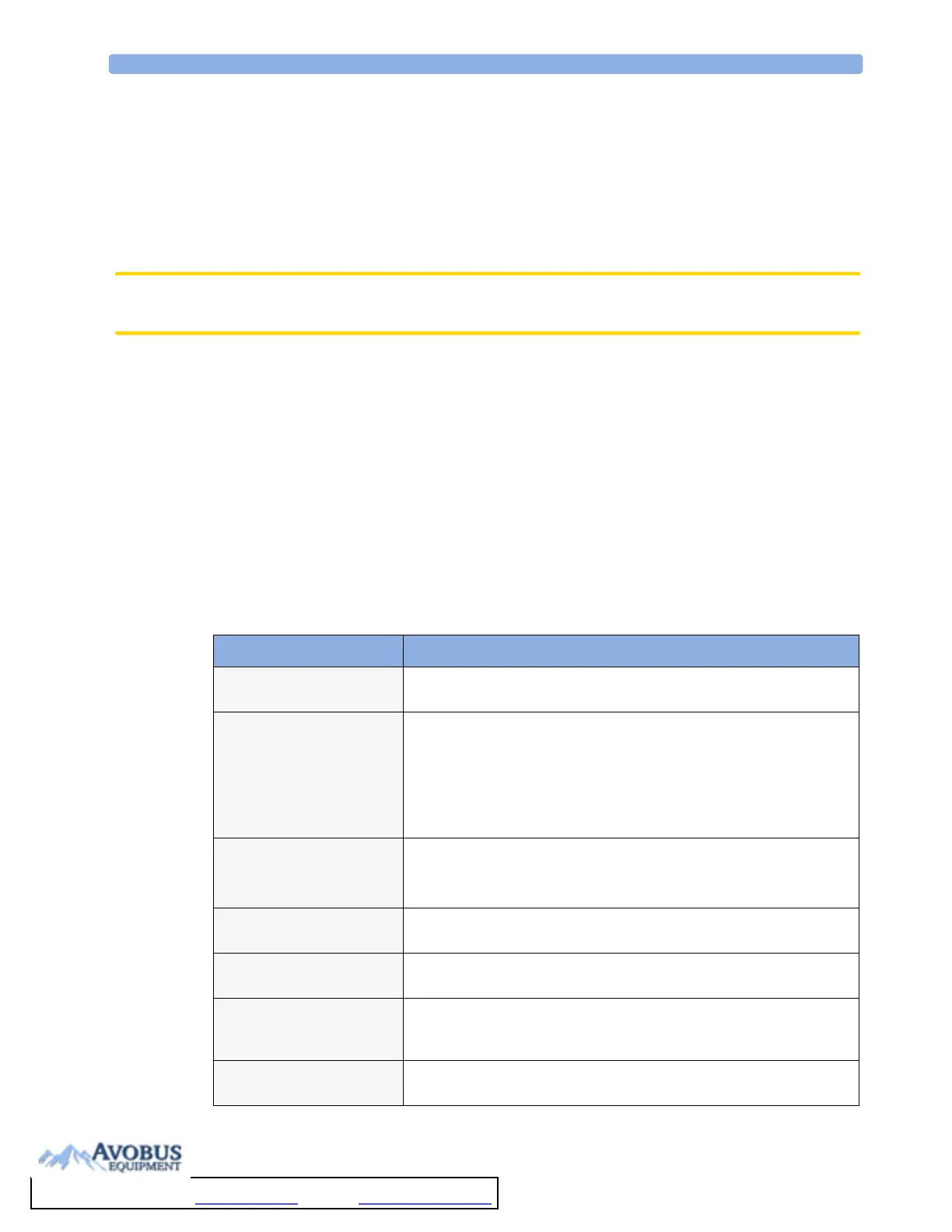19 Printing Patient Reports Printer Status Messages
212
• Patient name (except for system reports such as the battery status report)
•Request date and time
•Report paper format
•Job status: Preparing, Printing, Waiting, In Database, In Companion, Retry, Cancelling, Error
Individual reports can be deleted from the list with the Delete Report key, and all reports with
the Delete All Reps key.
CAUTION The reports job list includes privacy information, in the form of the patient name with the related
report title and date. It is advisable to provide controlled access to this data to ensure confidentiality.
Printing Manually
Those jobs shown in black will be printed automatically when a matching printer is available. If the
Auto Print Dbs setting is Host only or Never, some or all reports will not be printed
automatically and will be shown in grey. Any jobs shown in grey must be printed manually; to do this,
1 In the Reports Job List, select the required report
2 Select Print Report.
Selecting Print All Reps. will send all reports to the printer.
Printer Status Messages
Printer Status Message Possible causes and suggested action
Print job queued
<Printer name>
The report has been placed in the queue for the named printer.
Print job can’t
queue;queue full
The printer queue is full and the monitor cannot accept another report
request. Wait until some more reports have been printed, then try again,
OR
A report has been triggered that uses a paper size unavailable with the
target printer. Try another printer, if available, or change the paper size of
the print request.
Cancelling all
print jobs
Stop All Reports
has been selected in the Report menu, OR
The Operating Mode has been changed from Monitoring Mode to
Demonstration or Service Mode.
Cancelling the
active print job
The current report is being cancelled as the result of a user request.
Deleted N print
jobs;discharge
When a patient is discharged, all queued reports are cancelled except those
stored in the print database. “
N” is the number of reports cancelled.
Deleted N print
jobs; hotstart
The monitor has restarted and all report requests have been cancelled
except those stored in the print database. “
N” is the number of reports
cancelled.
Print failed;No
report configurd
A report has been triggered which has not been correctly set up. Enter the
setup menu for the report type to set up the report.
To Purchase, Visit Avobus.com or call 1-800-674-3655
