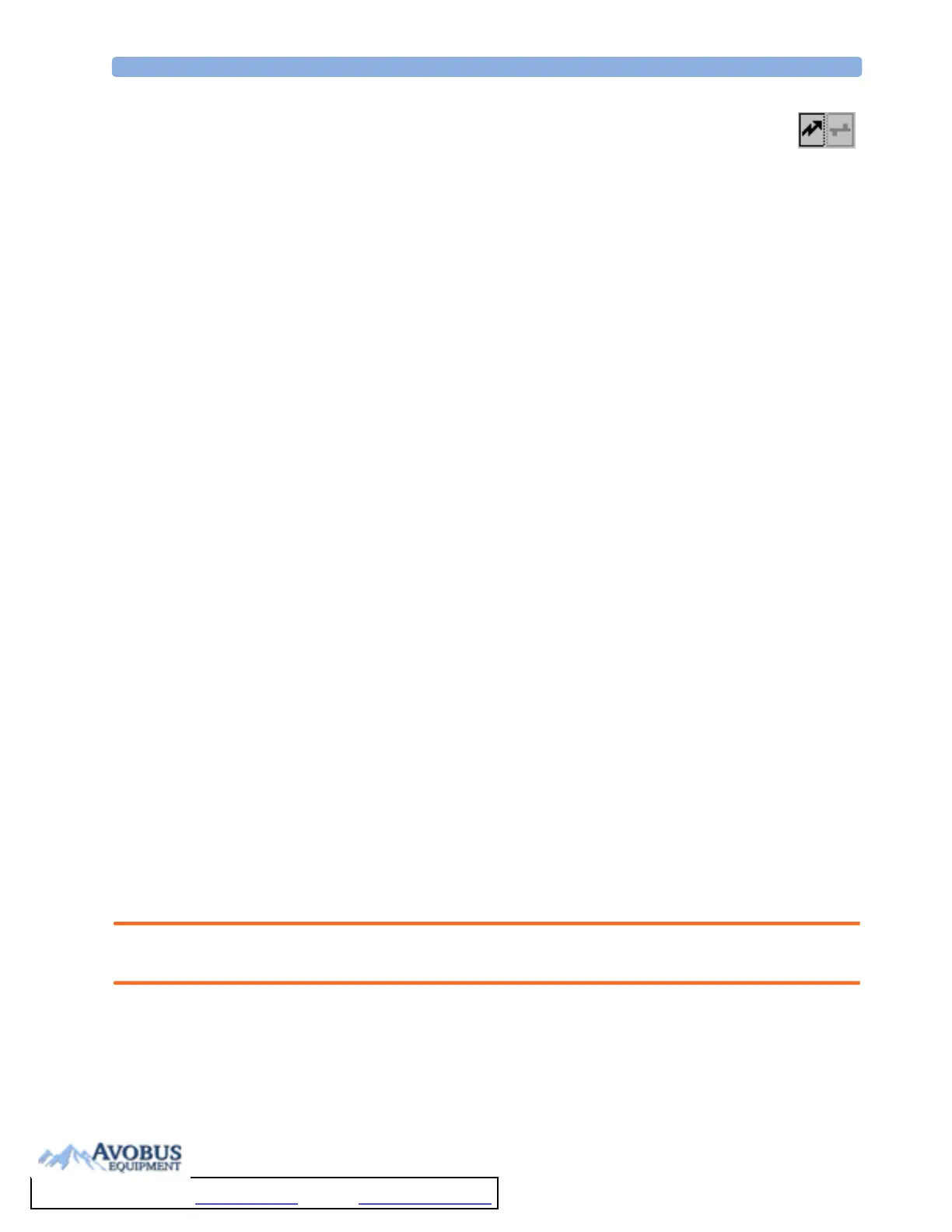Functions Available When the Telemetry Data Window is Displayed 15 Assigning Two Devices to One Patient
185
♦ select the Unpair To Tele SmartKey to end pairing and have the Information
Center receive the measurement data from the telemetry device
or
♦ use the Unpair function at the Information Center.
NOTE The Unpair SmartKeys and pop-up keys appear only on the monitor which is directly involved in
pairing.
Functions Available When the Telemetry Data
Window is Displayed
Controlling the Telemetry Device from the Bedside
You can change settings for a paired telemetry device at the monitor:
1 Select the telemetry data screen element
2 Select the Setup Tele pop-up key
The Setup Telemetry menu will appear with the settings available for the telemetry device.
These will normally include: adjusting heart rate alarms, ECG size control, selecting primary/secondary
lead, relearning arrhythmia, and selecting the arrhythmia analysis mode. The Equipment label of the
paired device is also shown here.
Viewing and Silencing Telemetry Alarms at the Bedside
When a telemetry device is paired with the monitor, telemetry alarms will also be indicated on the
monitor, in addition to the main indication at the Information Center.
If configured, a generic Tele Alarm message will appear in the alarm status area with standard
alarm tones. The Tele Alarm message will have the color and * or ! coding corresponding to the
severity of the alarm. The specific alarm message (for example *HR Low) will appear in the Telemetry
Data Window.
If configured, alarms generated from a paired telemetry device can be silenced at the bedside. Either the
monitor Silence key is configured to silence both monitor and telemetry alarms (must be
configured at the Information Center) or the Silence Bed pop-up key will be available:
1 Select the telemetry screen element.
2 Select the Silence Bed pop-up key.
Depending on your Information Center configuration, the Silence Bed key may silence both
telemetry alarms and bedside alarms.
WARNING Even when the telemetry data is not visible on the screen, you may be silencing telemetry and monitor
alarms, if the Information Center and monitor are so configured.
Suspending Telemetry Alarms
When you select Pause Alarms or Alarms Off at the monitor, the alarms are off or paused for
the bedside measurements. When you switch alarms off or pause alarms at the Information Center,
both telemetry and monitor alarms are affected.
To Purchase, Visit Avobus.com or call 1-800-674-3655
