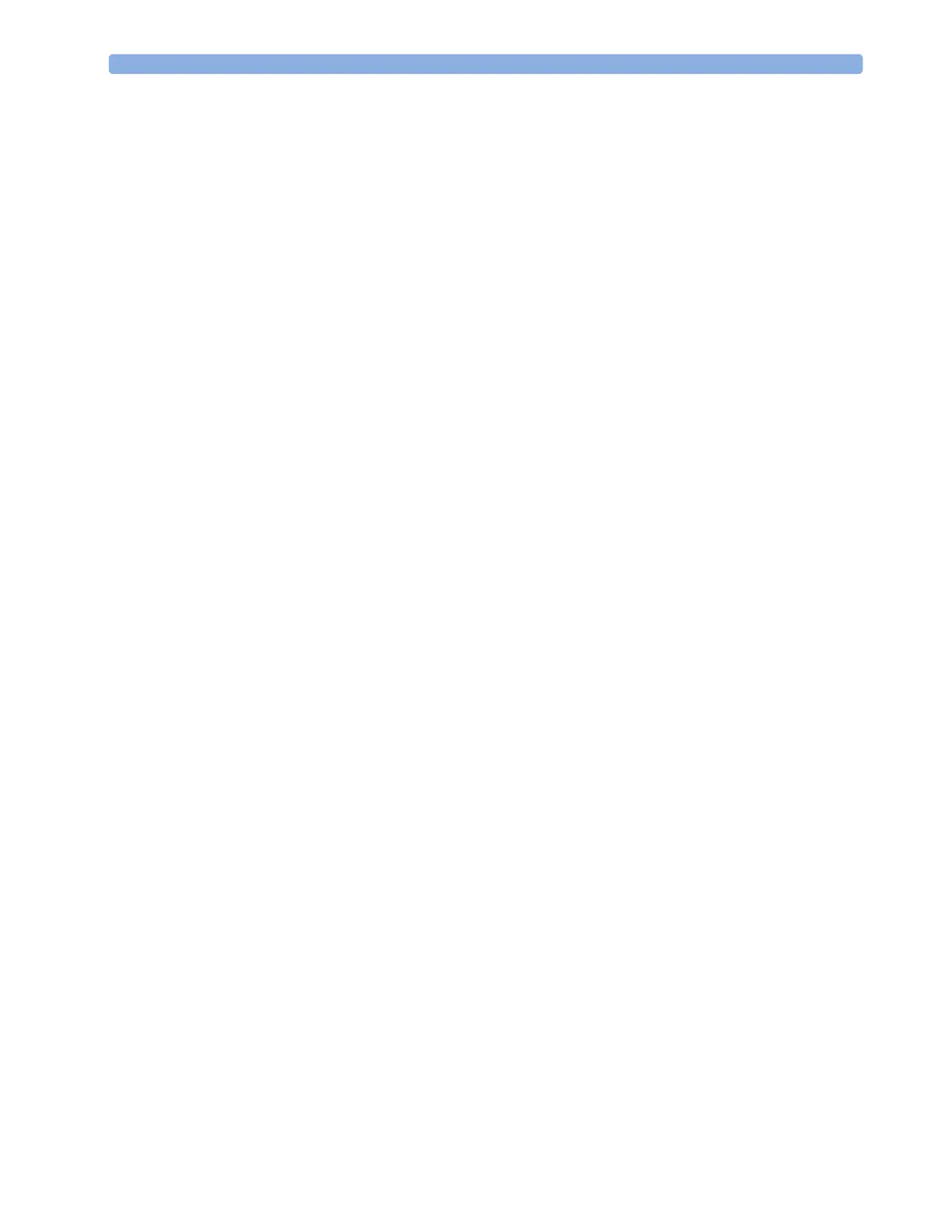19 Printing Patient Reports Setting Up Individual Print Jobs
210
Setting Up Individual Print Jobs
To adjust the appearance of individual print jobs, in the Reports menu,
1 Select Main Setup -> Reports -> Setup Reports to enter the Setup Reports
menu.
2 Select Report and then select the report you want to set up.
3 Select Report Type and then select the reports template you want the report selected in Step 2
to use. The selection of templates listed depends on the report type selected.
Each template includes patient demographic data, and each Realtime Report also includes alarm
and INOP information. In addition, the templates include:
VisibleWaves: all waves currently visible, in the order they appear on the screen.
All Waves: all measured waves,
RT Waves: all currently measured realtime waves, according to the monitor’s priority list.
Vital Signs: trend information in tabular form.
Graph Trend: trend information in graphic form.
ECG3X4, ECG6X2, ECG12X1, ECG4X2, ECG8X1, ECG12X1(2P): ECG reports.
Alarm Limits: a list of all currently set alarm limits.
4 Select Report Size to set the paper size to be used for the report: Unspecified to use the
default size for the template chosen, Universal, A4, Letter, LrgUniversal, A3, or
Ledger. The list of available sizes depends on the report type selected.
5 Select Orientation to set the orientation of the report printout: Unspecified to use the
default size for the template chosen, Landscape or Portrait.
6 Select Target Device and choose which printer the print job will be sent to: Unspec. to use
the default printer, or choose from the list of printer names defined at the Information Center or in
the monitor’s Configuration Mode (for example, Remote 1 or Database).
Some settings may be inactive (“grayed-out”) in this menu for reports that can only be started in a
special window.
Checking Printer Settings
The printer settings for your monitor are defined in Configuration Mode. The printer settings Paper
Size, Resolution, Color Support, and Duplex Option for the active printer are visible
but inactive (“grayed-out”) in the Setup Printers menu. When Print Database is selected
as active printer only the Paper Size setting will be shown.
♦ To e n t e r th e Setup Printers menu, in the Reports menu, select Setup Printers.
Printing a Test Report
A test report can be printed in Configuration mode, refer to the Service Guide for details.
Switching Printers On Or Off for Reports
You can enable or disable printer status to switch individual printers on or off for report printouts.
