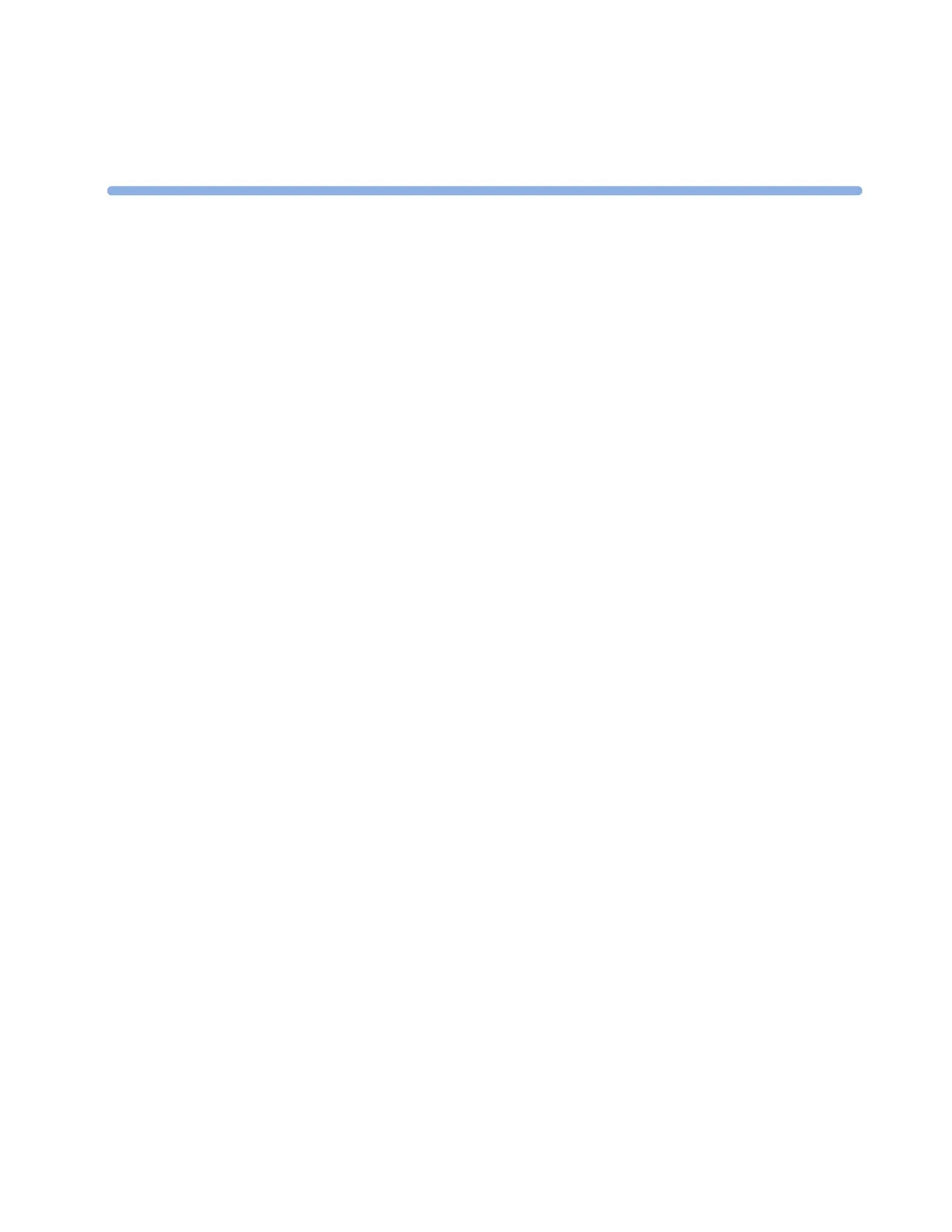207
19
19Printing Patient Reports
Starting Report Printouts
Most patient reports can be printed by selecting Main Setup - > Reports (or the Reports
SmartKey) and then selecting the report name in the top half of the Reports menu. Report names
are shown only for reports that have been correctly set up.
Data from the time of the print request is printed, even if the print job is delayed in the printer queue.
Your monitor can also be set up to automatically print all reports when a matching printer is available.
To set this up
1 Select Main Setup - > Reports
2 Select Auto Print Dbs.
– Always will print all reports when a matching printer is available.
– Host only will print the reports stored on the host monitor when a matching printer is
available. Reports stored in the companion database (shown in grey on the Reports Job List) must
be manually sent to the printer. See “Checking Report Status and Printing Manually” on
page 211.
– Never will print no reports automatically; all reports stored in the host or companion database
must be manually sent to the printer. See “Checking Report Status and Printing Manually” on
page 211.
Depending on availability, reports can be printed on printers connected to the Information Center, an
external PC-based print server or into the print database. Print jobs stored in the database are
automatically printed when a print device with a matching paper size becomes available.
Print jobs in the print database are not deleted after a patient discharge. A new patient can be admitted
and their reports are saved in addition to the previous reports. Always admit your patient so that
reports can be clearly assigned to a patient.
When the X2 is connected to a host monitor, reports requested or stored on the X2 can be printed via
the host monitor. Reports requested on the X2 when connected to a host monitor will not show any
patient alarms or INOPs. In order to see alarms, reports should be requested on the host monitor.
