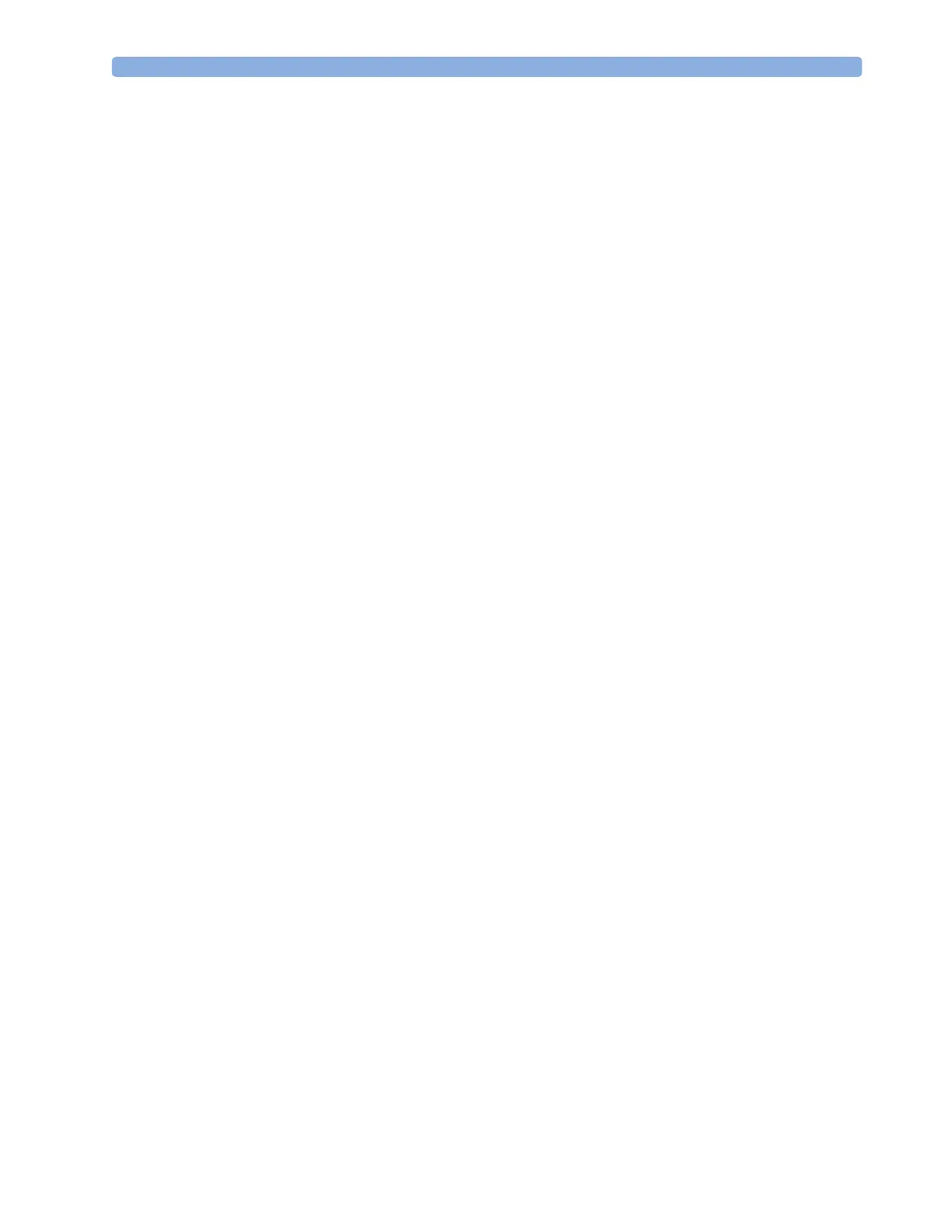Setting Up Trends 17 Trends
195
1
Select Main Setup -> Trends -> Trend Groups
2 Select the Trend Group you want to change and use the pop-up keys to Add, Change, or
Delete the selection of measurements trended.
To temporarily change the order in which the measurements are displayed in a group,
1 Select Main Setup -> Trends -> Trend Groups
2 Select the Trend Group and then the measurement you want to move and use the Sort Up/
Sort Down pop-up keys.
Tren d I n te r v al
The trend interval defines the resolution of trend data shown on the Screen.
To set the trend resolution, in the Vital Signs or Graphical Trends window,
♦ Select the Select Interval pop-up key and then select the required interval from the list.
Tren d P r i o ri t y
The monitor stores trend information for all monitored measurements, if configured to do so. If your
configuration restricts the number of measurements trended, you must choose which measurements
will be included. A priority list is used to select the trended measurements.
To see the measurement priority list for trending,
1 In the Main Setup menu, select Trends.
2 Select Trend Priority.
To add measurements to the priority list,
1 Select the pop-up key Add and choose from the pop-up list of available measurements.
2 Use the Sort Up and Sort Down pop-up keys to change the priority order.
Trend Parameter Scales
Parameter scales define how the trend waveform will appear on the screen and in trend reports.
Separate scales can be set for adult, pediatric, and neonatal patient trends.
To change the trend parameter scales settings, either use the Scale setting in the Segment menu or:
1 In the Main Setup menu, select Trends.
2 Select Parameter Scales.
3 Select the measurement or parameter you want to change from the list.
4 Select the pop-up key Change to call up the Scale menu.
5 In the Scale menu, select the parameter label you want to define settings for. Select Adult,
Pedi, and Neo and use the pop-up keypad to enter new upper and lower scale definitions.
Graphical Trend Presentation
Graphical trends and screen trends for measurements with compound values (for example ABP or
CO
2
) can be viewed in line or band form.
To change the presentation style,
1 Select Main Setup -> Trends
