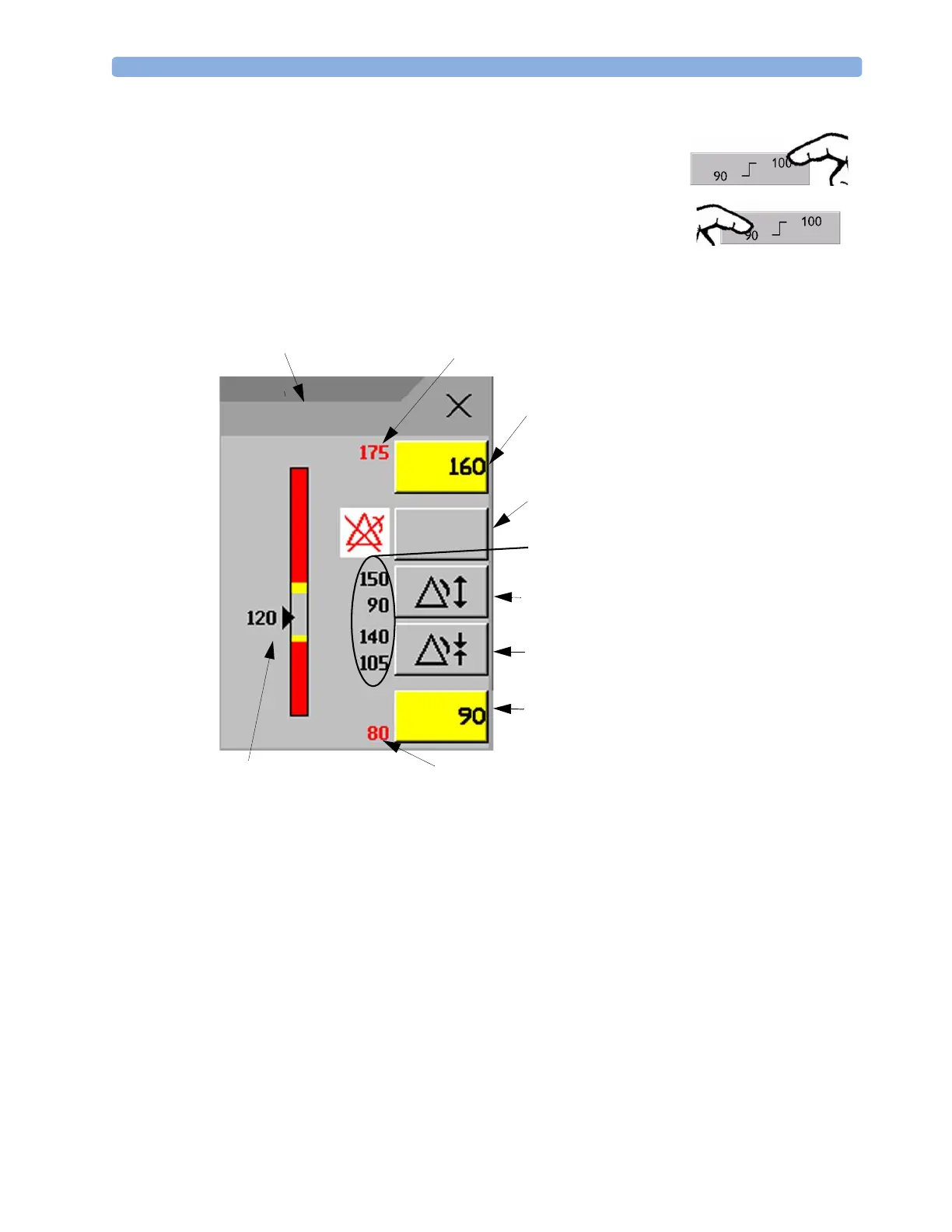Alarm Limits 4Alarms
49
Alternatively, you can use the keys in the measurement Change Limits window, which you access by
selecting the measurement label in the Alarm Limits window.
•Touch the high limit on the alarm limits menu button. Choose the
high alarm limit from the pop-up list that opens.
•Touch the low limit on the alarm limits menu button. Choose the
low alarm limit from the pop-up list that opens.
1 Parameter label
2 High red alarm (view only)
3
High yellow alarm field
Select to open a pop-up list of high alarm limits
4
Alarms On/Off key - select to toggle between alarms on or off
5
Preview Alarm AutoLimits for a measurement before applying
6
Select to apply wide AutoLimits
7
Select to apply narrow AutoLimits
8
Low yellow alarm field
Select to open a pop-up list of low alarm limits
9
Low red alarm (view only)
10
Graphic view of alarm limits with currently measured value
4
5
8
2
3
9
10
Alarms
On/Off
ABPs
1
6
7
