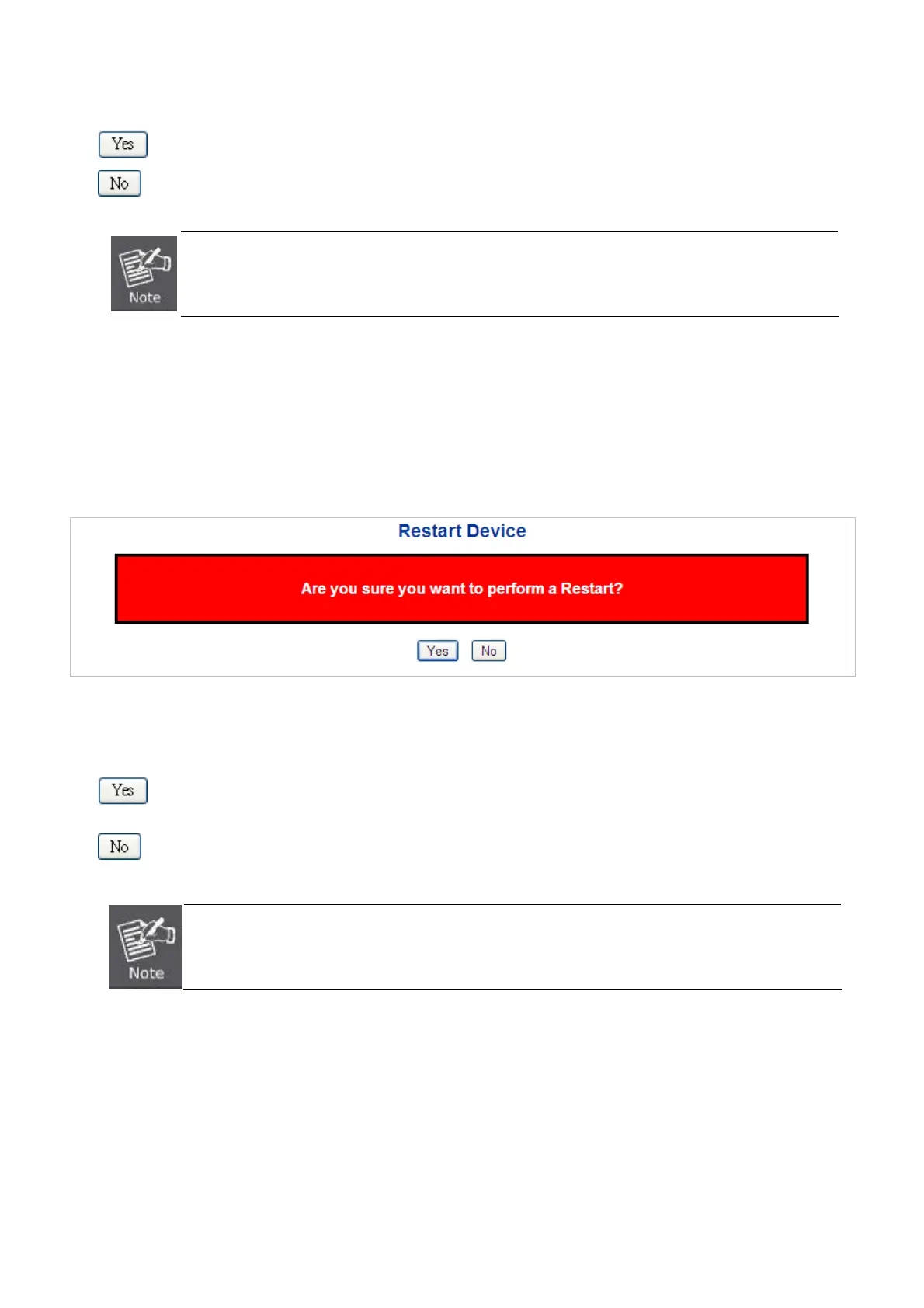User’s Manual of GS-5220-16S8C & GS-5220-16S8CR
Buttons
: Click to reset the configuration to Factory Defaults.
: Click to return to the Port State Page without resetting the configuration.
To reset the Managed Switch to the Factory default setting, you can also press the hardware reset button
at the front panel about 10 seconds. After the device be rebooted. You can login the management WEB
interface within the same subnet of 192.168.0.xx.
4.2.26 System Reboot
The Reboot Page enables the device to be rebooted from a remote location. Once the Reboot button is pressed, user have to
re-login the WEB interface about 60 seconds later, the System Reboot screen in Figure 4-2-31 appears.
Figure 4-2-31: System Reboot Page Screenshot
Buttons
: Click to reboot the system.
: Click to return to the Port State Page without rebooting the system.
You can also check the SYS LED at the front panel to identify whether the System is loaded completely or
not. If the SYS LED is blinking, then it is in the firmware load stage; if the SYS LED light is on, you can use
the WEB browser to login the Managed Switch.
71
