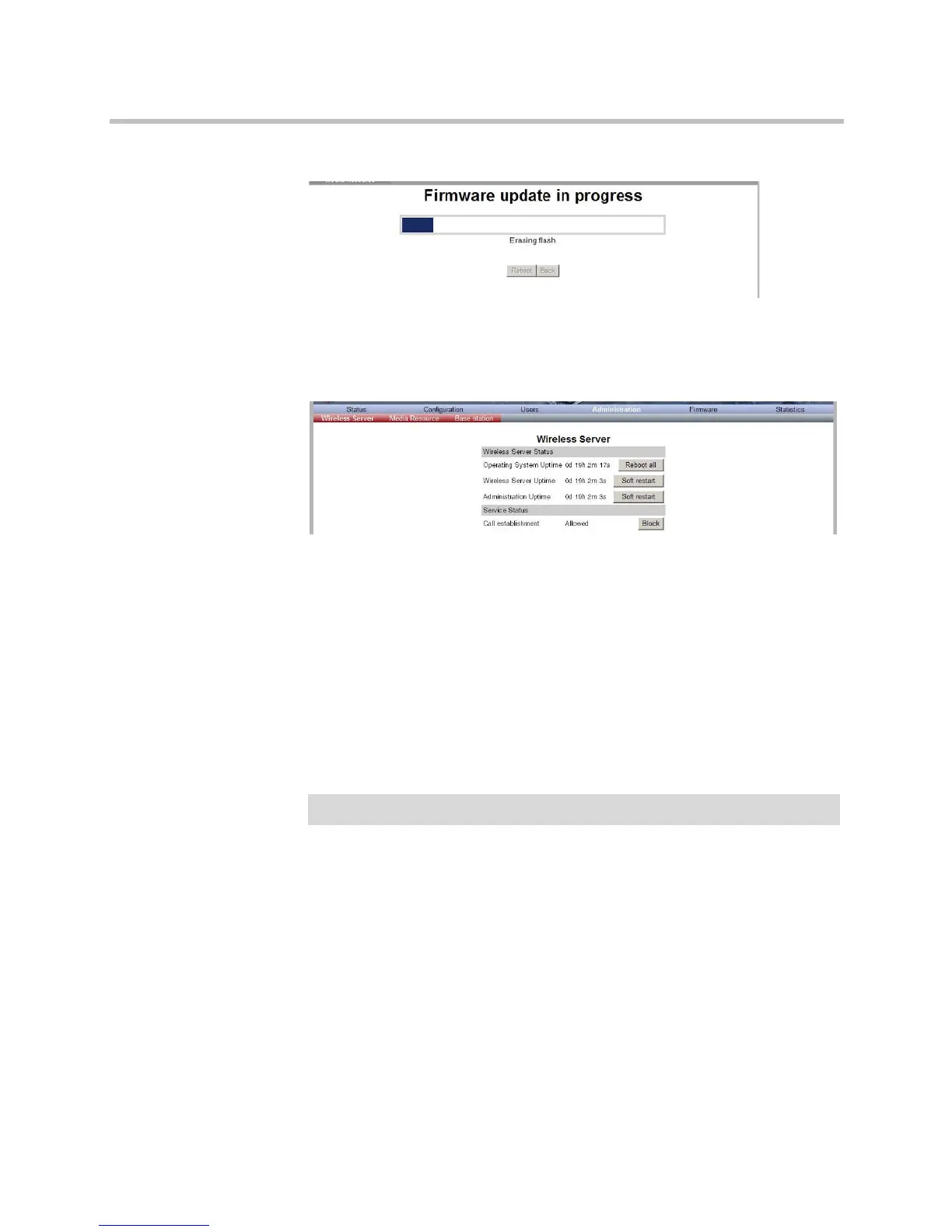KIRK Wireless Server 6000 Installation and Configuration Guide
15–14
Figure 15-20Adm. Page: Firmware Update Progress Bar
5 Optionally, you can block new calls during a firmware update by clicking
Administration, and then Wireless Server.
Figure 15-21Adm. Page WS: Administration/WS page
Under Service Status click Block.
6 Click Reboot to update the KWS6000 firmware.
7 If you have blocked new calls during a firmware update, enable new calls
again by clicking Administration, then Wireless Server and then clicking
Allow.
Restarting the KIRK Wireless Server 6000
Some configuration changes requires a restart in order to take effect. A reset
restarts the KWS6000 software.
You must restart the system after the following procedures:
• configuring
• uploading configuration data
• uploading firmware
Note
Ensure that you have opened the Administration Page of the KWS6000.