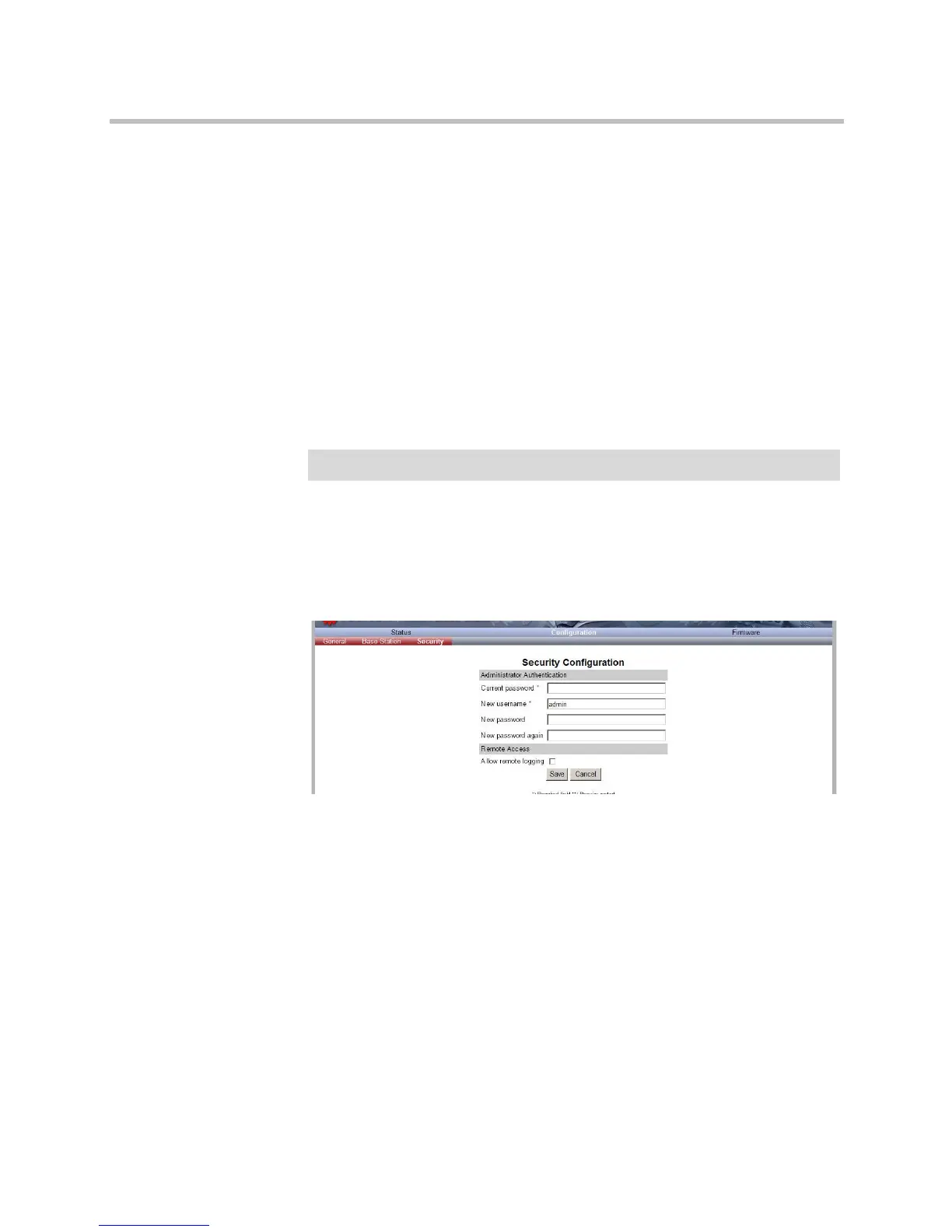System Management
15–23
KIRK Base Station
This section includes information about:
• “Changing System User Name and Password” on page 15-23
• “Reading System Information” on page 15-24
• “Reading Statistics” on page 15-26
• “Sync State of Base Station” on page 15-26
• “Updating the KIRK Base Station Firmware” on page 15-28
Changing System User Name and Password
From the Administration Page it is possible to change the user name and
password for the system.
1 Click Configuration, and then click Security.
Figure 15-36Adm. Page Base Station: Configuration/Security page
2 In the Current password field, type the current password.
3 In the New user name field, type a user name.
4 In the New password field, type a new password
5 In the New password again field, type the new password again to
confirm it.
6 Click Save to change the password.
Note
Ensure that you have opened the Administration Page of the base station.
