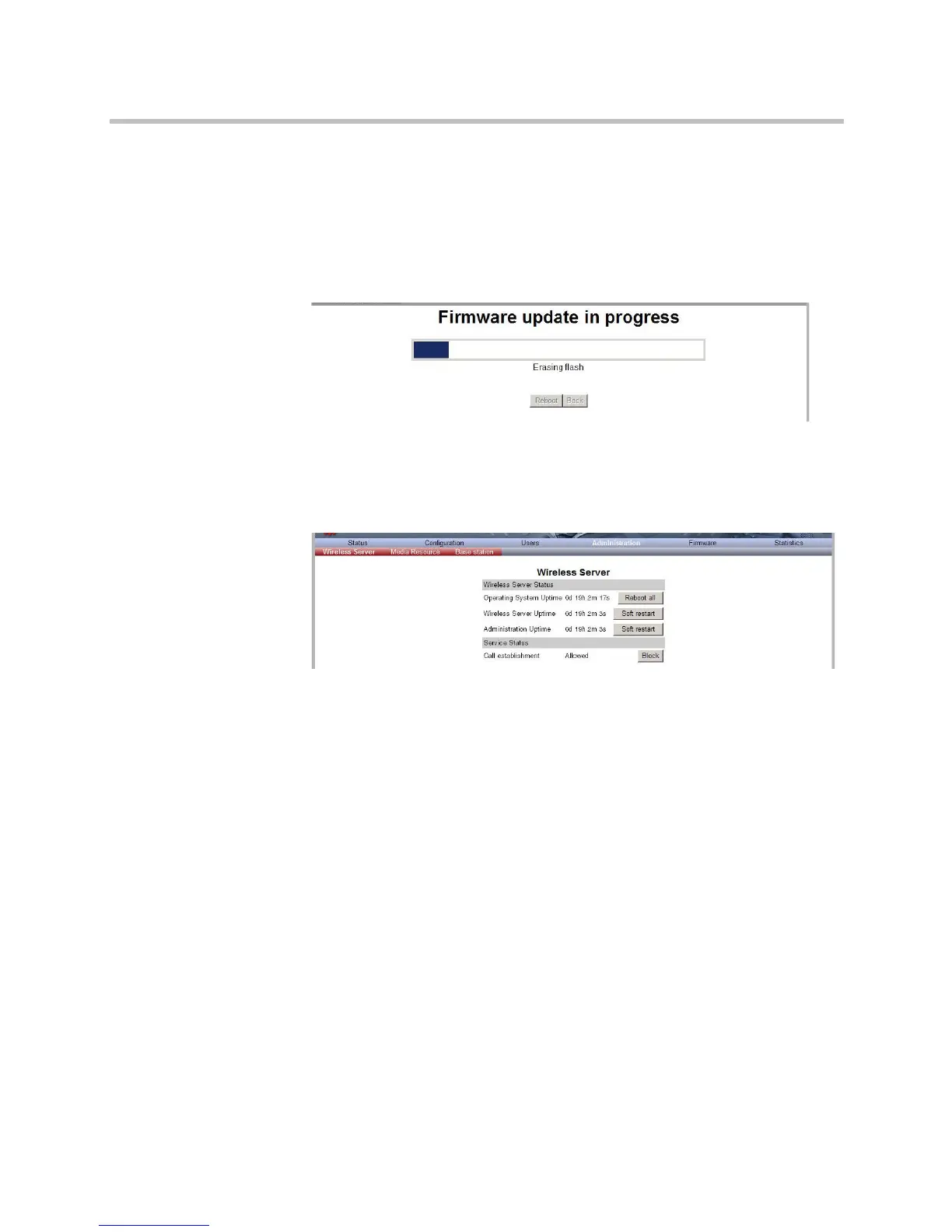KIRK Wireless Server 6000 Installation and Configuration Guide
15–22
3 Select the file in question, and then click Open.
The file to select has the extension .bin.
4 Click Update.
Wait until the system has finished updoading.
Figure 15-34Adm. Page: Firmware Update Progress Bar
5 Optionally, you can block new calls during a firmware update by clicking
Administration (Administration Page of KWS6000), and then Wireless
Server.
Figure 15-35Adm. Page WS: Administration/WS page
Under Service Status click Block.
6 When the update is finished, click Reboot to execute the changes.
7 If you have blocked new calls during a firmware update, enable new calls
again by clicking Administration (Administration Page of KWS6000),
then Wireless Server and then clicking Allow.