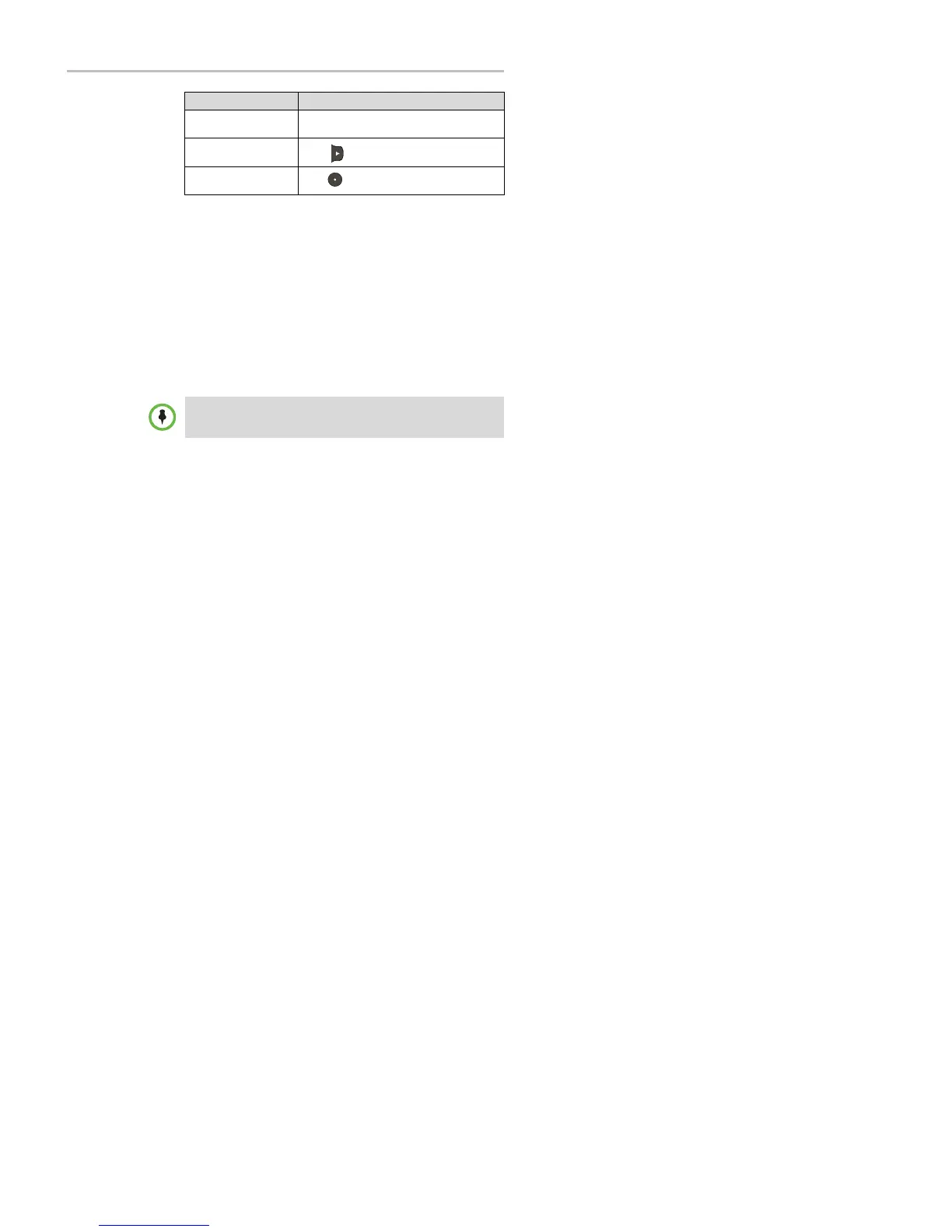Polycom
®
SoundStation
®
IP 5000 Phone User Guide
8
Configuring Your Phone Using the Polycom Web Configuration Utility
This user guide explains how to update phone settings from your phone, using
your phone’s menu system. If you want, you can update these settings
remotely with the Polycom Web Configu ration Utility.
The p hone’s Web Configuration Utility enables you to view and configu re
phone behavior from a computer using any compatible Web browser. The
utility provides a brow ser-friendly view of you r p hone’s current settings.
Using the u tility, you can perform many of the same u p d ates from your
computer that you can perform using your phone’s menu system or
configu ration files.
You can access the u tility using any com patible Web browser installed on a
computer that resides on the same network as your phone. Before you begin,
you’ll need to know the IP ad d ress of your p hone, and the login p assw ord of
the phone user.
To access the Web Configuration Utility for your phone:
1. Launch a compatible Web browser from a computer on the same network
as your p hone.
2. In the Address Bar of your Web Browser, enter the IP address of your
phone.
The IP address is comprised of four sets of numbers separated by periods.
For exam p le, if you r p h one’s IP ad d ress is 123.22.3.4, enter 123.22.3.4 in the
address bar.
3. Press the Enter key.
4. From the Web Configuration Utility login screen, select User, and then
enter the User password.
The factory d efault passw ord for a u ser is 123.
5. Click Submit.
The Web Configuration Utility Home screen is disp layed.
Delete characters you
entered
Press the
<<
soft key.
Enable or disable fields
Toggle .
Enable or disable menu
items
Press .
I
f
y
ou
wa
nt
to
...
Th
e
n
do
th
is...
Note
For detailed information on accessing, navigating, and using the utility, see the
Po
l
yc
o
m
W
eb
C
onf
i
gu
r
at
i
on
U
t
ili
t
y
U
s
e
r
Gu
i
de
available from the SoundStation IP
5000 Support Web page.
