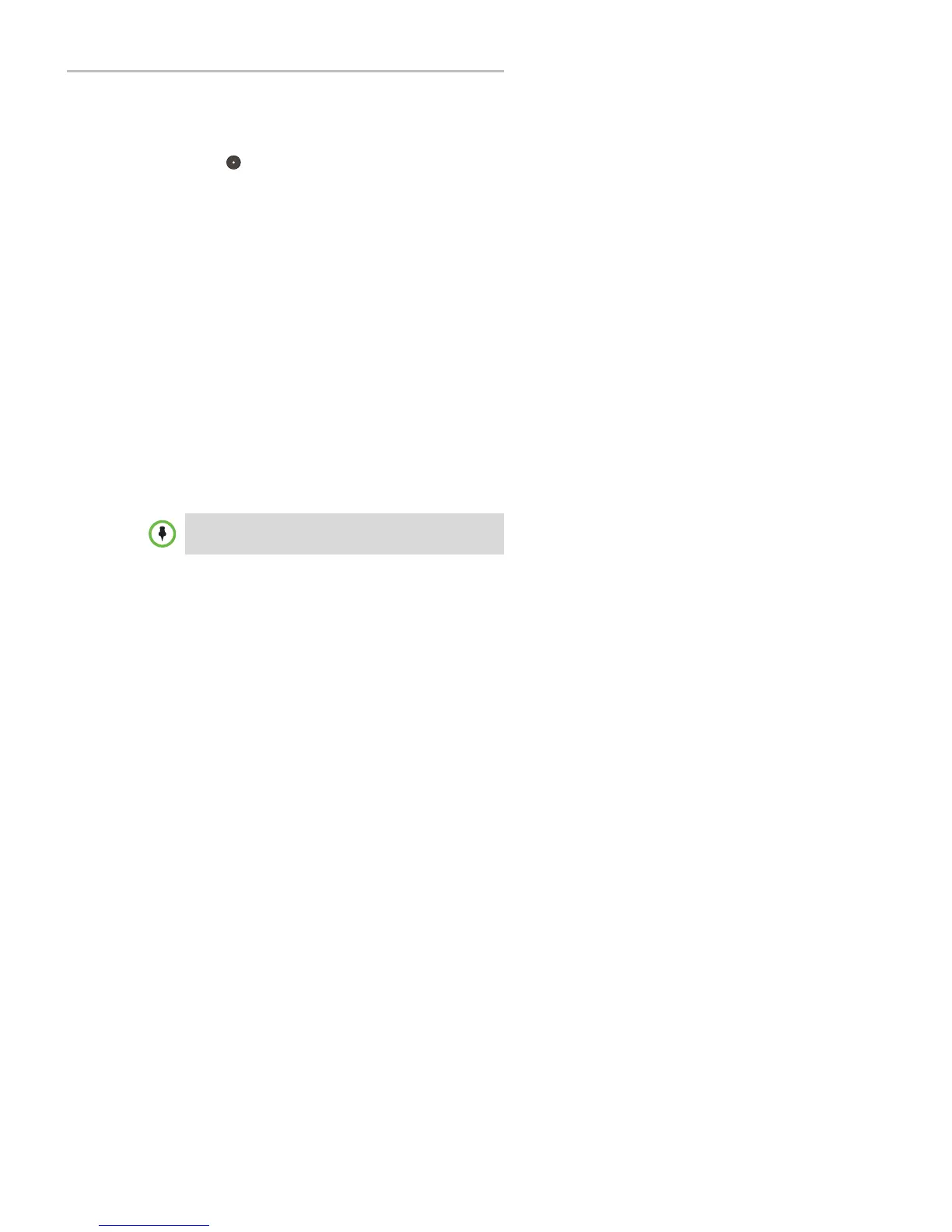Polycom
®
SoundStation
®
IP 5000 Phone User Guide
45
2. From the PTT Channel Configuration screen, select Accept While Bu sy,
and enable or disable the setting.
The d efau lt setting is Disabled. When enabled, you r p hone w ill accep t and
play broadcasts while you’re in an active call. When disabled, your phone
won’t p lay broad casts while you’re in a call, bu t will hold them instead.
3. Press to save your change.
Group Paging Mode
Your system administrator may enable your phone to operate in a broadcast
mode called Group Paging mode. In this mode, you broadcast one-way
announcements to a sp ecified group of phones, called a Paging Grou p. In
Group Paging mode, users must subscribe to Paging Groups to send and
receive pages.
Sending and Receiving Pages
To send and receive pages, you need to subscribe to certain Paging Groups. By
default, you ’re su bscribed to Paging Grou p s 1, 24, and 25. This means that you
can send and receive pages to Paging Grou p s 1, 24, and 25.
S
e
ndin
g
P
ag
e
s
By d efau lt, w hen you send a group p age, it’s autom atically sent to
Paging Group 1. This is your default paging group.
You can change your default paging group to any group you want (see
Updating the Default Paging Group on page 47). If you change your default
paging grou p, you ’re autom atically su bscribed to it.
You can’t send a Page-mod e page while you ’re in an active call.
To send a page:
1. To send a page, press the Paging soft key.
2. From the Paging Groups List screen, select the paging group to send the
page to.
The list displays the default paging group, the most recent group you
paged, and other paging group that you can page.
To automatically send a page to the default paging group, press and hold the
Pa
g
i
ng
soft key, and then go to step 4.
