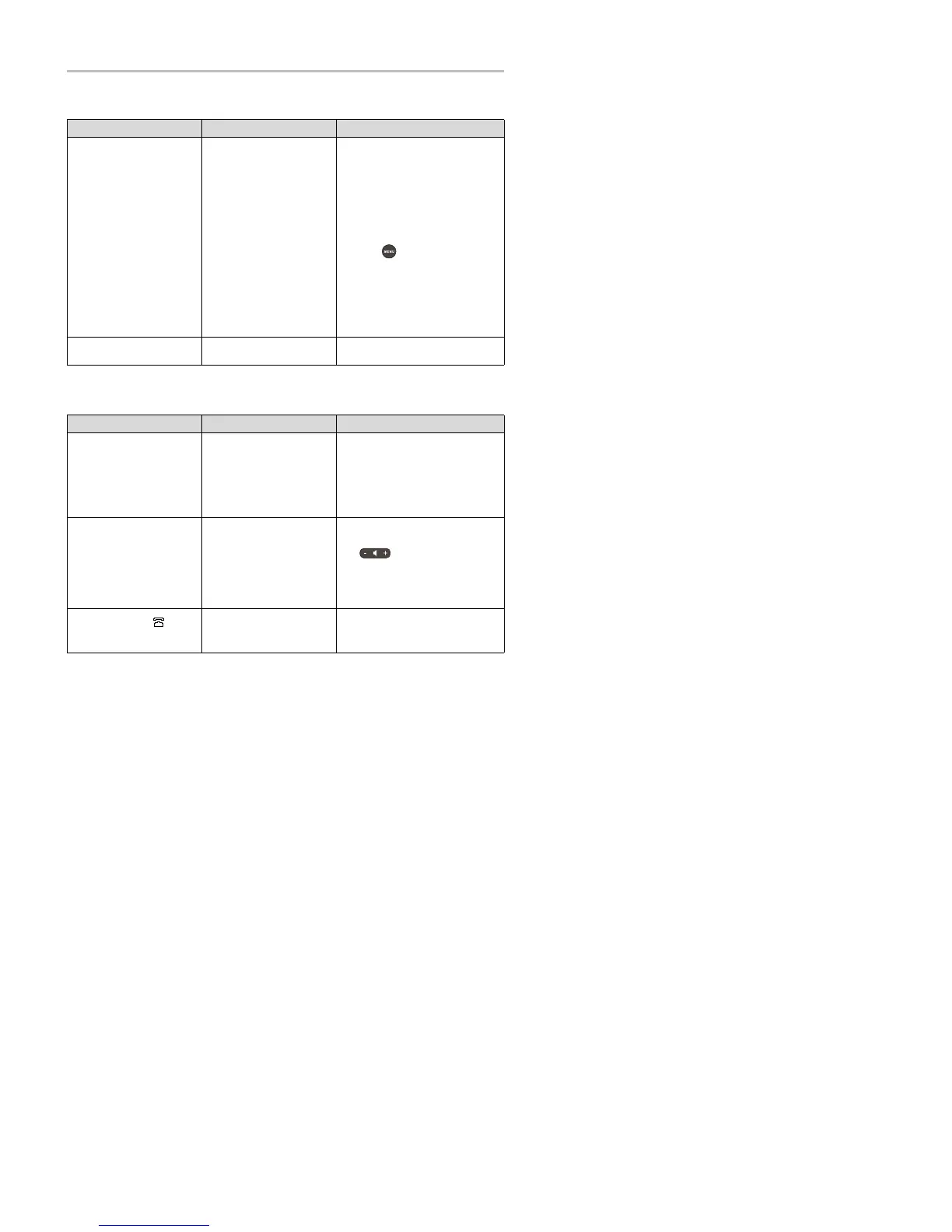Polycom
®
SoundStation
®
IP 5000 Phone User Guide
57
Access to Screens and Systems
Ca ll i ng
Sym
pto
m Pr
ob
lem
Co
rrec
t
ive
A
c
t
i
on
There is no response when you
press a feature key.
The phone isn’t in an active
state.
Try the following:
• Press the keys more slowly.
• Call the phone to confirm that inbound
call display and ringing is normal. If
successful, try to press feature keys to
access certain screens (for example,
Directory screens).
• To confirm the line is actively
registered to the call server,
press , and then select
S
t
a
tu
s
>
L
i
n
es
. From the Line Information
screen, verify that your phone line is
registered.
• To attempt re-registration with the call
server, reboot the phone. For more
information, see your system
administrator.
The display shows
N
et
w
o
r
k
L
i
n
k
i
s
D
o
w
n
.
The network cable isn’t properly
connected.
See Power and Startup on page 55.
Sym
pto
m Pr
ob
lem
Co
rrec
t
ive
A
c
t
i
on
There is no dial tone. Power isn’t correctly applied to
the phone.
Verify that power is correctly applied to the
phone:
• Check that the display is illuminated.
• Ensure the network cable is inserted
properly on the underside of the
phone. (Try unplugging and
re-inserting the cable.)
There is no audible ring tone. Ringer volume is low, or the
Ring Type is set to Silent Ring.
Verify ringer volume and Ring Type:
• To adjust the ringer volume, press
when the phone is in the idle
state.
• Check that the Ring Type isn’t set to
Silent Ring. (See Changing the Ring
Tone on page 49.)
A hollow phone icon, ,
displays next to the directory
number.
The phone isn’t registered to a
server.
Ask your system administrator to register
the phone to a server.