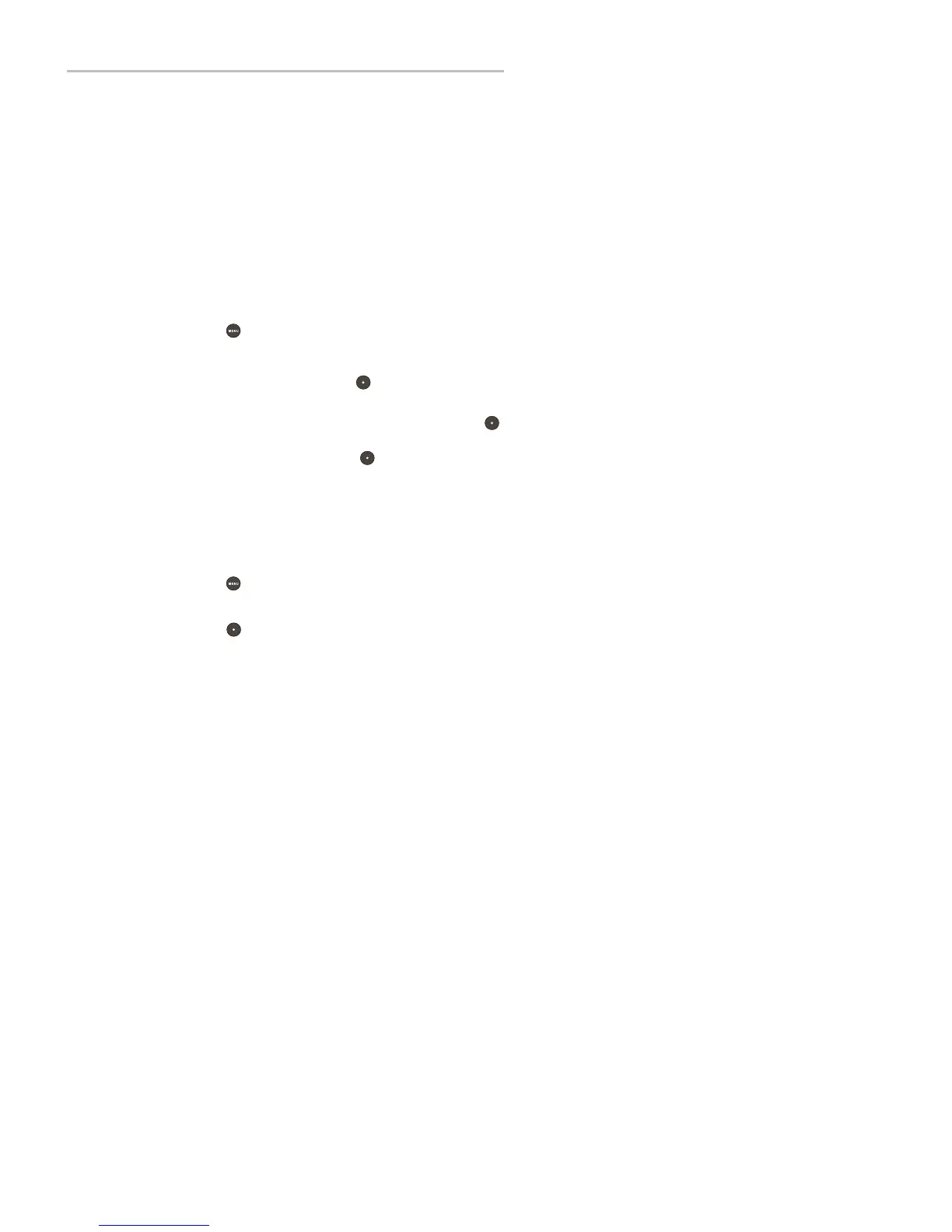Polycom
®
SoundStation
®
IP 5000 Phone User Guide
52
Changing the Time and Date Display
The time and date appear on the idle screen of your phone. If the phone can’t
obtain a time and date, the display will flash. If this happens, or if the time or
date is incorrect, see your system administrator.
You can select from various formats for the time and date display, including
whether the time or date displays first (clock order). You can also turn the time
and date display off, so the time and date doesn’t display on the idle screen.
Select and set options that are right for you.
Changing the Time and Date Format
You can change the way the date and time display on the idle screen. For
example, for the date, you can display the month before the day, choose the
abbreviated form s for th e month and d ay, or choose the DD/ MM/ YY form at.
For the time, you can choose either the 12-hou r clock (for exam ple, 4:35 PM) or
24-hou r clock (for exam p le, 16:35) notation.
To change the format of the time and date display:
1. Press , an d th en select Settin gs > Basic > Preferences >
Time and Date.
2. From the Time and Date screen, d o one of the follow ing:
— To change the date format, press .
or
— To change th e tim e format, scroll to Clock Time, an d then press .
3. From the Clock Date screen or the Clock Time screen, scroll to the date or
time format you want, and then press . The default settings use the
formats Monday, January 1 and 12 AM/PM.
Changing the Time and Date Order
You can change the order of the time and date on the idle screen. For example,
you can display the date before the time, or the time before the date.
To change the order of the time and date display:
1. Press , an d th en select Settin gs > Basic > Preferences >
Time and Date > Clock Order.
2. From the Clock Order screen, scroll to the clock order you want, and then
press . The default setting is date before time.
