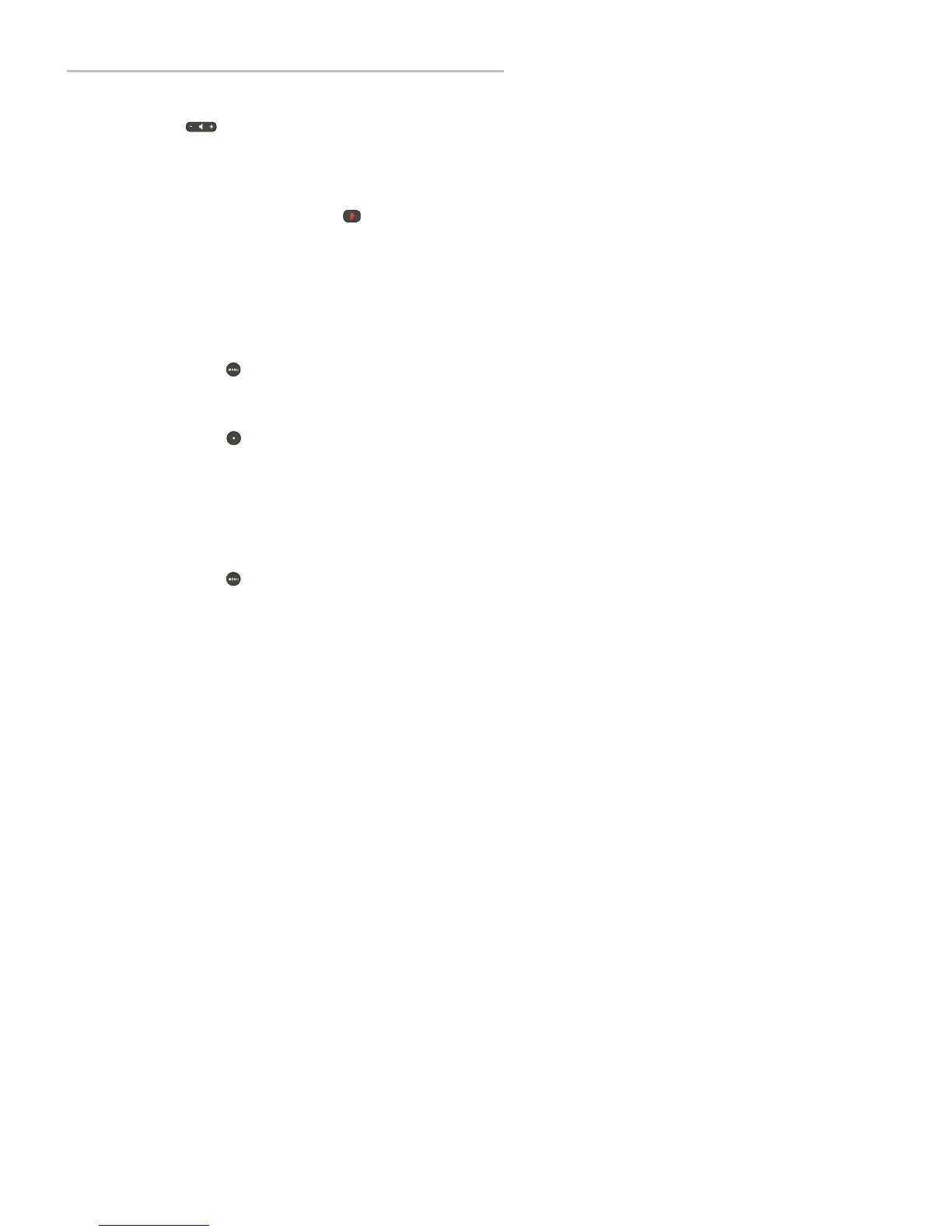Polycom
®
SoundStation
®
IP 5000 Phone User Guide
47
Adjusting the Volume of Pages
You can adjust the volume of pages while they play. During a page, press
to adjust the page volume.
If you adjust the volume of a non-emergency page, your phone will use the
adjusted volume for subsequent non-emergency pages. However, only your
system administrator can change the volume of an Emergency page.
Muting Pages
While you send a page, you can press to mute your audio so that the
people receiving your page w on’t hear anything. This behavior is similar to a
phone call.
Updating the Default Paging Group
If you press and hold the Paging soft key, your page will automatically go to
the default paging group, Paging Group 1. If you want, you can change the
default paging group.
To update the default Paging Group:
1. Press , and then select Settings > Basic > Preferences > Paging/PTT
Configuration > Group Paging.
2. From the Group Paging Configuration screen, select Default Group, and
then enter the number of the new default paging group. The default
paging group is 1.
3. Press to save your change.
Updating Paging Group Subscriptions
By default, you’re su bscribed to Paging Grou p s 1, 24, and 25. This m eans th at
you can send pages to and receive pages sent to these groups. You can change
which groups you are subscribed to. However, you can’t disable your
su bscriptions to Paging Grou p s 24 and 25.
To update your Paging Group subscriptions:
1. Press , and then select Settings > Basic > Preferences > Paging/PTT
Configuration > Group Paging.
2. From the Group Paging Configuration screen, select
Group Subscriptions.
3. From the Group Subscriptions screen, select the group(s) you want to
subscribe to, and then select Yes.
