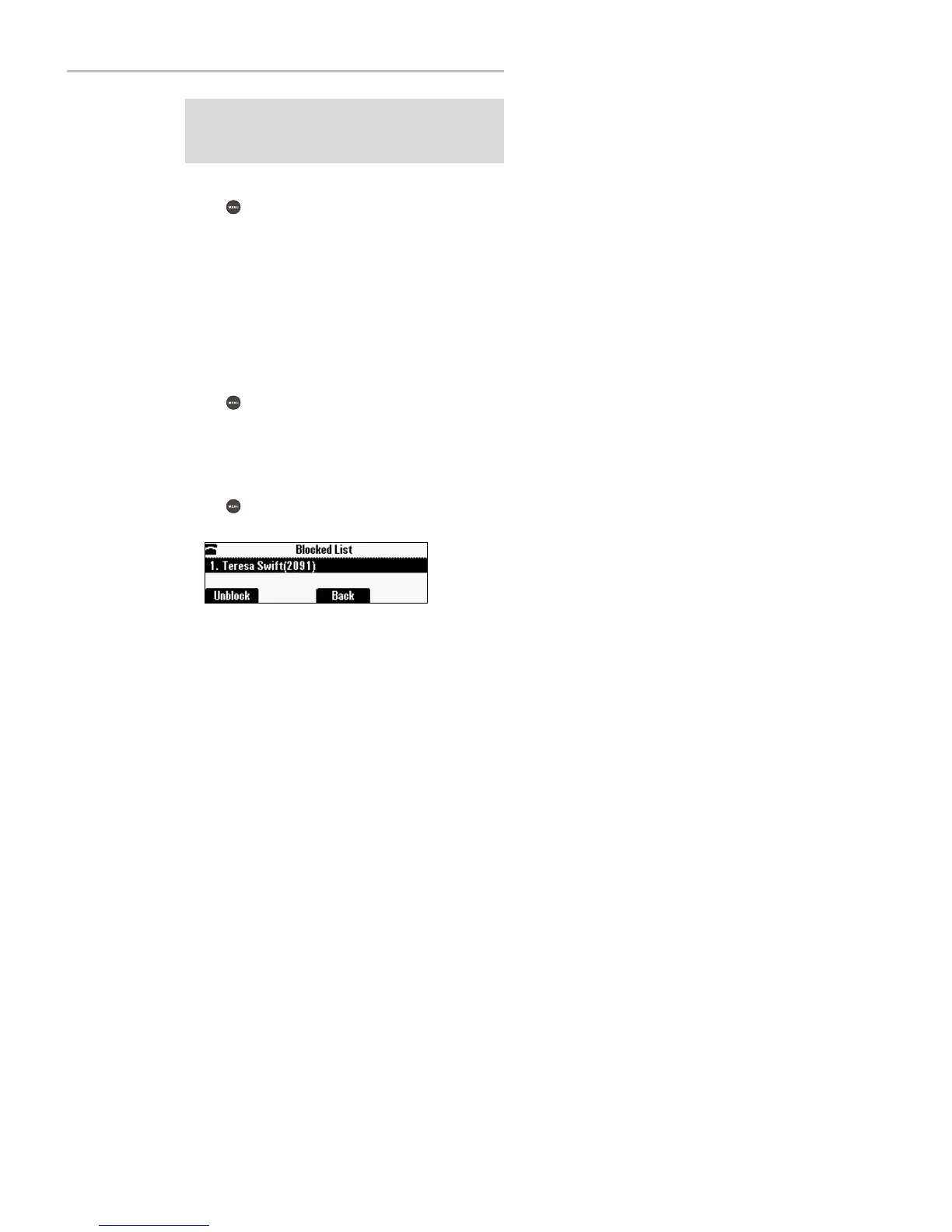Polycom
®
SoundStation
®
IP 5000 Phone User Guide
33
To block or unblock a contact:
1. Press , and then select Features > Contact Directory.
2. From the Directory, scroll to the contact.
To scroll through a list of contacts, use the * key to Page Up and the # key
to Page Down.
3. Press the Edit soft key.
4. From the Edit Contact screen, scroll to the Block Buddy field, and then
choose Enabled or Disabled.
When Block Buddy is enabled, the contact cannot watch your phone. The
contact will disp lay in you r Blocked List. When Block Buddy is disabled,
the contact can watch you r p hone. The contact w ill d isplay in you r
Watcher List.
The default for Block Buddy is Disabled.
5. Press the Save soft key.
6. Press to return to the idle screen.
Using Your Blocked List to Unblock Contacts
Use the Blocked List to quickly unblock a contact, rather than updating the
Block Buddy setting for the contact in your Contact Directory.
To use your Blocked List to unblock a contact:
1. Press , and then select Features > Presence > Blocked List.
The Blocked List screen d isp lays.
2. Scroll to the contact.
3. Press the Unblock soft key.
N
o
te
To view a list of contacts that can and cannot monitor your status, do the following:
• To view contacts that cannot view your status, press the
M
e
nu
key, and then
select
F
ea
tu
res
>
Prese
n
ce
>
B
l
o
cke
d
L
is
t
.
• To view contacts that can view your status, press the
M
e
nu
key, and then select
F
ea
tu
res
>
Prese
n
ce
>
W
a
t
c
h
er
L
is
t
.