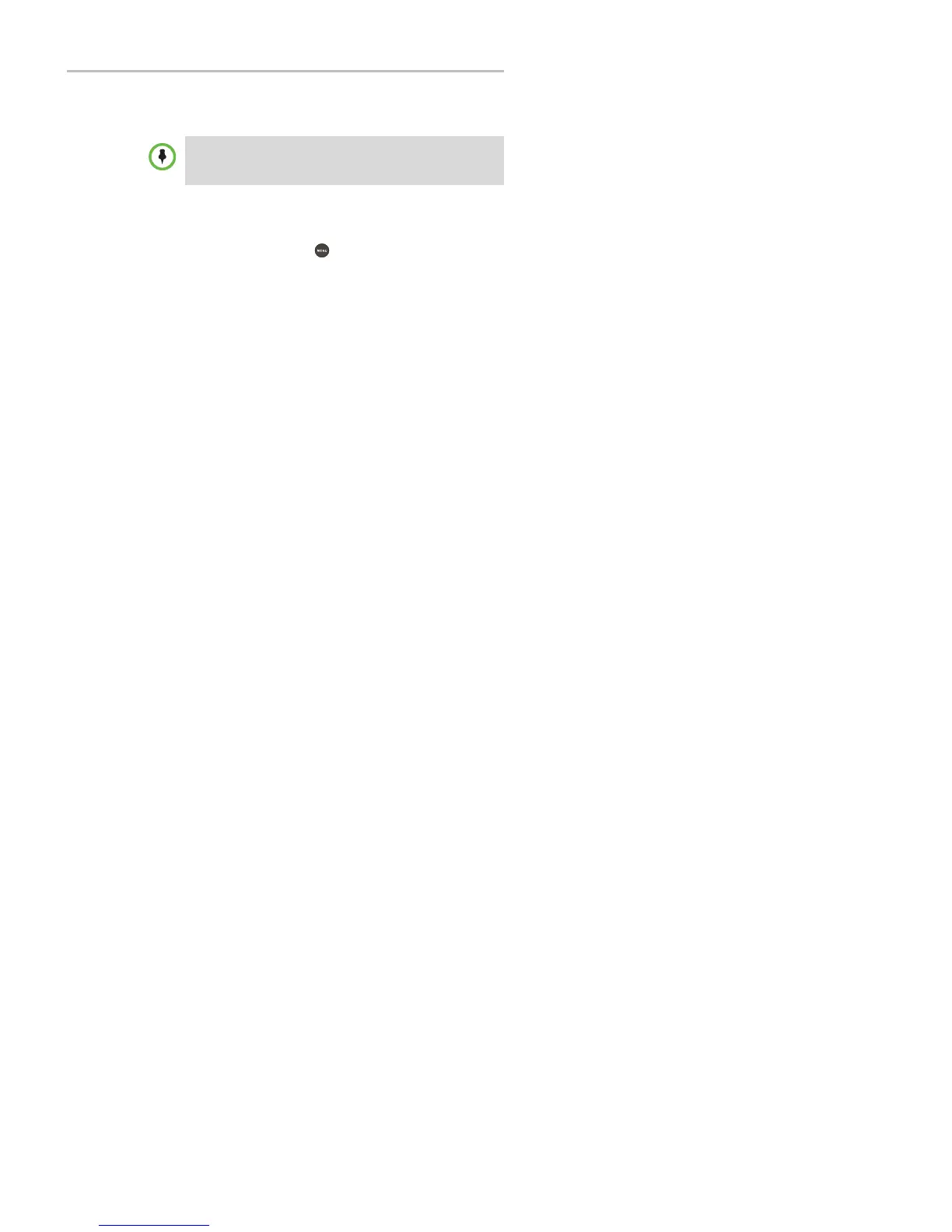Polycom
®
SoundStation
®
IP 5000 Phone User Guide
37
Changing Your Login Password
You can change your password from any phone that you’re logged in to.
To change your login password:
1. Log in to any phone on your network.
2. From the idle screen, press , and then select Features > User Login >
Change User Login Password.
3. From the Change User Login Password screen, enter your old password,
enter a new password and confirm it, and then press the Enter soft key.
Your password is changed. The next time you log in to a phone, you’ll need to
enter this password.
Locking the Phone
Lock your phone to do the following:
Prevent unauthorized outgoing calls.
Allow only authorized p eop le to answer calls.
Prevent p eop le from view ing or m odifying phone information, such as
your directory or call lists.
When your phone is locked:
You can only make an outgoing call to a number from a list of authorized
numbers.
You mu st enter a p assw ord to answ er incom in g calls.
All keys and screen items are disabled, except those that allow you to
unlock the phone or make an authorized call.
The m essages The phone is locked and Authorized calls only scroll on the
status bar. Messages that displayed before the phone was locked don’t
display.
You can unlock the phone by entering your user password. If your phone
restarts for any reason w h ile it’s locked, it w ill be locked w hen the p h one
restarts unless your phone is configured to start up unlocked.
By default, login passwords are factory preset to the numerals
123
. Your
administrator can change this default password if needed. Polycom recommends
that you change your password when you first log in to a phone. Your user ID is
managed only by your administrator, meaning you cannot change it yourself.
