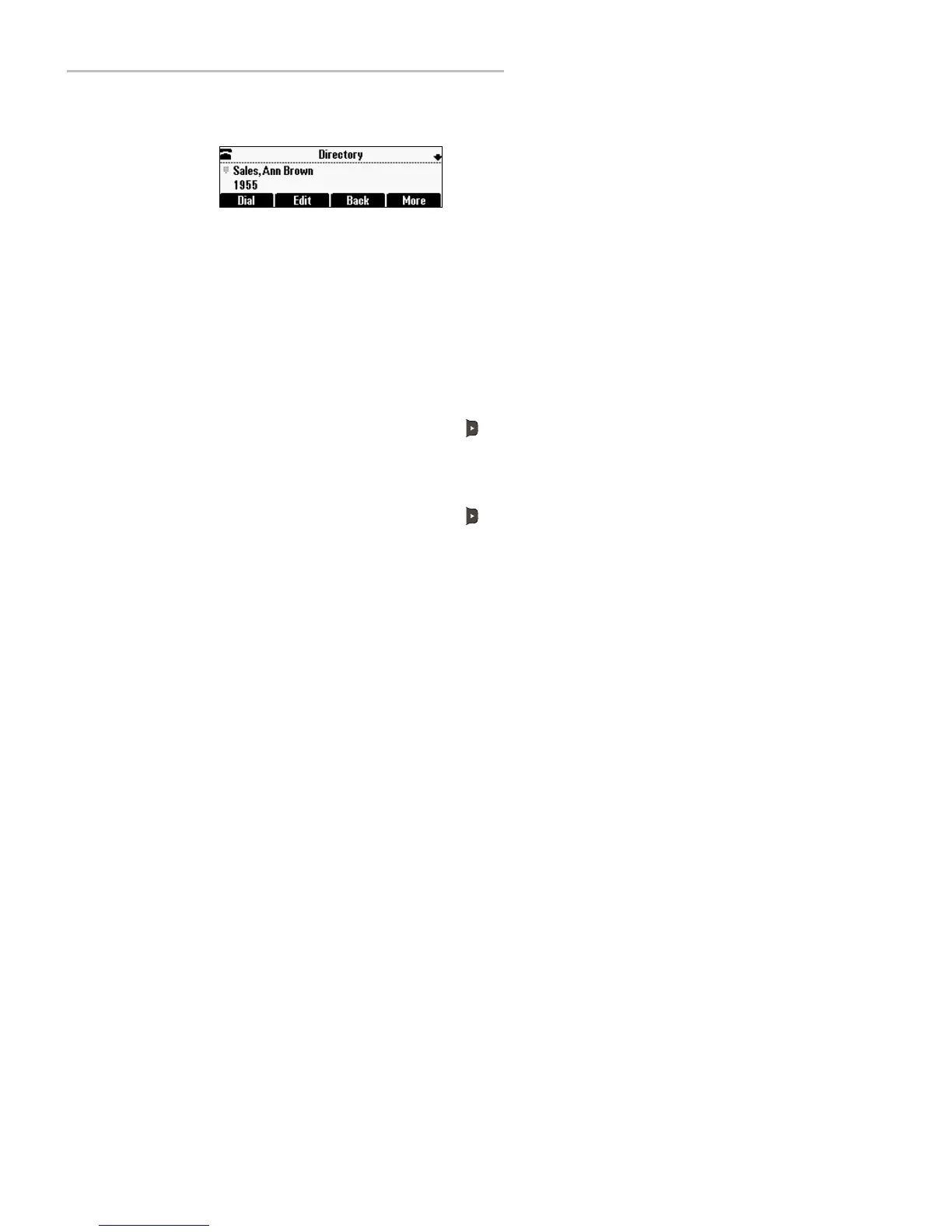Polycom
®
SoundStation
®
IP 5000 Phone User Guide
27
If you sp ecify a label, the label will be the first item that displays for
the contact in the Contact Directory and on the Speed Dial Info screen
(before the contact’s first and last names, if specified). For example, in
the following figure, Ann Brown has been assigned the label Sales.
— (Op tion al.) Set the Ring Typ e.
For information on setting the ring type, see Setting Unique Ring
Tones for Contacts on page 50.
— (Optional.) Assign a Divert Contact.
The Divert Contact identifies the third party to which you want this
contact’s calls sent. You can enter a maximum of 32 characters.
— (Optional.) Change the Auto Reject and Auto Divert settings.
If you set the Auto Reject field to enabled, the calls from this contact
won’t ring on your phone. Your system administrator determines
how rejected calls are handled (for example, rejected calls may go to
your voice mail system). Calls that are rejected from a contact display
in the Missed Calls list.
If you set the Auto Divert field to enabled, each time the contact calls,
the call w ill be directed to a third p arty specified in the Divert Contact
field .
To toggle between the Enabled and Disabled settings, press .
— (Optional.) Change the Watch Buddy and Block Buddy settings.
If you enable the Watch Buddy field, you can monitor the contact’s
status. If you enable the Block Buddy field, the contact cannot monitor
your statu s. For m ore information on m onitoring status, see
Using Buddy Lists on page 31.
To toggle between the Enabled and Disabled settings, press .
4. Press the Save soft key.