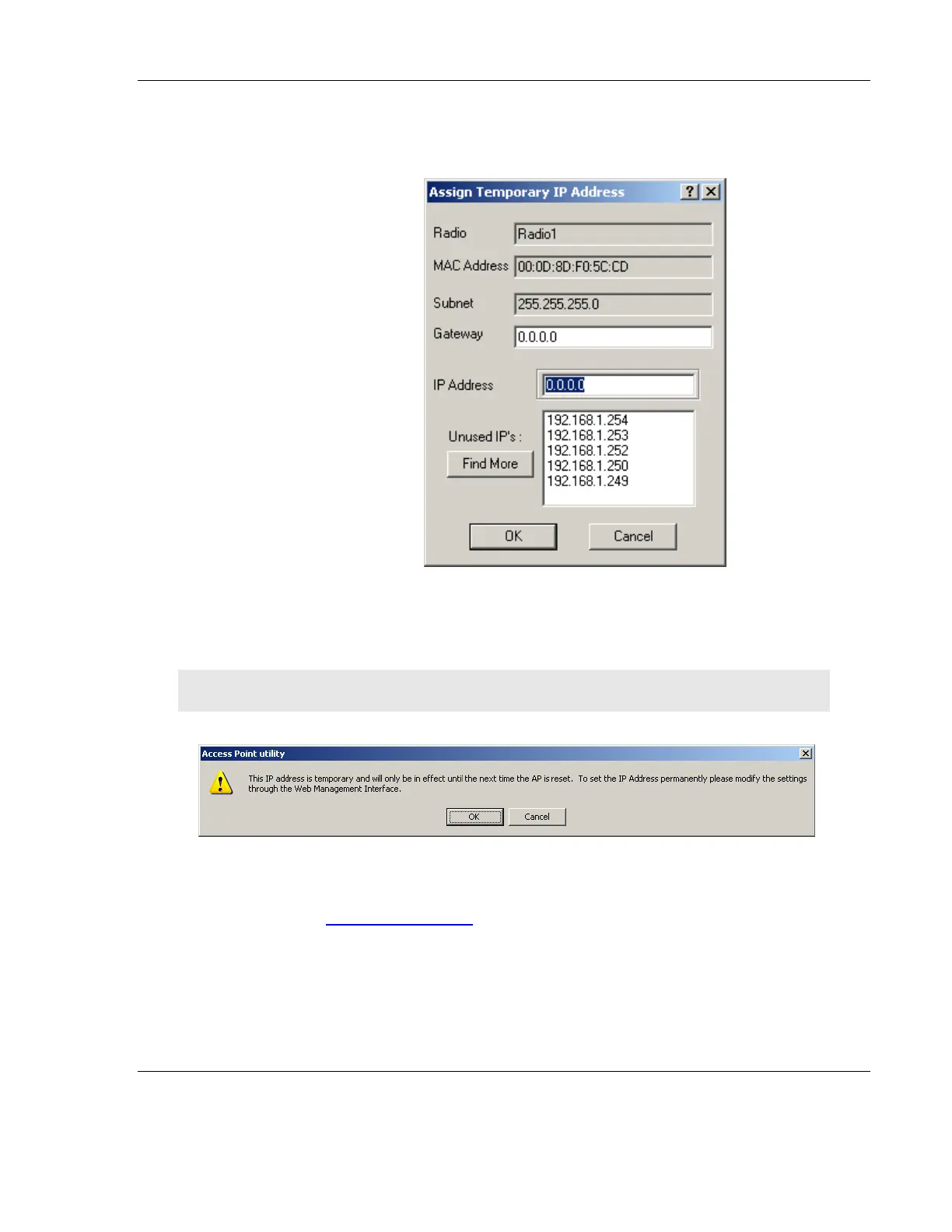RLX2 Industrial Hotspot Series
ProSoft Technology, Inc. Page 37 of 212
June 15, 2015
6. The Assign Temporary IP Address dialog opens:
The Unused IP’s: box contains a number of IP addresses that are currently available on
the network. Select one of them and click OK. (In this example,192.168.1.250 is used)
IMPORTANT: Be sure to click OK or the selected IP address will not be assigned to the radio.
7. The Access Point utility warns you of the temporary selection.
8. Click OK.
9. Open a web browser on the PC, and enter the IP address that was just assigned to
the radio (e.g. http://192.168.1.250). A login screen opens:
