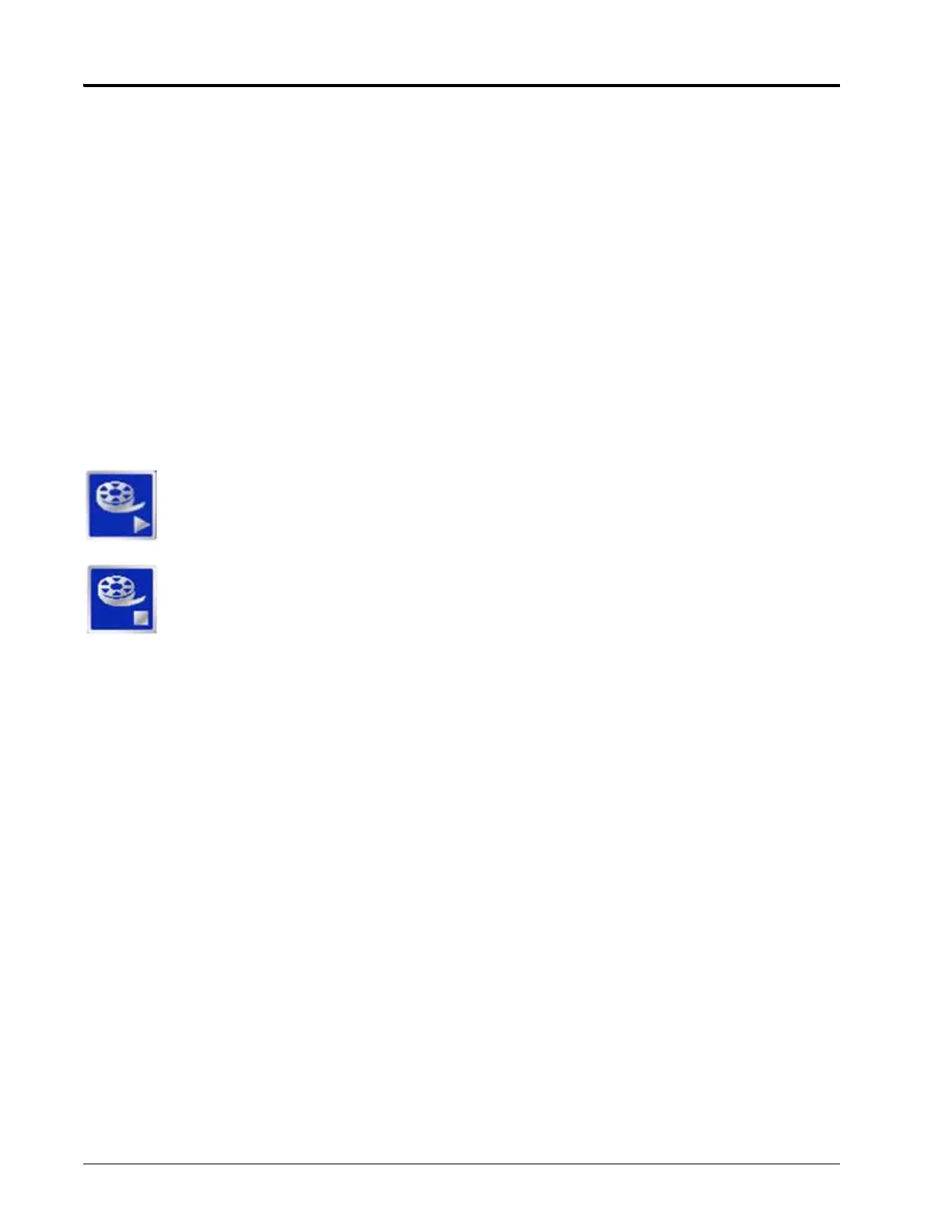Chapter 7
128 Envizio Pro and Envizio Pro II Installation and Operation Manual
The Raven dealer will require the Machine ID and Validation Code information displayed at the bottom of the
Special Features Registration screen.
To activate a Special Feature:
1. Touch the ‘Enter Activation Key’ button and use the on-screen keyboard to enter the authorization code
from the Raven dealer.
2. Touch the ’Accept’ icon in the lower, right corner of the on-screen keyboard to enter the authorization code.
3. If the code has been entered correctly, the activated feature will be displayed on-screen.
If the authorization code does not activate the feature, verify that the code has been entered correctly.
Demo Mode
Touch the Demo icon in the upper-right corner of the Updates screen to toggle the demonstration mode. This
mode enables a GPS simulation. The field computer will create a coverage map based on the simulated GPS
position.
To start the demonstration mode:
Touch the Start Demo icon to toggle the demo mode on. The field computer must be restarted
before the demonstration mode will be activated.
Shutdown and power off the console. Wait a few seconds and turn the console power back on.
To end demo mode, return to the Updates screen and select the Stop Demo icon to toggle demo
mode off.
Be sure to restart the field computer to restore the Envizio Pro or Envizio Pro II to normal
operation.
File Maintenance
To transfer files to or from the field computer, select the File Maintenance icon in the Computer menu. The
following File Maintenance may be conducted directly from the field computer:
• Setup required file structure for use with the field computer on the USB drive
• Copy files to USB drive
• Copy files from USB drive
• Delete files from internal memory
Raven recommends performing File Maintenance at least once a week and storing or backing up these files on
a home or office PC. See Chapter 8, Software Updates and File Maintenance for details on using the File
Maintenance feature.
Note: Depending upon the size of the completed job(s), file maintenance may take several minutes to
complete. Large jobs with several sections may take longer. If a large job is
Web
If the required components are connected to the ethernet port on the back of the field computer, pressing the
Web button will allow the operator to access the world wide web via the field computer touch screen. Refer to
the Field Hub Quick Start Guide for set up and wireless navigation instructions.
