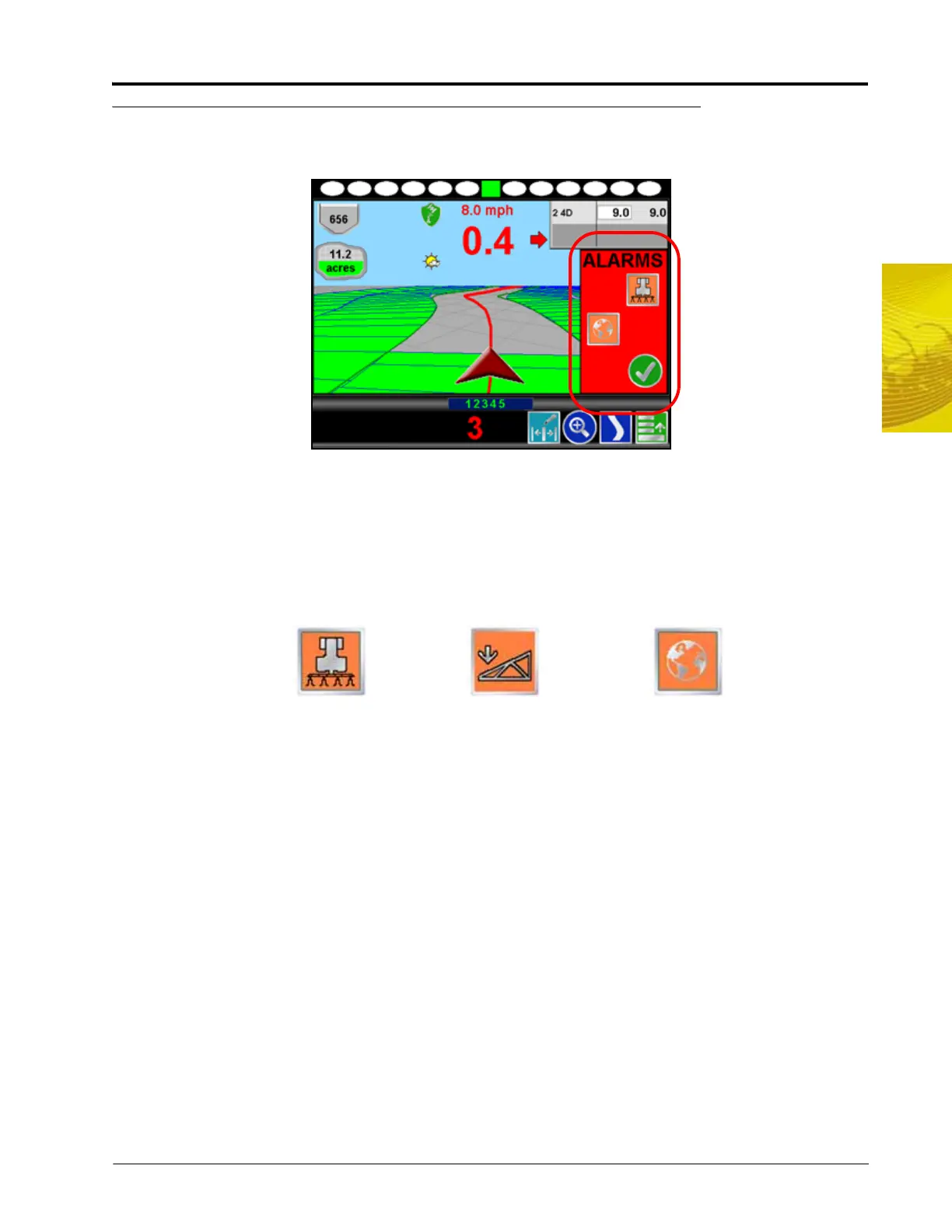6
Manual No. 016-0171-148 87
Basic Operation
System Alarms
Important warning and alert information is immediately displayed on the screen in the Alarms area.
The Alarms area displays icons representing the portion of the system which requires the operator’s attention.
In addition to visual alarms, the operator may wish to enable the audible alarms feature of the Envizio Pro and
Envizio Pro II field computers.
Alarms Area
Depending upon the alert or warning condition, the field computer may display one or more of the following
icons:
Touch any of the displayed icons to display information regarding the corresponding alarm.
• The Product Control Alarm icon is displayed if an alarm condition such as a low bin or tank, or when
product control cannot reach the target rate.
• The AutoBoom Alarm icon is displayed if an alarm condition such as sensors too low or high, the pressure
is higher than the set point, or if a sensor has gone off line. Refer to Chapter 10, Using AutoBoom™, for
more information about the optional Glide Series AutoBoom system and troubleshooting AutoBoom alarms.
• Touch the Show All Alarms icon to view all current alarm conditions.
Product Control
Show AllAutoBoom
