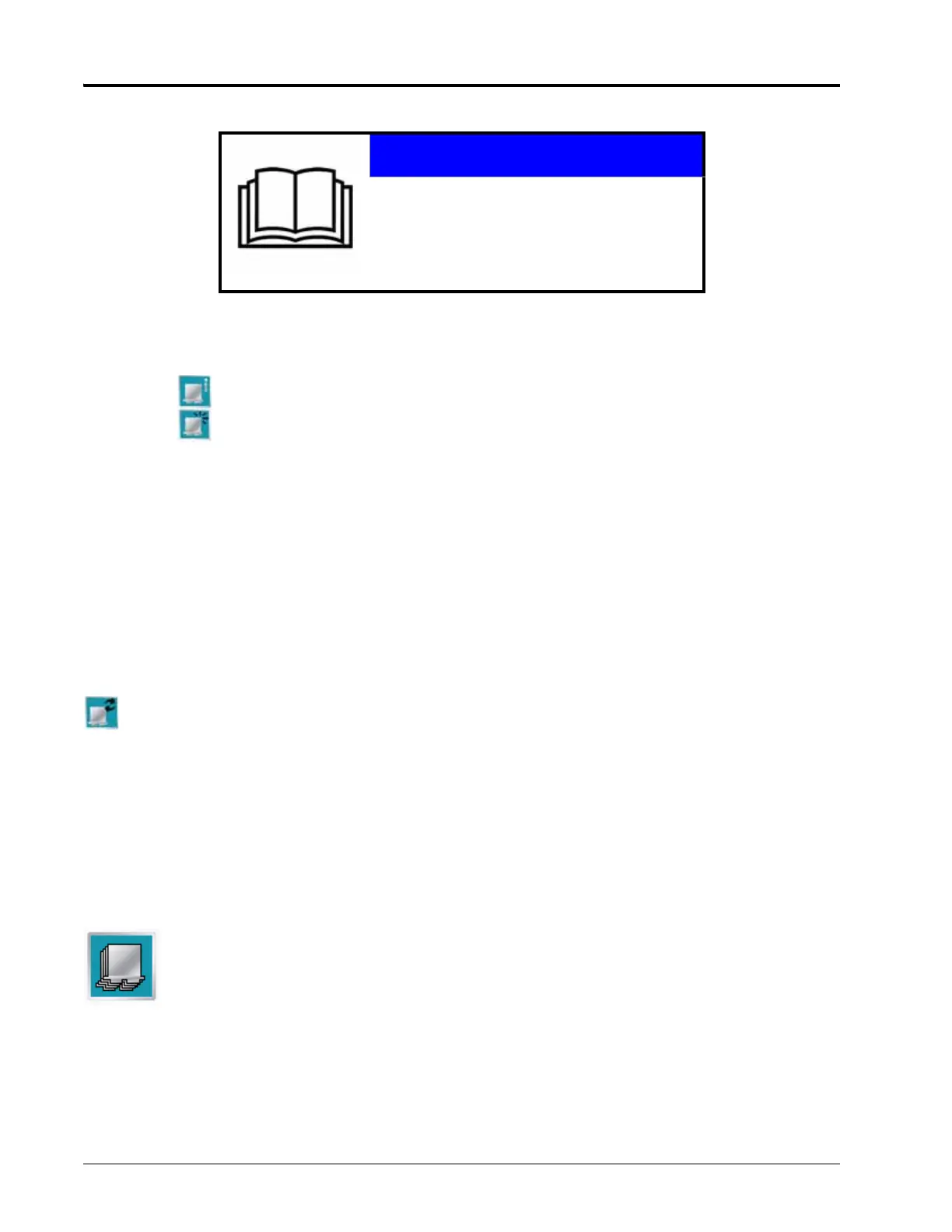Chapter 4
32 Envizio Pro and Envizio Pro II Installation and Operation Manual
Reset CANbus Defaults
To reset all product control nodes on the system:
1. From the Home screen, touch the Tools Menu icon and access the Control Interface screen from the
System menu.
2. Touch the icon along the right side of the screen to access the CAN Diagnostics screen.
3. Touch the button to clear all product node or control channel settings. Use the Calibration Reference
Sheet section on page ix if necessary to record the required calibration values for system operation. To help
record additional settings for each node, step through or review the Product Control Setup Wizard section
on page 49.
4. Touch the Accept icon to proceed with the system reset or select the Cancel icon to return to the CAN
Diagnostics screen without resetting the CANbus system.
Note: Refer to the Product Control Setup Wizard section on page 49 for assistance recalibrating the
product control nodes.
Restart CAN Communication
If a node currently connected to the CANbus system is not displayed on the CAN Diagnostics screen, touch the
button to start the CAN system. If the node still does not appear on the CAN Diagnostics screen, the
CANbus system may need to be readdressed. Review the Readdressing the Nodes section on page 31 for
instructions on readdressing the product nodes.
Additional Node Options
The following features or options may also be available via the CAN Diagnostics screen:
Select Control Channels
The Raven product controller node is capable of providing up to four product control channels on
an Envizio Pro or Envizio Pro II control system. By default, the product controller will make two
control channels available to the field computer for controlling product application.
Select one of the product controller node channels and select the Select Channels icon (shown to
the left) to set the number of control channels available via the node.
Note: The Select Channels icon will display the current number of channels which the node is providing
to the field computer. Each control channel must be configured separately via the Tools Menu.
NOTICE
Resetting system defaults will clear all
calibration information from any product control
nodes. Before resetting system defaults, it is
recommended to write down any necessary
calibration information that may help to
recalibrate the system.
