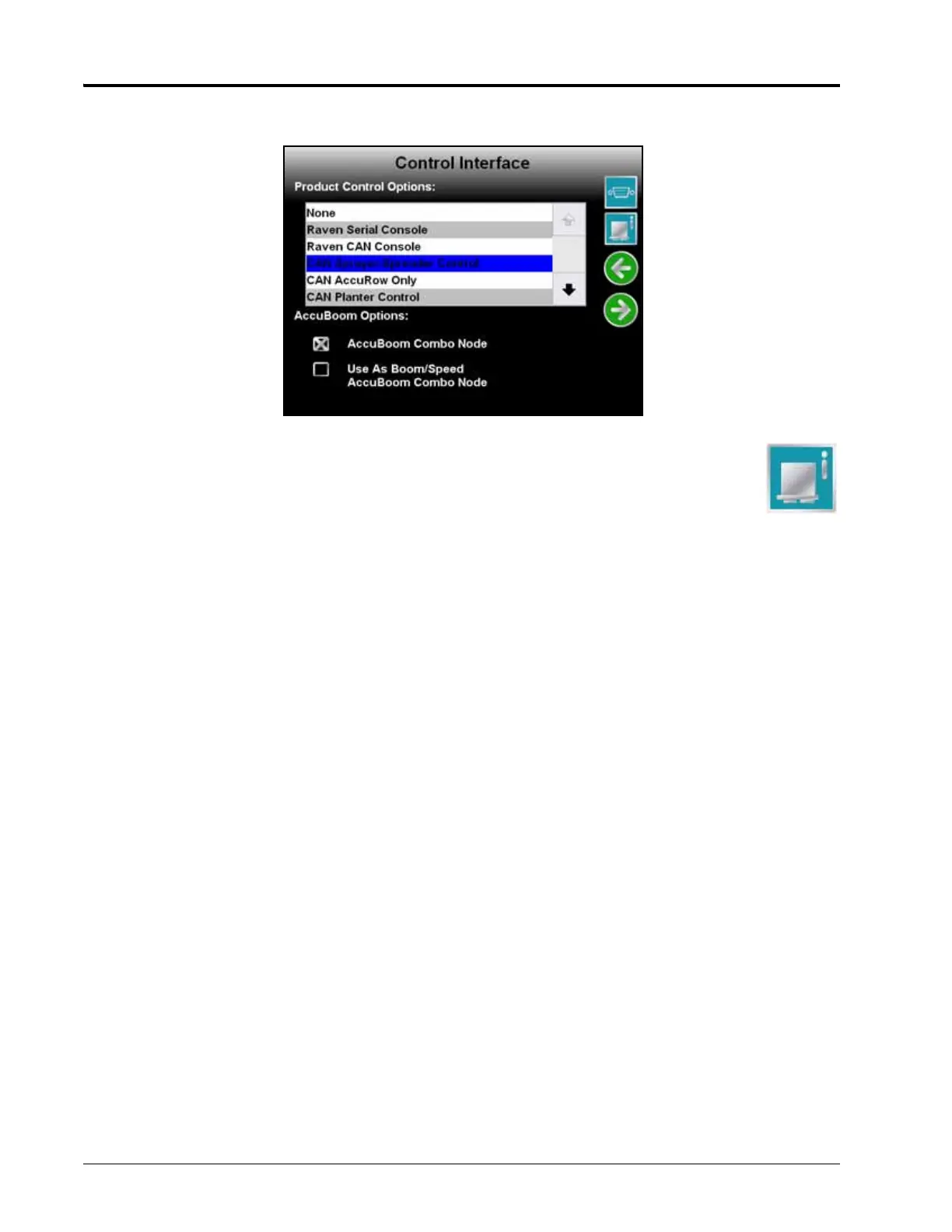Chapter 5
42 Envizio Pro and Envizio Pro II Installation and Operation Manual
•
CAN Sprayer/Spreader Control - Select ‘CAN Sprayer/Spreader Control’ if the field computer will be used to
control two products, or up to four products if the required activation key is entered, via a CANbus system.
Note: If more than one product node has been installed with the field computer, touch the
CAN Diagnostics icon (shown right) and review the CAN Diagnostics section on
page 30 to re-address the product nodes.
Select the “AccuBoom Combo Node” option if an AccuBoom system is installed and an
AccuBoom combo node is present on the CANbus. The ’Use as Boom/Speed AccuBoom Combo Node’
option will only appear if the ‘AccuBoom Combo Node’ option is selected. Select this option to use the
AccuBoom combo node as the boom/speed node. If this option is selected, a separate boom/speed node is
not required for the CANbus system.
• CAN AccuRow Only - Select ‘CAN AccuRow Only’ if the field computer will be used to provide automatic
section control for a multi-section planter implement. Refer to the AccuRow Calibration & Operation Manual
for more information.
• CAN Planter Control - Select the ‘CAN Planter Control’ option if the field computer will be used with a Raven
OmniRow system to provide seed population rate control and AccuRow automatic row or section shut off.
Refer to the OmniRow Calibration & Operation Manual for more information.
• Yield Monitor - Select ‘Yield Monitor’ if the field computer will be used with the Raven SmartYield system to
monitor and log harvest data. Refer to the SmartYield Calibration & Operation Manual for more information.
• Bogballe Calibrator Zurf - Select the ‘Bogballe Calibrator Zurf’ option if the field computer will be used in
conjunction with the Bogballe Calibrator Zurf console for guidance and monitoring of product applications
using Bogballe weight systems. Refer to Appendix C, Bogballe Calibrator Zurf Interface, for additional
information.
Boom Master Options
The boom master options allow the operator to setup the preferred method to toggle recording of the coverage
map. Depending upon the control system, the following options may be available to configure the input of the
boom master switch used with the field computer.
