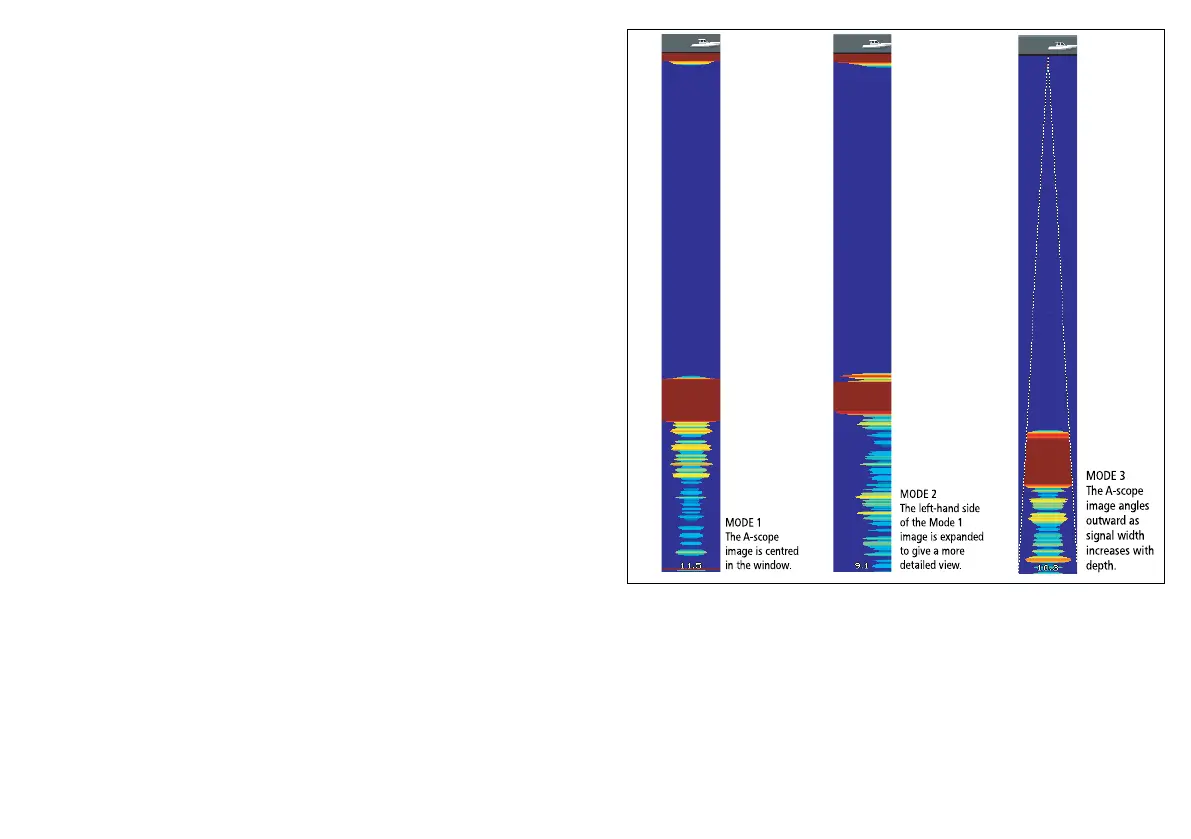Selecting zoom split screen
With the shnder in zoom mode:
1. Press the ZOOM softkey to select FULL or SPLIT as required.
Adjusting the shnder zoom factor
When the zoom function is active (ZOOM FULL or ZOOM SPLIT),
you can either select a predened zoom factor or adjust it manually.
With the shnder in zoom mode:
1. Press the ZOOM FACTOR softkey to toggle between predened
settings or select xR to set a factor manually. For manual
settings, adjust the zoom factor with the trackpad.
2. Press the OK button.
Adjusting the position of the shnder zoomed area
When the zoom function is selected, the system automatically
selects the zoom position so that the bottom details are always in the
lower half of the display. If required you can reposition the portion of
the image to be zoomed so that an alternative area is displayed.
With the shnder in zoom mode:
1. Press the ZOOM POSITION softkey until the MAN option is
selected.
2. Use the rotary control to reposition the zoomed area as required.
3. Press the OK button.
Fishnder A-Scope mode
The A-Scope mode enables you to view a live (rather than historical)
image of the seabed and sh directly below your vessel.
The standard shnder display shows a historical record of shnder
echoes. If required, you can display a live image of the bottom
structure and the sh directly below the transducer by using the
A-Scope feature. The width of the bottom covered by the A-Scope
is indicated at the bottom of the window. A-Scope provides a more
precise and easier to interpret indication of the target strength.
There are three A-Scope modes, as illustrated in the diagram below:
Enabling the Fishnder A-Scope Mode
From the shnder main screen:
1. Use the softkeys to select an appropriate preset.
The softkey name changes to ADJUST...
2. Select the ADJUST... softkey.
3. With dual frequency screens select FREQ1 or FREQ2 to select
which frequency display you wish to change.
Using the shnder
175
