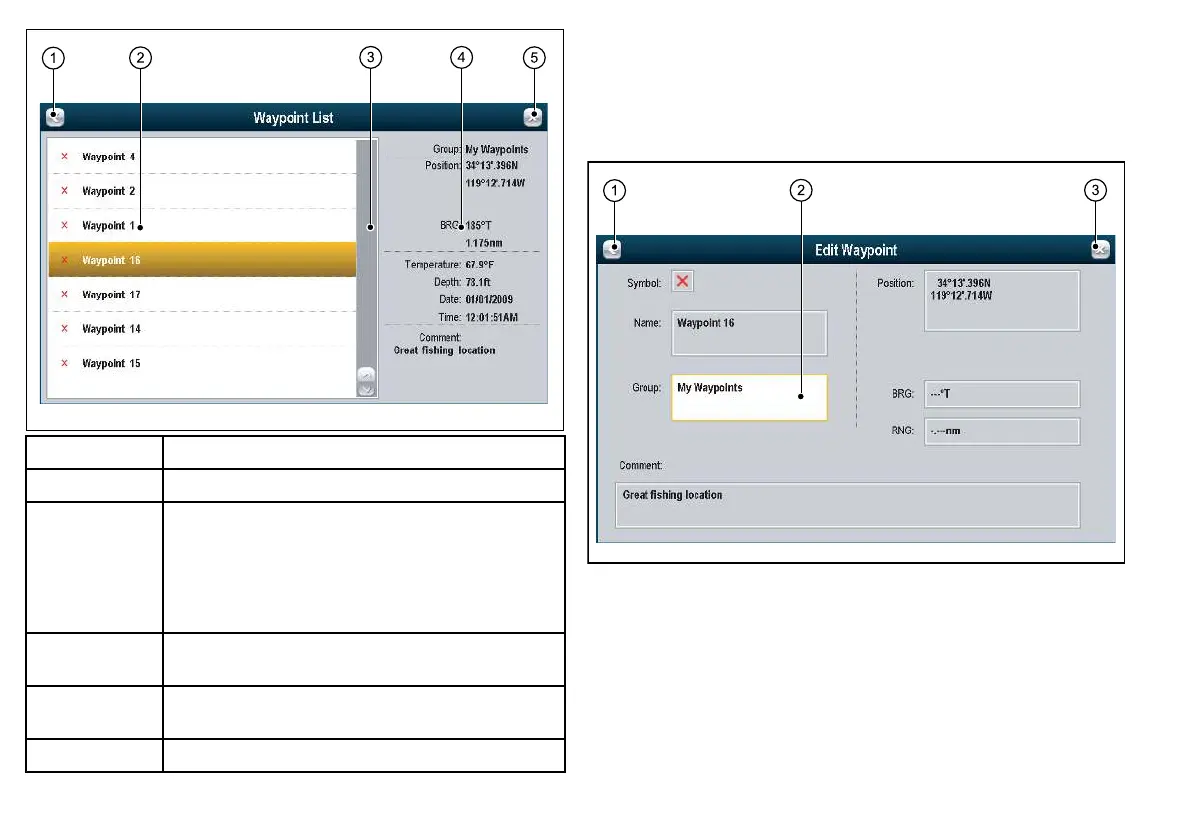Screen item Description
1 Back — select this icon to go back to a previous dialog.
2 List item — touching a list item highlights it and displays
the associated details. You can also use the trackpad or
rotary control to highlight the list item. To scroll a list, touch
a list item and hold your nger down on the item while
dragging your nger up or down. You can also use the
trackpad or rotary control to scroll the list.
3
Scroll bar — indicates your position in the list. You can
also touch and drag the scroll bar to scroll the list.
4
Details — displays the details of the currently selected
list item.
5
Close — select this icon to close the dialog(s).
Using edit dialogs
Edit dialogs enable you to edit the details of data items stored on
your multifunction display, such as waypoints, routes, and tracks.
The following diagram shows the main features of a typical edit
dialog:
32 E-Series Widescreen User reference
