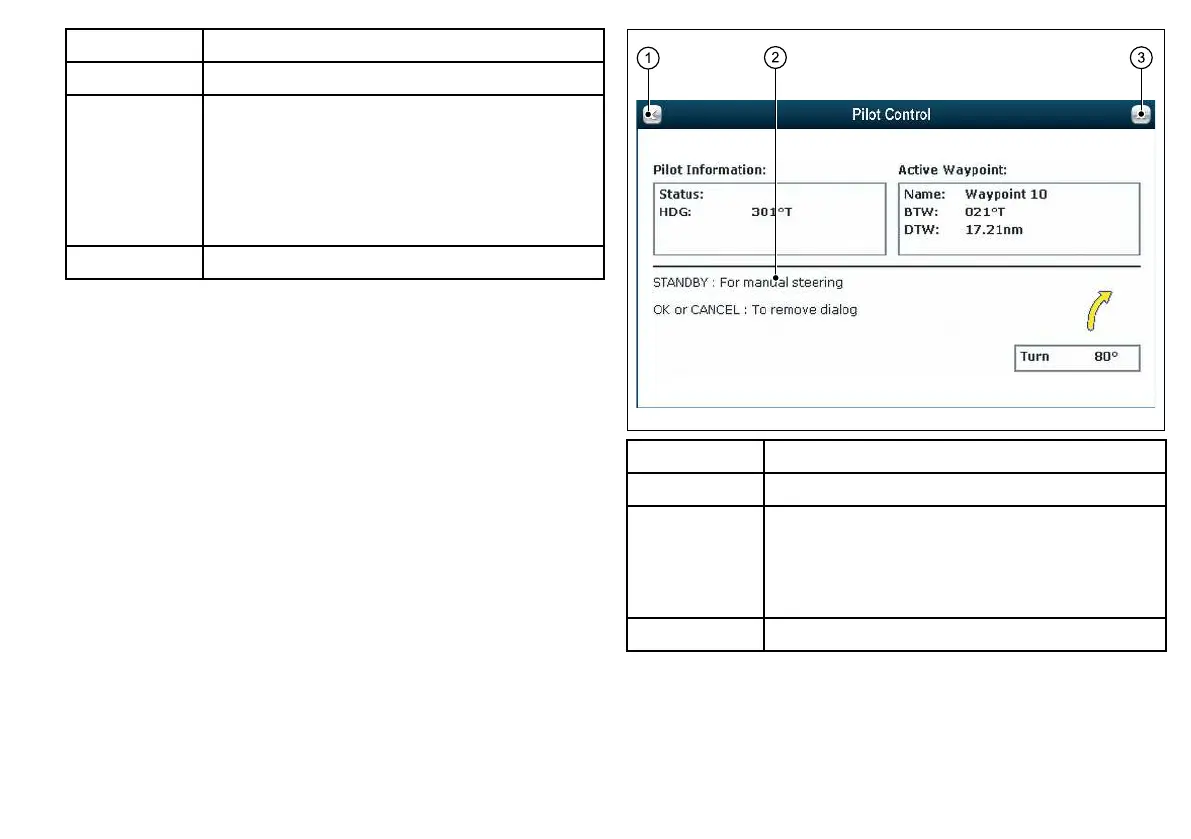Screen item Description
1 Back — select this icon to go back to a previous dialog.
2
Field — touching a text eld automatically displays the
on-screen keyboard, which can be used to edit the details.
For numeric elds, the on-screen keyboard is displayed
when you select the eld and the EDIT USING KEYPAD
softkey. You can also use the trackpad or rotary control to
highlight a eld, and then the OK button or "EDIT..." softkey
to display the on-screen keyboard.
3
Close — select this icon to close the dialog(s).
Using control dialogs
Control dialogs enable you to control externally connected
equipment, such as an autopilot unit.
The following diagram shows the main features of a typical control
dialog:
Screen item Description
1 Back — select this icon to go back to a previous dialog.
2
Instructions — tell you what softkeys to use for controlling
the externally connected equipment. For safety reasons, it
may not be possible to control certain functions using the
touchscreen. In these situations, use the physical keys
and buttons instead.
3
Close — select this icon to close the dialog(s).
Getting started
33
