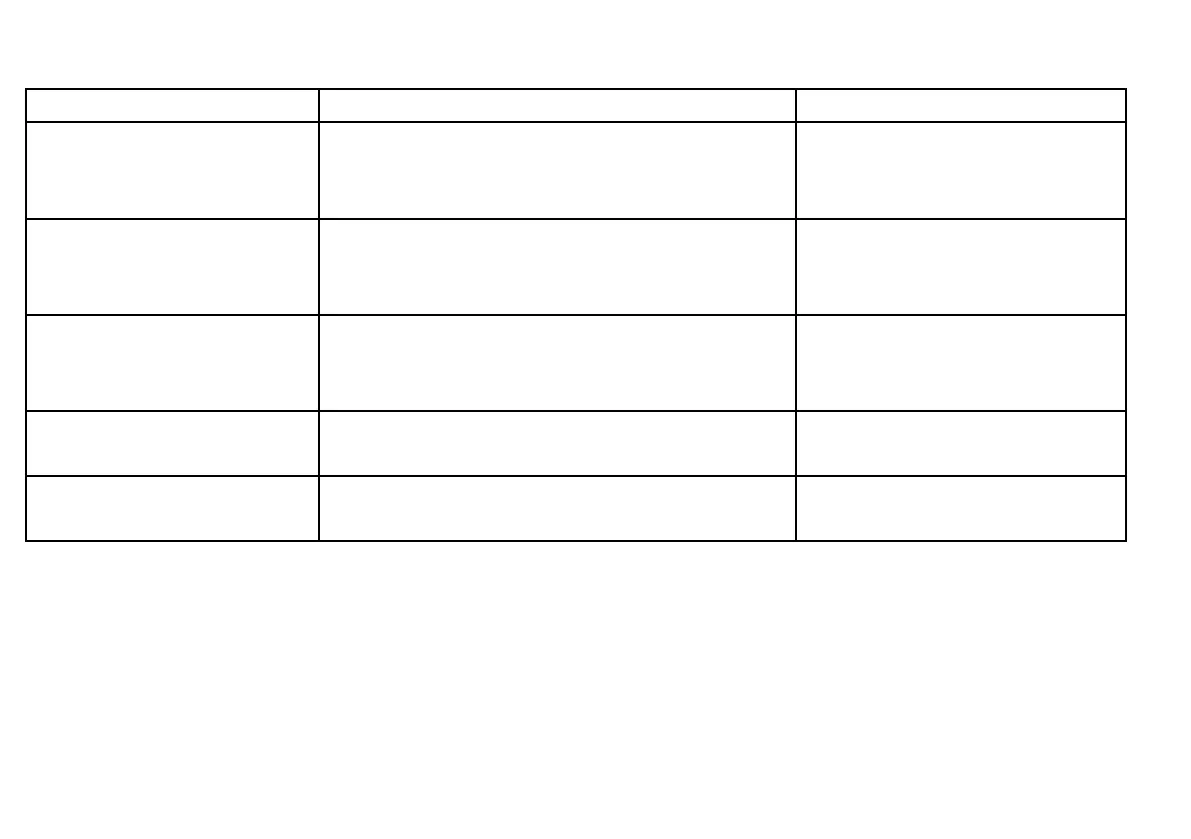Chart setup menu options
The following table describes the various options in the Chart Setup Menu for your multifunction display.
Menu item Description Options
Chart Orientation Chart orientation is the relationship between the chart and the direction
that you are travelling in. This menu option enables you to choose
the orientation.
• Head-Up
• North-Up (default)
• Course-Up
2D Motion Mode The motion mode controls the relationship between the chart and
your vessel. This setting only applies to the 2D chart view. The 3D
chart view is always set to Relative Motion, regardless of the setting
you specify here.
• Relative Motion (default)
• True Motion
• Autorange
Vessel Offset Determines whether the vessel is xed in the center of the window (0
offset) or offset by 1/3 or 2/3. The 1/3 or 2/3 options provide a better
view ahead of your vessel.
• 0 (default)
• 1/3
• 2/3
Vessel Icon Type
Determines the type of vessel icon displayed in the chart application. • Sail (default)
• Power
Vessel Icon Size Determines the size of vessel icon displayed in the chart application. • Small (default)
• Large
94 E-Series Widescreen User reference
