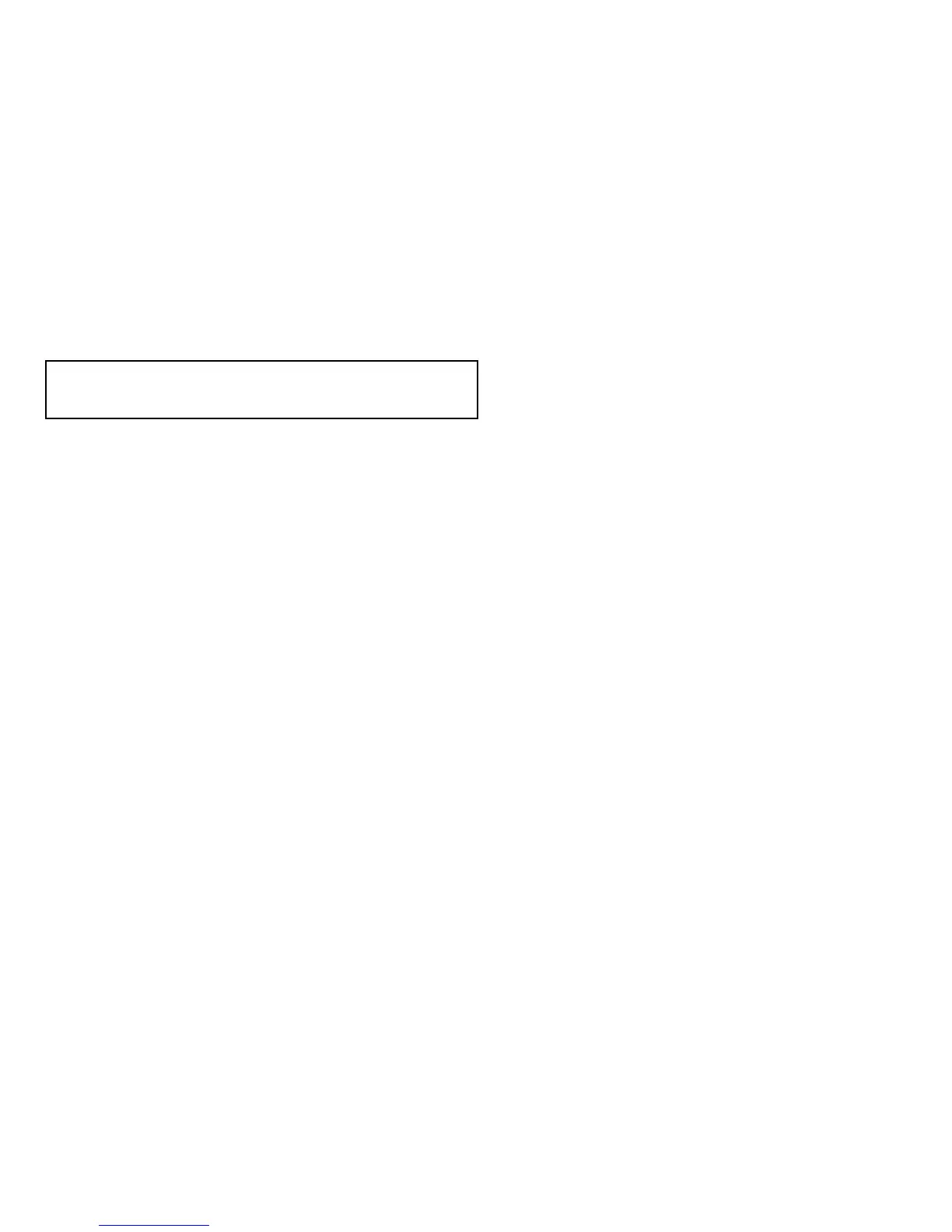7.3Autopilotcontrol
Youcanuseyourmultifunctiondisplaytocontrolyourautopilot.
Note:Forinformationonconnectinganautopilottoyour
multifunctiondisplay,refertothedocumentationthataccompanies
theautopilot.
WiththeAutopilotControlfunctionenabled,youcanuseyour
multifunctiondisplayto:
•Engagetheautopilotandinstructittofollowaroute,orawaypoint.
•Disengagetheautopilot.
•Silencethewaypointarrivalalarm.
PilotControldialog
Theautopilotcontrolfunctionsonyourmultifunctiondisplayare
centeredaroundthePilotControldialog.Thisdialogisdisplayedin
thefollowingsituations:
•WhenyoupresstheGOTOorFOLLOWROUTEsoftkeyinthe
chartapplication.
•Whenyouarefollowingarouteorgoingtoawaypointorcursor
position,andplacethecursoroveranactiverouteorwaypoint
onthechart,andpresstheSTOPGOTO,STOPFOLLOW,or
ADVANCEWAYPOINTsoftkey.
•Whenyouarriveatatargetwaypoint.
Autopilottouchscreenrestrictions
Forsafetyreasons,softkeysthatinitiatekeypilotactionscannotbe
selectedusingthetouchscreen.
Theaffectedsoftkeysare:
•ENGAGEPILOT—TRACK
•AUTO
Youmustusethephysicalkeystoselectthesesoftkeys.
Engagingtheautopilot
Inthechartapplication:
1.SelecttheNAVIGATIONsoftkey.
2.SelecttheGOTOCURSOR,FOLLOWROUTEOPTIONS,or
GOTOWAYPOINTOPTIONSsoftkey,asappropriate.
3.SelecttheENGAGEPILOT—TRACKsoftkey.
ThePilotControldialogisdisplayed.
4.Selecttheappropriatesoftkeytoengagetheautopilot.
Engagingtheautopilotusinghotspotting
Inthechartapplication:
1.Positionthecursoroverawaypoint,orawaypointinaroute.
Thesoftkeyschangetoprovidefurtheroptions.
2.SelecttheGOTOWAYPOINTsoftkey.
3.SelecttheENGAGEPILOT—TRACKsoftkey.
Disengagingtheautopilot
Inthechartapplicationwiththeautopilotengaged:
1.PresstheSTOPGOTOorSTOPFOLLOWsoftkeys:
ThePilotControldialogisdisplayed.
2.PresstheSTANDBYsoftkey.
Theautopilotisdisengaged,andputinstandbymode.
Usingautopilotcontrol
103
