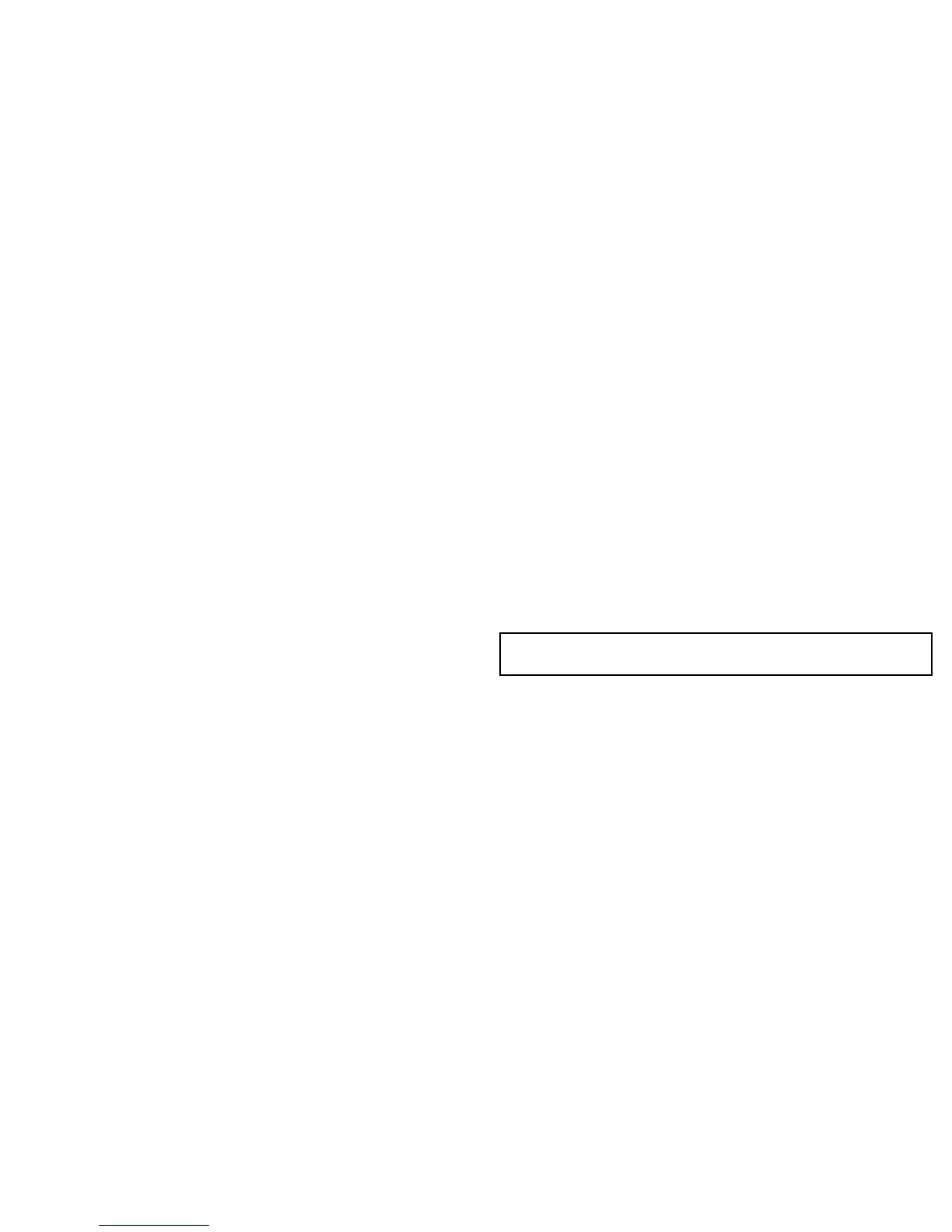10.4EnablingAIS
EnablingAISinthechartapplication
Inthe2Dchartview:
1.Selectthe2DCHARTLAYERSsoftkey.
2.UsetheAISTARGETSsoftkeytoselecttheONoption.
EnablingAISintheradarapplication
Intheradarapplication:
1.SelectthePRESENTATIONsoftkey.
2.UsetheAISLAYERsoftkeytoselecttheONoption.
10.5DisplayingAISvectors
YoumusthavethecorrectdataavailablebeforeAISvectorscan
bedisplayed.
Atargetisdenedasactivewhenithasthefollowingdatadisplayed
graphically:
•ACOG/SOGvectorindicatingthepredicteddistancethatatarget
willtravelwithinagivenperiodoftime.
•Aheadinganddirectionofturnindicator.
EnablinganddisablingAISvectors
Inthechartorradarapplication:
1.MovethecursorovertherelevantAIStarget.
2.PresstheAISVECTORsoftkeyuntiltheONorOFFoptionis
selected,asappropriate.
3.PresstheOKbutton.
Note:Thesametargetvectorandsafezonesettingsapplyto
bothradarMARPAandAIStargets.
UsingAIS
151
