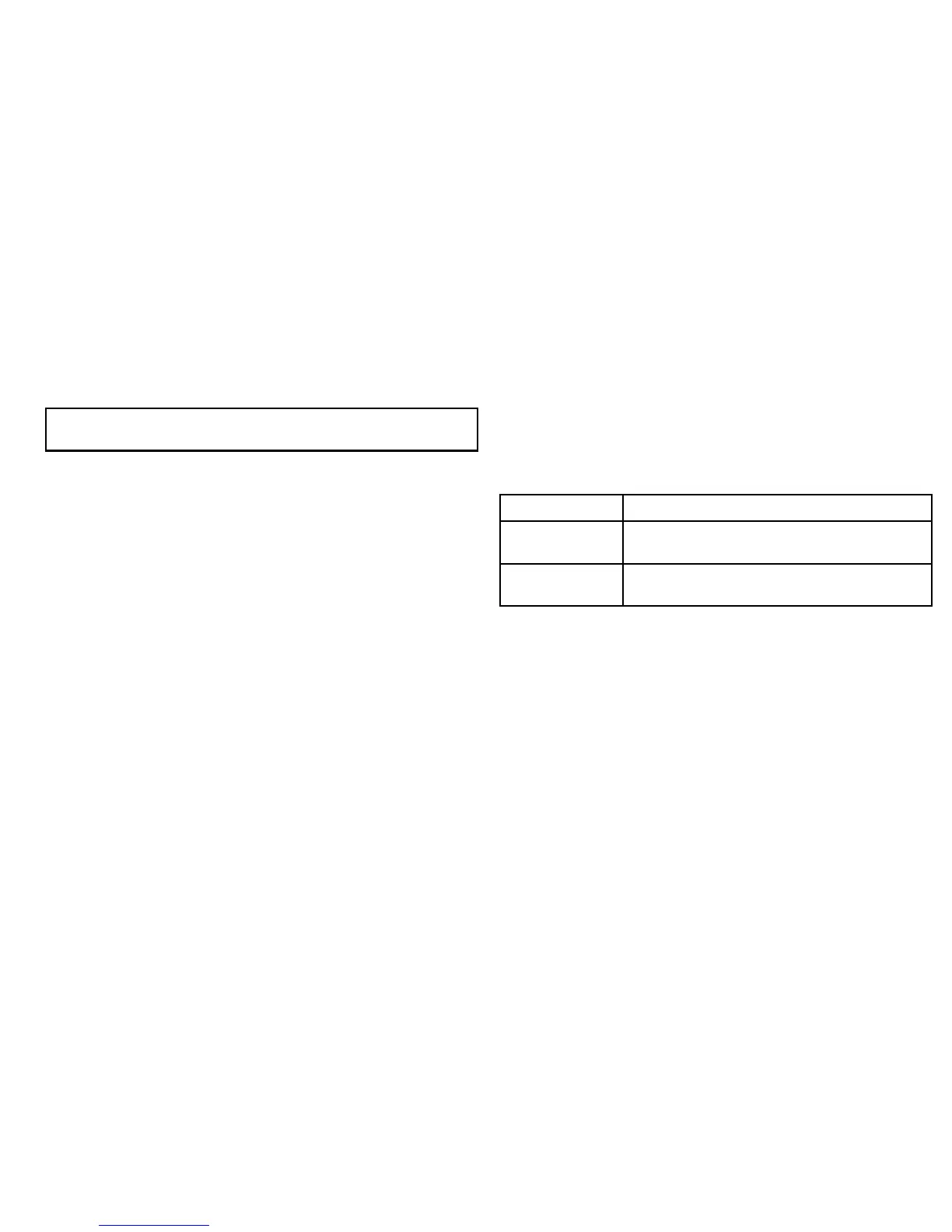11.2DisplayingtheCDIapplication
1.PresstheHOMEbuttontodisplaythehomescreen.
2.SelectapagethatincludestheCDIapplication.
TheCDIapplicationisdisplayed.
Note:IftheCDIapplicationisplacedinmultiplewindows,the
samedataisdisplayedineach.
11.3UsingtheCDIapplication
MonitoringYourCourseUsingCDI
Youcanusethe‘rollingroad’formatoftheCourseDeviation
Indicator(CDI)applicationtomonitoryourcourse.
Thesteeringinstructionsbelowtherollingroadtellyouwhat
correctionisneededtomaintainyourcourseandarriveatthetarget
waypoint.
Thefollowingtableexplainstheseinstructions.
InstructionCause
STEER
STARBOARD
XTEerrortoportismorethana1/4ofthemaximum
XTEerrorlimitintheSetupmenu.
STEERPORTXTEerrortostarboardismorethana1/4ofthe
maximumXTEerrorlimitintheSetupmenu
Indicationarrowsareplacedeithersideofthesteeringinstruction,
pointingtowardsthecentreline.Thegreatertheerrorthemore
arrowsappear.Youshouldcorrectyourcoursebysteeringinthe
directionindicatedbythearrows.
FollowingarouteusingtheCDIapplication
1.IntheCDIapplication,presstheGOTOsoftkey.
2.PresstheFOLLOWROUTEOPTIONSsoftkey.
TheRouteListisdisplayed.
3.Usingthetrackpad,selecttheroutethatyouwanttofollow.
4.PresstheOKbutton.
GoingtoawaypointusingtheCDIapplication
1.IntheCDIapplication,presstheGOTOsoftkey.
UsingtheCourseDeviationIndicator
161
