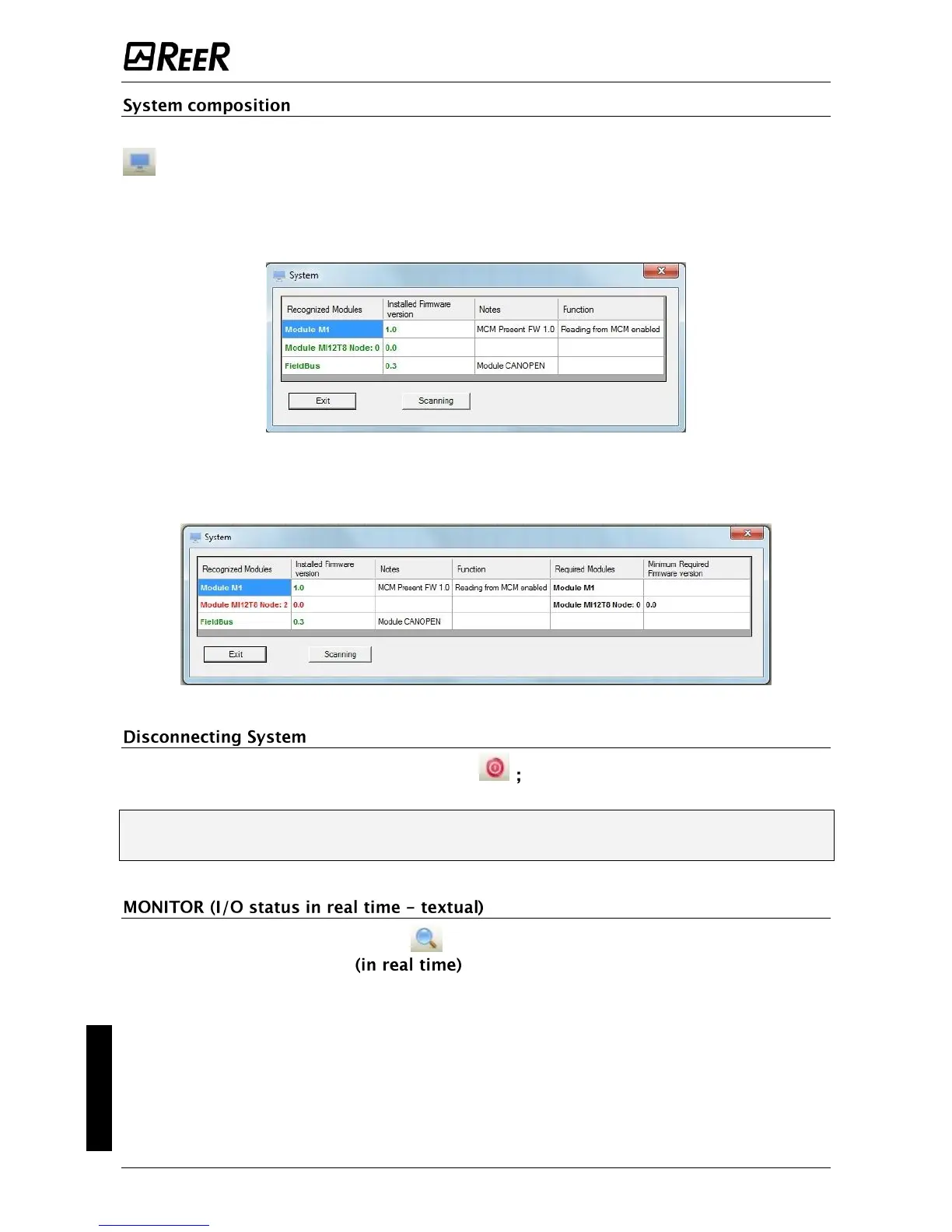The check of the actual composition of the MOSAIC system is obtained using the icon
. (Password Required: level 1). A pop-up window will appear with:
- Connected modules;
- Firmware version of each module;
- Node number (physical address) of each module.
Figure 47
If the modules found are not correct the following window will appear;
e.g. MI12T8 node number not correct (displayed in red color text).
Figure 48
To disconnect the PC from M1 use the icon when the system is disconnected it is
resetted and it starts with the sent project.
If the system is not composed of all modules provided by the configuration, after
the disconnection, M1 indicates the incongruity and does not starts. (See SIGNALS).
To activate the monitor use the icon . (Password Required: level 1).
A pop-up window will appear with:
- Status of the inputs (when the object has two or more input connections to Mosaic, the
MONITOR will show as active only the first), see the example in figure;
- Inputs Diagnostics;
- OSSD State;
- OSSD Diagnostics;
- Status of Signaling OUTPUTS;
- OUT TEST diagnostics.
