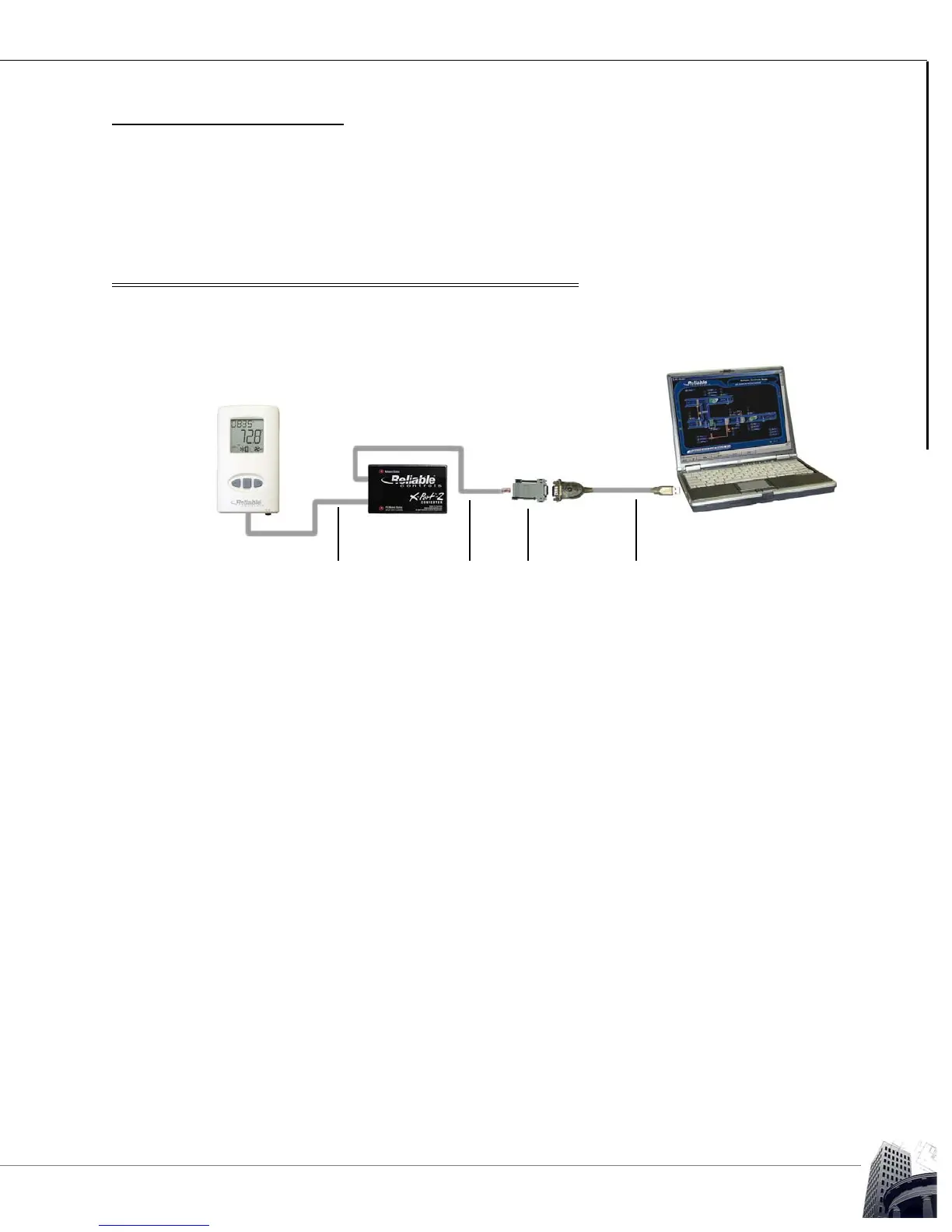39
2012-2015 Reliable Controls Corporation
PHYSICAL CONNECTION
USER GUIDE
SOFTWARE CONFIGURATION
SMART-SPACE CONTROLLER
™
PHYSICAL CONNECTION
In order to use any of the above software applications, it is necessary to connect to target
SMART-Space Controllers. The following two sections detail possible connection
methods.
BACNET DIRECT CONNECTION USING AN X-PORT-2 CONVERTER
Figure 31 details the necessary components for making a BACnet direct connection to a
SMART-Space Controller.
FIGURE 31: BACNET DIRECT CONNECTION
TO MAKE A BACNET DIRECT CONNECTION WITH RC-STUDIO OR RC-TOOLKIT
When running RC-Studio on a PC with an X-Port-2 connected directly to an SSC, an RCP
direct connection will not work. Instead, select Access > BACnet Direct Connect from the
main menu.
When using RC-Toolkit, SMART-Space Controllers will only respond to the BACnet MSet
and BACnet OS Send Tools.
1 Connect the CC-VC-C cable between the X-Port-2 network port and the RJ11
jack at the bottom of the SMART-Space Controller.
2 Observe the patterns of the flashing lights on the X-Port-2. When the PC/Modem
status light begins flashing once per second, the PC/Modem port can be
connected to the PC.
3 Start the desired software application.
USB-CNV converterCC-C1-B connector
CC-C1-C cable
CC-VC-C cable
