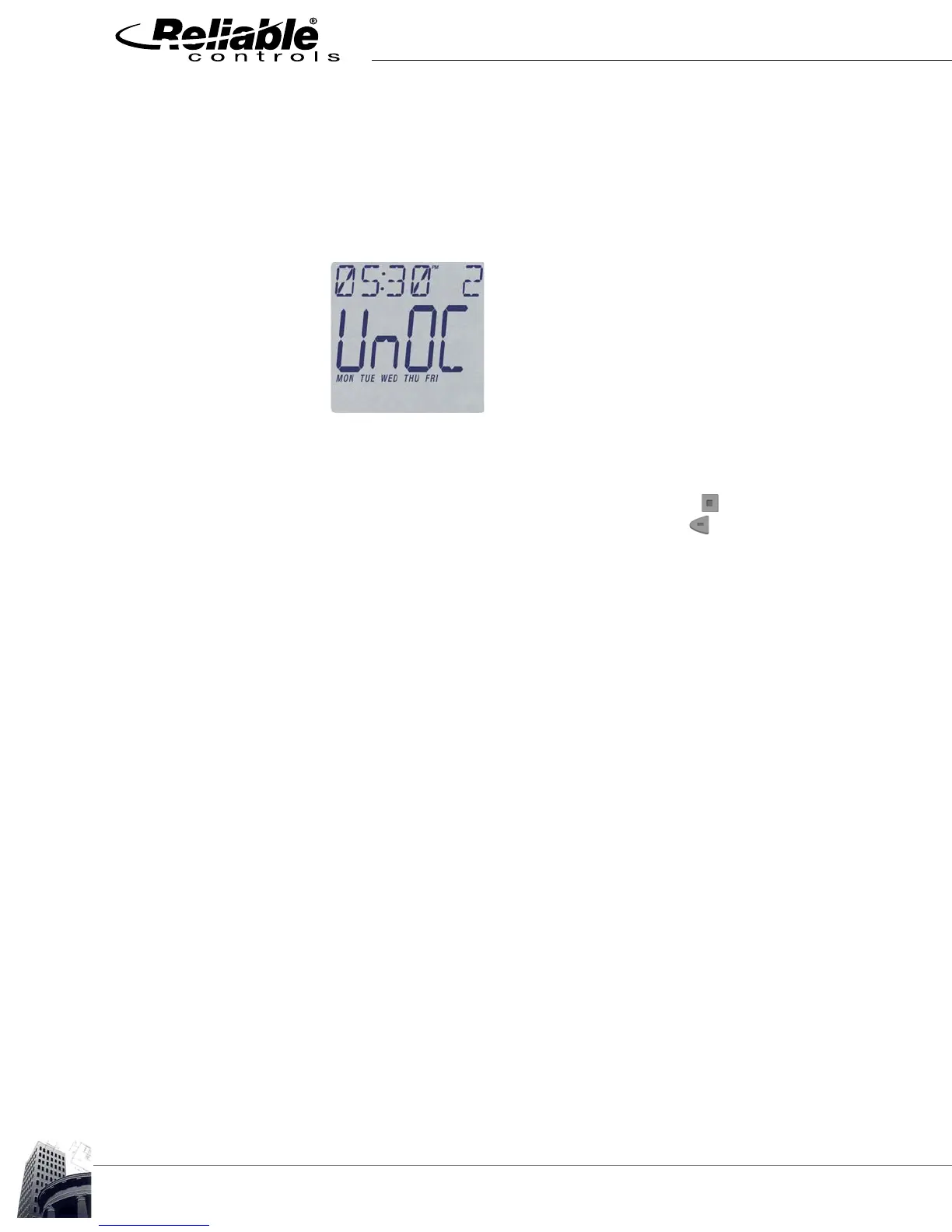BUTTON PAD SCHEDULE ADJUSTMENT
76
2012-2015 Reliable Controls Corporation
4 Complete OCC/UNOCC pairs.
4.1 Typically, a schedule value switches to OCC in the morning, and back
to UNOC at night. This requires two operations to be programmed, as
described in Step #3. The schedule includes a total of eight operations,
allowing four OCC/U
NOC pairs to be programmed.
FIGURE 72: UNOCCUPIED
5 Save schedule operations and exit.
5.1
When all desired operations are complete, use the button until the
operation number flashes, and then press the button until the
schedule name (as entered in the Display Configuration worksheet)
appears at the top of the screen. Your schedule changes are now
saved.
5.2 The display will automatically revert to the default screen after 10
seconds.
5.3 At any time during the schedule programming process, if no buttons are
pressed for over 20 seconds, the current adjustment will be cancelled,
and the display will revert to the initial schedule display screen.
6 Program additional days.
6.1 After using the above process to program schedule operations for one
or more days, it may be necessary to program a different set of
operations for other days. For example, the operations for Monday to
Friday may be different than the operations for Saturday and Sunday.
6.2 If no operations are required for a given day, the schedule value will
change to the default value (as programmed in the RC-Studio schedule
definition) just after midnight. Typically, the schedule value will default to
U
NOC, and no programming is necessary for that day.
6.3 To program schedule operations for additional days, repeat Steps 2
through 5.
